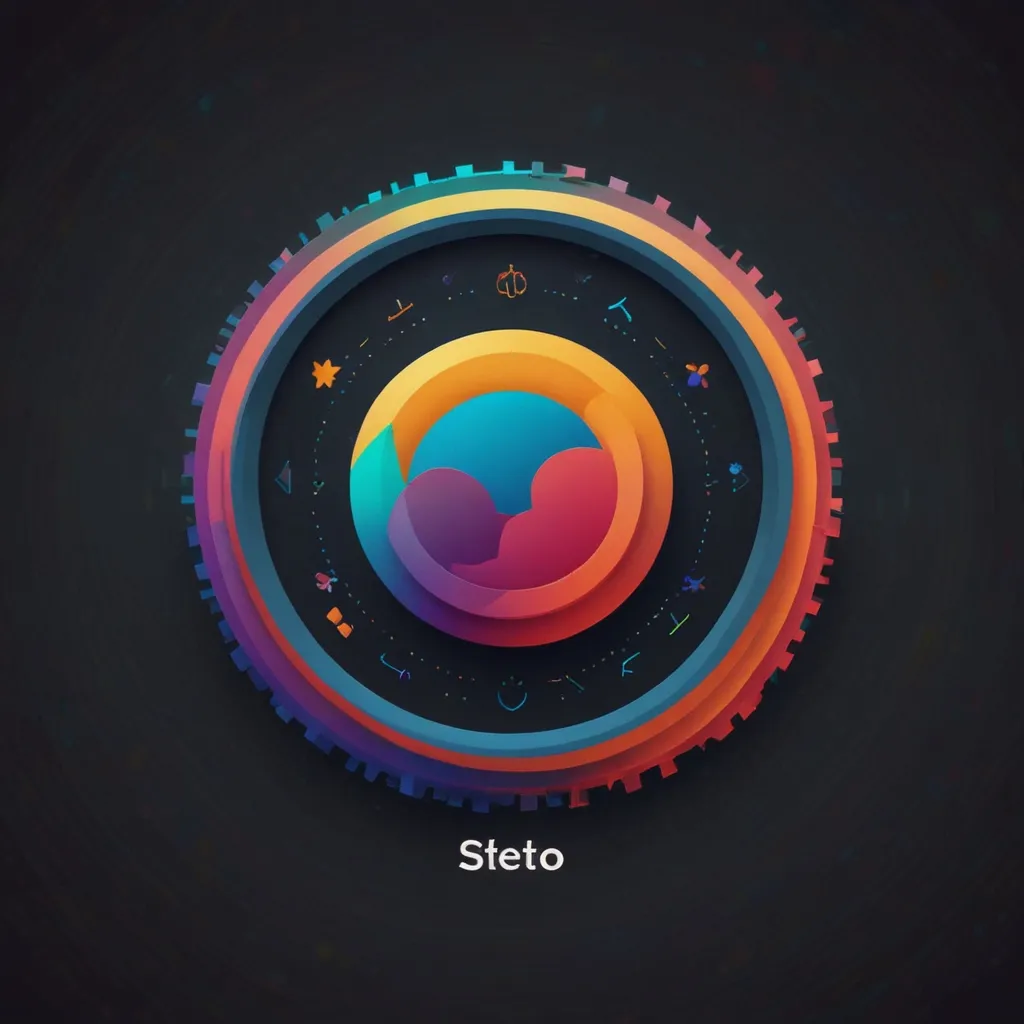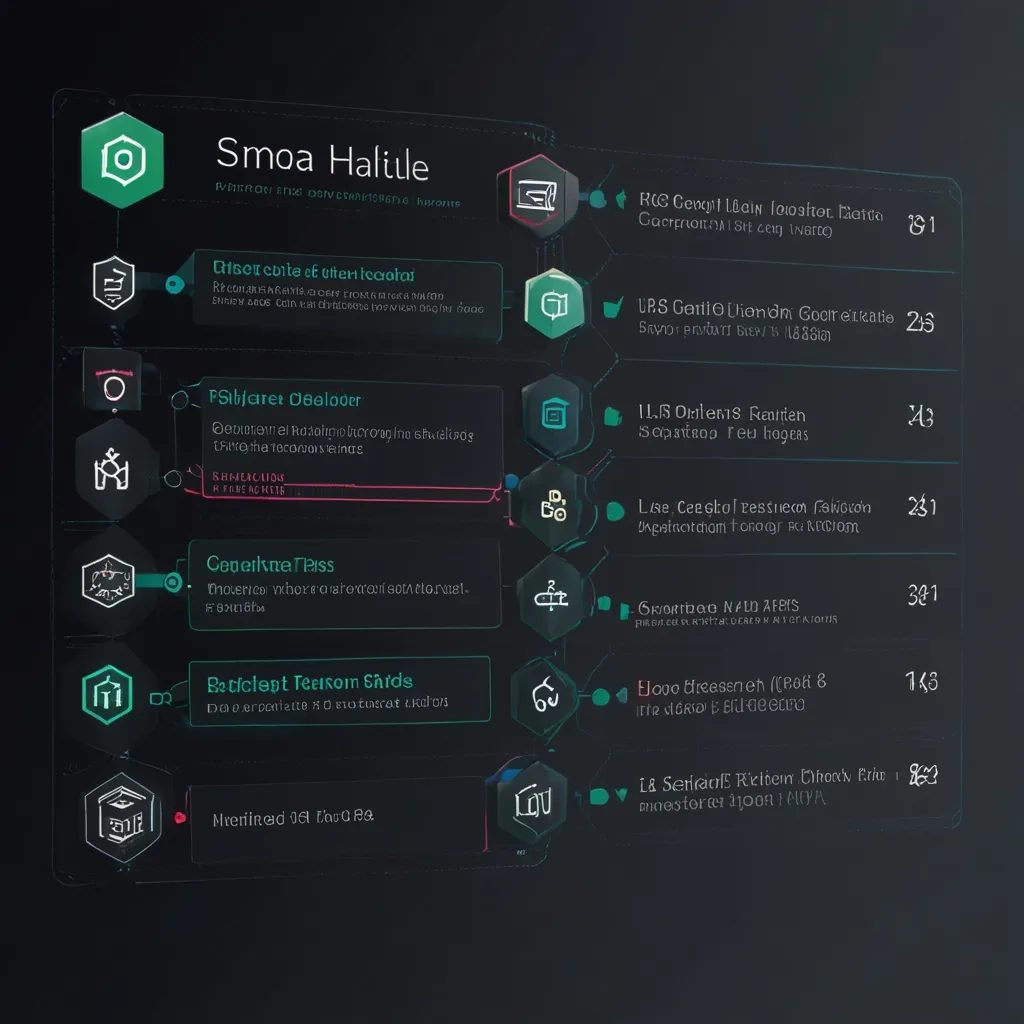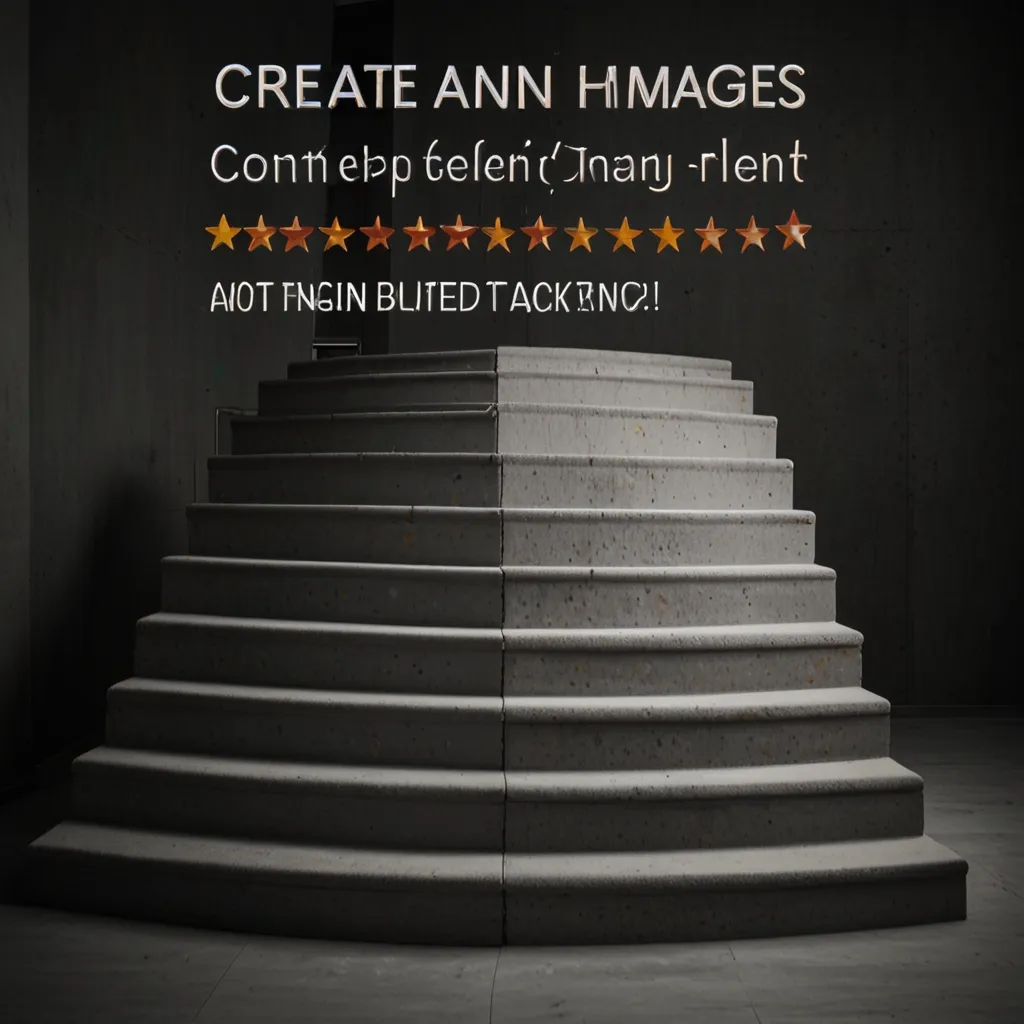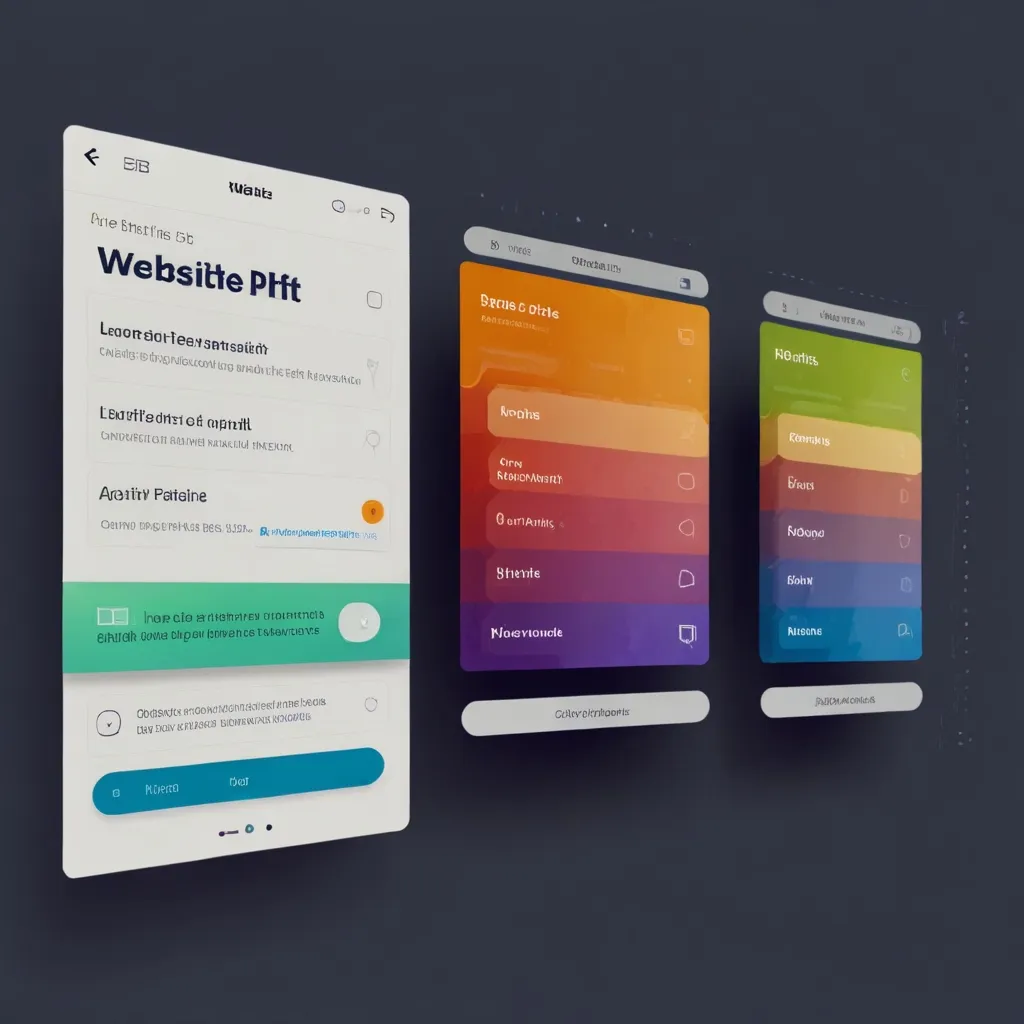Web animations have become an integral part of modern web design, enhancing user experience and bringing interfaces to life. As a web developer, I’ve found that implementing smooth and efficient animations can significantly improve engagement and interactivity. However, it’s crucial to optimize performance and follow best practices to ensure animations don’t negatively impact the overall user experience.
When it comes to web animations, there are several techniques and technologies available. CSS animations and transitions offer a straightforward approach, while JavaScript provides more advanced control and flexibility. SVG animations allow for scalable vector graphics, and the Web Animations API provides a standardized way to create and control animations programmatically.
Let’s start by exploring CSS animations, which are often the simplest and most performant option for basic transitions and effects. CSS animations allow you to change CSS properties over time, creating smooth transitions between different states. Here’s a basic example of a CSS animation that rotates an element:
@keyframes rotate {
from {
transform: rotate(0deg);
}
to {
transform: rotate(360deg);
}
}
.rotating-element {
animation: rotate 2s linear infinite;
}
In this example, we define a keyframe animation called “rotate” that changes the transform property from 0 to 360 degrees. We then apply this animation to an element with the class “rotating-element”, making it rotate continuously for 2 seconds in a linear fashion.
CSS transitions are another powerful tool for creating smooth animations between different states. They’re particularly useful for hover effects and other state changes. Here’s an example of a simple transition:
.button {
background-color: blue;
transition: background-color 0.3s ease;
}
.button:hover {
background-color: red;
}
This CSS creates a button that smoothly transitions its background color from blue to red when hovered over, with the transition taking 0.3 seconds and using an ease timing function.
While CSS animations and transitions are great for many use cases, sometimes we need more complex animations or dynamic control. This is where JavaScript comes in handy. The Web Animations API provides a powerful way to create and control animations using JavaScript. Here’s an example:
const element = document.querySelector('.animated-element');
const animation = element.animate([
{ transform: 'translateX(0px)' },
{ transform: 'translateX(300px)' }
], {
duration: 1000,
iterations: Infinity,
direction: 'alternate'
});
// Pause the animation after 5 seconds
setTimeout(() => {
animation.pause();
}, 5000);
This code creates an animation that moves an element 300 pixels to the right and back, repeating indefinitely. It also demonstrates how to control the animation by pausing it after 5 seconds.
When working with more complex animations, libraries like GreenSock (GSAP) can be incredibly helpful. GSAP provides a robust API for creating high-performance animations with minimal effort. Here’s an example of a sequence of animations using GSAP:
import { gsap } from "gsap";
gsap.to(".box", {
duration: 2,
x: 100,
y: 50,
rotation: 360,
scale: 1.5,
ease: "elastic.out(1, 0.3)",
onComplete: () => console.log("Animation complete!")
});
This code animates an element with the class “box”, moving it, rotating it, scaling it, and applying an elastic easing function, all in a single, performant animation.
While these tools make it easy to create impressive animations, it’s crucial to keep performance in mind. Poorly optimized animations can lead to janky scrolling, high CPU usage, and battery drain on mobile devices. Here are some key performance optimization techniques I’ve learned:
-
Use CSS transforms and opacity for animations whenever possible. These properties can be hardware-accelerated, leading to smoother animations.
-
Avoid animating properties that trigger layout changes (like width, height, or left/top positioning) as these can be computationally expensive.
-
Use the
will-changeCSS property to hint to the browser which properties will animate, allowing it to optimize in advance:
.animated-element {
will-change: transform, opacity;
}
-
Be cautious with animations that run continuously, as they can drain battery life on mobile devices.
-
Use
requestAnimationFramefor JavaScript animations to ensure smooth performance and proper synchronization with the browser’s rendering cycle:
function animate() {
// Animation logic here
requestAnimationFrame(animate);
}
requestAnimationFrame(animate);
- Consider using the
IntersectionObserverAPI to trigger animations only when elements are in view:
const observer = new IntersectionObserver((entries) => {
entries.forEach(entry => {
if (entry.isIntersecting) {
entry.target.classList.add('animate');
}
});
});
document.querySelectorAll('.animate-on-scroll').forEach(el => {
observer.observe(el);
});
- For complex animations, consider using offscreen canvases or Web Workers to perform calculations off the main thread.
When it comes to best practices, accessibility should always be a top priority. Animations can enhance the user experience for many, but they can also cause issues for users with vestibular disorders or epilepsy. Here are some guidelines I follow:
- Respect user preferences by checking the
prefers-reduced-motionmedia query:
@media (prefers-reduced-motion: reduce) {
* {
animation-duration: 0.01ms !important;
animation-iteration-count: 1 !important;
transition-duration: 0.01ms !important;
scroll-behavior: auto !important;
}
}
-
Provide controls to pause or disable animations when possible.
-
Avoid rapid flashing or strobing effects that could trigger seizures.
-
Ensure that important information isn’t conveyed solely through animation.
Another important aspect of web animations is creating engaging microinteractions. These small, functional animations can significantly improve the perceived performance and usability of a website. For instance, a subtle loading animation can make wait times feel shorter:
@keyframes pulse {
0% { transform: scale(1); }
50% { transform: scale(1.1); }
100% { transform: scale(1); }
}
.loading-indicator {
animation: pulse 1s ease-in-out infinite;
}
SVG animations are another powerful tool in a web developer’s arsenal. They allow for complex, scalable animations that look crisp at any resolution. Here’s an example of animating an SVG path:
<svg width="100" height="100">
<path id="myPath" d="M10 80 Q 52.5 10, 95 80 T 180 80" stroke="black" fill="transparent"/>
</svg>
#myPath {
stroke-dasharray: 320;
stroke-dashoffset: 320;
animation: draw 3s linear forwards;
}
@keyframes draw {
to {
stroke-dashoffset: 0;
}
}
This creates an effect where the path appears to draw itself over 3 seconds.
When working with scroll-triggered animations, the Intersection Observer API can be combined with animation libraries for powerful effects. Here’s an example using GSAP:
import { gsap } from "gsap";
import { ScrollTrigger } from "gsap/ScrollTrigger";
gsap.registerPlugin(ScrollTrigger);
gsap.to(".parallax-element", {
y: (i, el) => -parseFloat(el.getAttribute('data-speed')) * ScrollTrigger.maxScroll(window),
ease: "none",
scrollTrigger: {
start: "top bottom",
end: "bottom top",
scrub: true
}
});
This code creates a parallax effect where elements move at different speeds based on their data-speed attribute as the user scrolls.
For more complex scenarios, especially those involving 3D animations, libraries like Three.js can be incredibly powerful. Here’s a basic example of creating a rotating 3D cube with Three.js:
import * as THREE from 'three';
const scene = new THREE.Scene();
const camera = new THREE.PerspectiveCamera(75, window.innerWidth / window.innerHeight, 0.1, 1000);
const renderer = new THREE.WebGLRenderer();
renderer.setSize(window.innerWidth, window.innerHeight);
document.body.appendChild(renderer.domElement);
const geometry = new THREE.BoxGeometry();
const material = new THREE.MeshBasicMaterial({ color: 0x00ff00 });
const cube = new THREE.Mesh(geometry, material);
scene.add(cube);
camera.position.z = 5;
function animate() {
requestAnimationFrame(animate);
cube.rotation.x += 0.01;
cube.rotation.y += 0.01;
renderer.render(scene, camera);
}
animate();
This creates a simple green cube that rotates continuously in 3D space.
When optimizing animations for mobile devices, it’s crucial to consider touch interactions. Animations should respond quickly to touch events to maintain a sense of direct manipulation. Here’s an example of a simple touch-responsive animation:
const element = document.querySelector('.touch-element');
element.addEventListener('touchstart', () => {
gsap.to(element, { scale: 1.2, duration: 0.3 });
});
element.addEventListener('touchend', () => {
gsap.to(element, { scale: 1, duration: 0.3 });
});
This code scales up an element when touched and returns it to its original size when the touch ends.
As web technologies continue to evolve, new possibilities for web animations emerge. The Web Animations API is becoming more widely supported, offering a standardized way to create complex animations directly in JavaScript:
const keyframes = [
{ transform: 'translateY(0px)' },
{ transform: 'translateY(-300px)' }
];
const options = {
duration: 1000,
iterations: Infinity,
direction: 'alternate',
easing: 'ease-in-out'
};
const element = document.querySelector('.floating-element');
const animation = element.animate(keyframes, options);
animation.onfinish = () => console.log('Animation finished!');
This creates a floating animation effect that repeats indefinitely.
In conclusion, implementing web animations requires a balance between creativity and technical considerations. By leveraging the right tools and following performance best practices, we can create engaging, smooth animations that enhance the user experience without compromising website performance. As web developers, it’s our responsibility to ensure that our animations are not only visually appealing but also accessible and performant across a wide range of devices and user preferences. With careful planning and optimization, web animations can truly bring our interfaces to life, creating memorable and enjoyable experiences for our users.