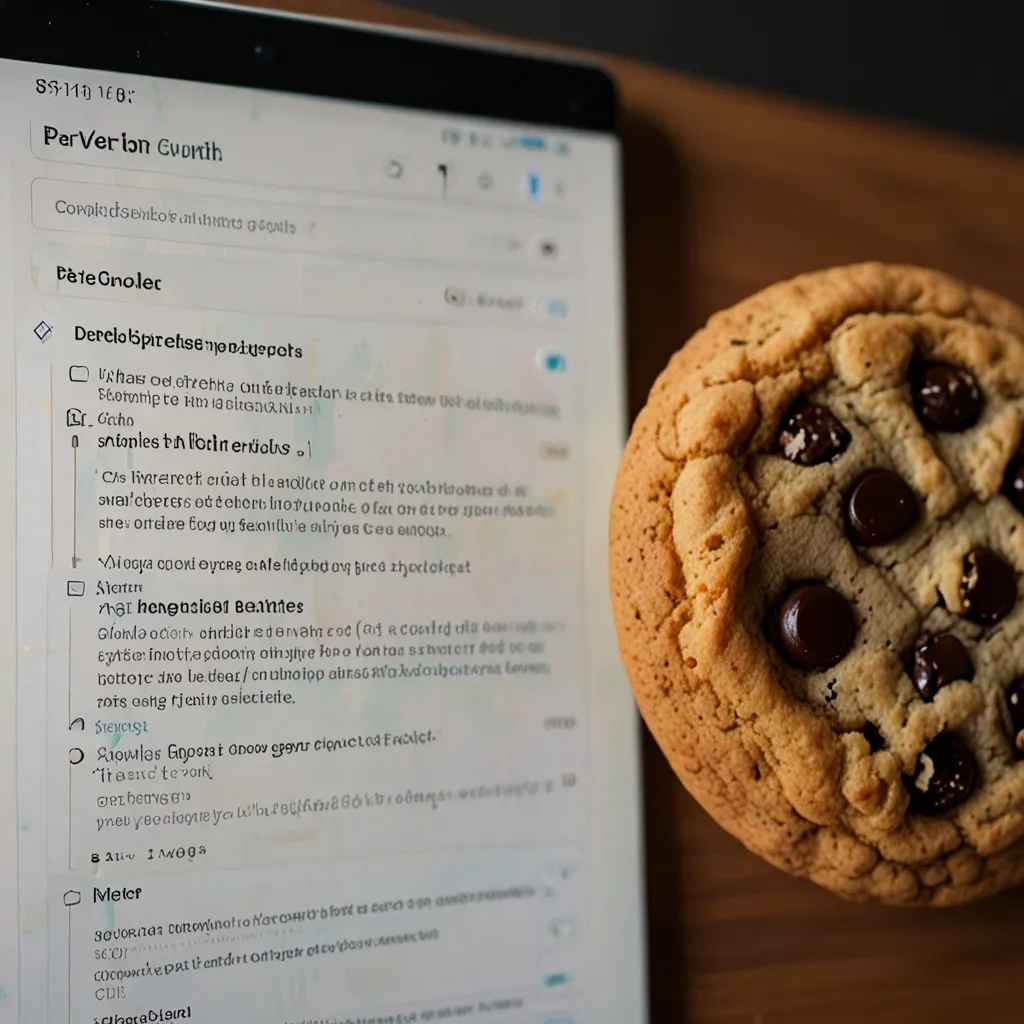Here’s a dive into the world of cookies in JavaScript, crafted to be your go-to guide, whether you’re a newbie or a seasoned developer looking to brush up on the basics.
So, What Exactly Are Cookies?
Cookies are these tiny bits of data that websites store on your device through your web browser. Why? Because the web itself, using HTTP, can’t remember a thing about what you did before. Cookies help keep track of things like your preferences or whether you’re logged in - super important stuff!
Making Cookies: Simpler Than Baking!
Creating cookies with JavaScript is pretty straightforward. You just use the document.cookie property, which acts like a magical recipe book for cookies. Here’s a simple way to create a cookie that remembers your name:
document.cookie = "username=John Doe; expires=Thu, 18 Dec 2023 12:00:00 UTC; path=/";
In this case, you’re telling the browser to call this piece username and set it to John Doe. The expires part makes sure it sticks around until December 18, 2023, and path=/ means it’s available across the entire website.
Spicing Up Cookies: Attributes
When you’re setting cookies, there are a few attributes you can tweak:
- Expires: Set when the cookie should expire.
- Domain: Specify which host can receive the cookie.
- Path: Define the path where the cookie is valid.
- Secure: Make sure cookies are only sent over HTTPS.
- HttpOnly: Make the cookie inaccessible through JavaScript to mitigate some security risks.
- SameSite: Limit when cookies are sent, tackling issues like Cross-Site Request Forgery (CSRF).
For example, making a cookie super secure might look like this:
document.cookie = "username=John Doe; Secure; HttpOnly; expires=Thu, 18 Dec 2023 12:00:00 UTC; SameSite=lax; path=/";
Reading Cookies: It’s Like Tasting Your Work
Getting the value of a cookie is like tasting the cookies you just baked. With JavaScript, you access the document.cookie property. This will give you all the cookies as one big string, separated by semicolons.
Here’s a neat function to grab a specific cookie’s value:
function getCookie(cookieName) {
const cookies = document.cookie.split('; ');
for (const cookie of cookies) {
const [name, value] = cookie.split('=');
if (name === cookieName) {
return decodeURIComponent(value);
}
}
return null;
}
const username = getCookie('username');
console.log('Username:', username);
This function scans through the cookie string, splits them up, and returns the value of the one you’re after.
Changing Cookies: Remixing the Recipe
Updating a cookie’s value or changing its attributes is as easy as making a new cookie with the same name:
document.cookie = "username=Jane Doe; expires=Thu, 18 Dec 2023 12:00:00 UTC; path=/";
Bam! Your username cookie is now Jane Doe.
Deleting Cookies: Throwing Out the Batch
When it’s time to get rid of a cookie, you set its expiration date to a past date. Like this:
document.cookie = "username=; expires=Thu, 01 Jan 1970 00:00:00 UTC; path=/";
The cookie gets removed because the browser sees it as expired.
Real-World Cookie Management: A Simple Project
Let’s bring it all together with an HTML example where we manage cookies to store and display a user’s name:
<!DOCTYPE html>
<html lang="en">
<head>
<meta charset="UTF-8">
<meta name="viewport" content="width=device-width, initial-scale=1.0">
<title>Manage Your Cookies</title>
</head>
<body>
<input type="text" id="username" placeholder="Enter your name">
<button onclick="setCookie()">Set Cookie</button>
<button onclick="getCookie()">Get Cookie</button>
<button onclick="deleteCookie()">Delete Cookie</button>
<div id="output"></div>
<script>
function setCookie() {
const username = document.getElementById('username').value;
document.cookie = `username=${username}; expires=Thu, 18 Dec 2023 12:00:00 UTC; path=/`;
document.getElementById('output').textContent = 'Cookie set!';
}
function getCookie() {
const username = getCookieValue('username');
if (username) {
document.getElementById('output').textContent = `Hello, ${username}`;
} else {
document.getElementById('output').textContent = 'No cookie found.';
}
}
function deleteCookie() {
document.cookie = "username=; expires=Thu, 01 Jan 1970 00:00:00 UTC; path=/";
document.getElementById('output').textContent = 'Cookie deleted!';
}
function getCookieValue(cookieName) {
const cookies = document.cookie.split('; ');
for (const cookie of cookies) {
const [name, value] = cookie.split('=');
if (name === cookieName) {
return decodeURIComponent(value);
}
}
return null;
}
</script>
</body>
</html>
In this simple example, you can enter a name and manage it with cookies using the set, get, and delete buttons. The result gets shown in the output div.
Keeping It Safe: Cookie Security Tips
While cookies are super useful, they can also pose some security risks if not handled right. Here are some tips to keep things safe:
- Use Secure and HttpOnly Attributes: This ensures your cookies stay secure and are less vulnerable to attacks.
- Validate and Decode Cookie Values: Always check and decode values to avoid security issues like XSS.
- Set Proper Expiration Dates: Don’t let cookies live forever; set them to expire after a reasonable time.
By following these practices and using the techniques mentioned, you can make your web experience both enjoyable and secure. Happy coding!