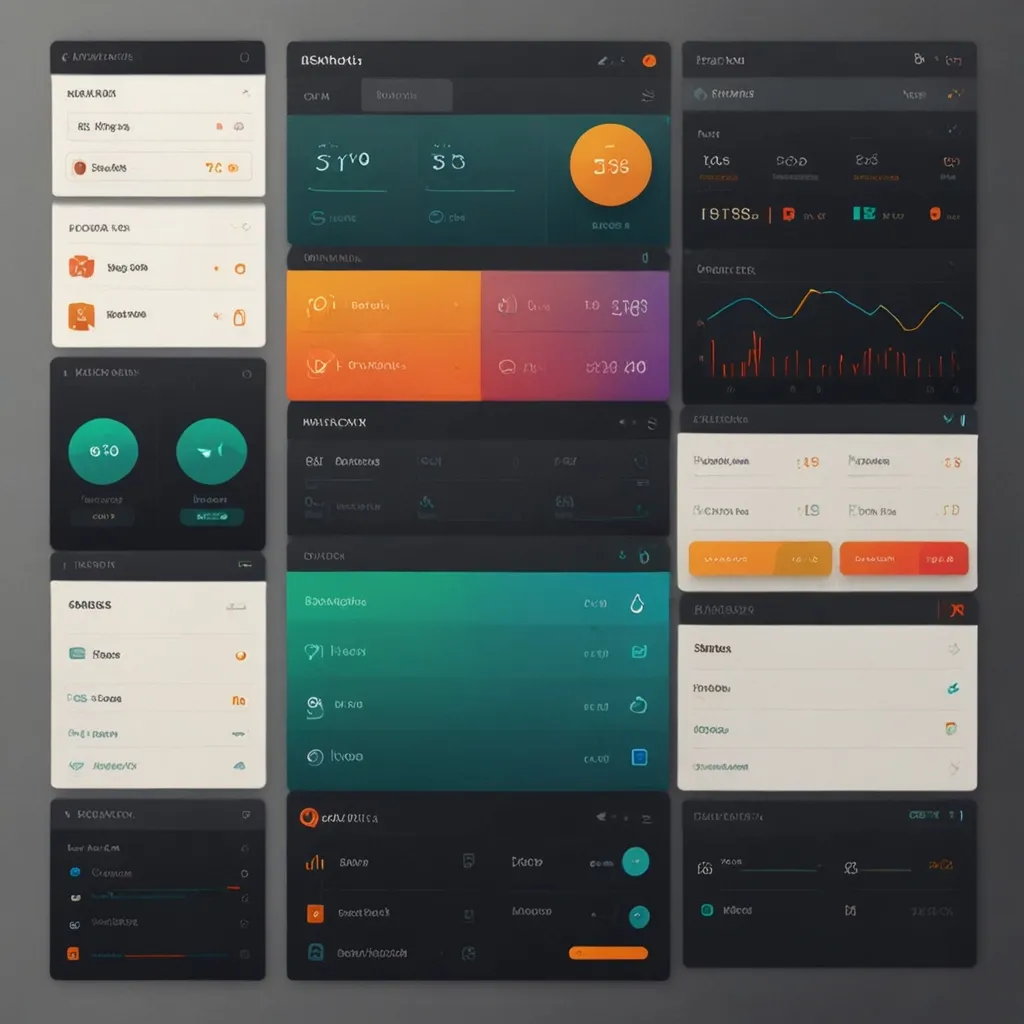As a web developer, I’ve learned that implementing responsive images is crucial for creating fast-loading, visually appealing websites across various devices. By optimizing images for different screen sizes and resolutions, we can significantly improve web performance and user experience.
The concept of responsive images revolves around serving the most appropriate image size and resolution based on the user’s device and viewport. This approach ensures that users don’t download unnecessarily large images on smaller screens, reducing bandwidth usage and improving load times.
There are several techniques we can employ to implement responsive images effectively. Let’s explore these methods and their practical applications.
One of the most straightforward ways to create responsive images is by using CSS. We can use the max-width property to ensure that images never exceed their container’s width. Here’s a simple example:
img {
max-width: 100%;
height: auto;
}
This CSS rule allows images to scale down proportionally on smaller screens while maintaining their aspect ratio. However, this method alone doesn’t address the issue of serving different image sizes based on the device’s capabilities.
To tackle this challenge, we can use the srcset attribute in HTML. The srcset attribute allows us to specify multiple image sources with different sizes, letting the browser choose the most appropriate one. Here’s how it works:
<img src="image-1x.jpg"
srcset="image-1x.jpg 1x, image-2x.jpg 2x, image-3x.jpg 3x"
alt="A responsive image">
In this example, we provide three image versions: 1x, 2x, and 3x. The browser will select the most suitable image based on the device’s pixel density. For instance, a high-resolution display might load the 2x or 3x version for sharper images.
While srcset is powerful, we can take it a step further by combining it with the sizes attribute. This combination allows us to define how the image will be displayed at different viewport sizes:
<img src="small.jpg"
srcset="small.jpg 300w, medium.jpg 600w, large.jpg 1200w"
sizes="(max-width: 600px) 100vw, (max-width: 1200px) 50vw, 33vw"
alt="A responsive image with sizes">
In this example, we specify three image sizes (300w, 600w, and 1200w) and define how they should be displayed using the sizes attribute. The browser will calculate which image to load based on the viewport size and the specified sizes.
For more complex scenarios, we can use the
<picture>
<source media="(min-width: 1200px)" srcset="desktop.jpg">
<source media="(min-width: 600px)" srcset="tablet.jpg">
<img src="mobile.jpg" alt="A responsive image using picture element">
</picture>
In this example, we define three image sources for desktop, tablet, and mobile devices. The browser will select the appropriate image based on the viewport width.
While these HTML and CSS techniques are powerful, we can enhance our responsive image strategy further by leveraging server-side technologies. By detecting the user’s device capabilities server-side, we can serve optimized images right from the start.
Here’s a simple example using PHP to serve different image sizes based on the user’s screen width:
<?php
$screenWidth = $_COOKIE['screen_width'] ?? 1920;
$imageSrc = 'images/default.jpg';
if ($screenWidth <= 600) {
$imageSrc = 'images/small.jpg';
} elseif ($screenWidth <= 1200) {
$imageSrc = 'images/medium.jpg';
}
?>
<img src="<?php echo $imageSrc; ?>" alt="Responsive image">
This PHP script checks a cookie containing the user’s screen width and serves an appropriate image size. You’d need to set this cookie using JavaScript on the client-side.
Speaking of JavaScript, we can use it to implement lazy loading for images. Lazy loading defers the loading of off-screen images until the user scrolls near them, significantly improving initial page load times. Here’s a basic implementation using the Intersection Observer API:
document.addEventListener('DOMContentLoaded', function() {
var lazyImages = [].slice.call(document.querySelectorAll('img.lazy'));
if ('IntersectionObserver' in window) {
let lazyImageObserver = new IntersectionObserver(function(entries, observer) {
entries.forEach(function(entry) {
if (entry.isIntersecting) {
let lazyImage = entry.target;
lazyImage.src = lazyImage.dataset.src;
lazyImage.classList.remove('lazy');
lazyImageObserver.unobserve(lazyImage);
}
});
});
lazyImages.forEach(function(lazyImage) {
lazyImageObserver.observe(lazyImage);
});
}
});
To use this script, you’d mark your images with a ‘lazy’ class and use a data-src attribute instead of src:
<img class="lazy" data-src="image.jpg" alt="A lazy-loaded image">
Another crucial aspect of responsive images is optimizing them for different formats and compression levels. Modern image formats like WebP can significantly reduce file sizes without compromising quality. Here’s how we can serve WebP images with a fallback for browsers that don’t support it:
<picture>
<source type="image/webp" srcset="image.webp">
<img src="image.jpg" alt="An optimized image">
</picture>
In this example, browsers that support WebP will load the WebP version, while others will fall back to the JPEG version.
When it comes to image optimization, automation can be a game-changer. Build tools like Gulp or Webpack can be configured to automatically optimize and resize images during the build process. Here’s a simple Gulp task that optimizes images:
const gulp = require('gulp');
const imagemin = require('gulp-imagemin');
const webp = require('gulp-webp');
gulp.task('optimizeImages', () => {
return gulp.src('src/images/*')
.pipe(imagemin())
.pipe(gulp.dest('dist/images'))
.pipe(webp())
.pipe(gulp.dest('dist/images'));
});
This task compresses images and creates WebP versions, streamlining the optimization process.
Content Delivery Networks (CDNs) play a crucial role in serving responsive images efficiently. Many CDNs offer on-the-fly image resizing and optimization. For instance, Cloudinary allows you to request different image sizes and formats simply by modifying the URL:
<img src="https://res.cloudinary.com/demo/image/upload/w_300,c_scale/sample.jpg" alt="Cloudinary responsive image">
In this example, Cloudinary will serve a 300px wide version of the image, scaling it down from the original.
As we implement these techniques, it’s important to consider the impact on web accessibility. Always provide meaningful alt text for images and ensure that your responsive image solution doesn’t negatively affect screen readers or keyboard navigation.
Performance testing is crucial when implementing responsive images. Tools like Google Lighthouse can help you measure the impact of your optimizations. Pay attention to metrics like Largest Contentful Paint (LCP) and First Contentful Paint (FCP), which are significantly affected by image loading.
In my experience, combining these techniques often yields the best results. For instance, you might use srcset and sizes for most images, the
Remember that responsive images are not just about different sizes. Consider art direction (showing different image crops on different devices), variable compression (using higher compression for smaller screens), and even serving entirely different images based on the user’s context (e.g., high-bandwidth vs. low-bandwidth connections).
As web technologies evolve, new possibilities for responsive images continue to emerge. For example, the upcoming image-set() CSS function will allow us to specify responsive images directly in CSS:
.hero {
background-image: image-set(
"hero-small.jpg" 1x,
"hero-medium.jpg" 2x,
"hero-large.jpg" 3x
);
}
This function will work similarly to srcset, but for CSS background images.
Another exciting development is the use of AI for image optimization. Services like NVIDIA’s ImageIQ use machine learning to intelligently compress images, often achieving better results than traditional methods.
As we look to the future, it’s clear that responsive images will continue to play a crucial role in web development. The rise of variable fonts has shown us the power of responsive typography; perhaps we’ll soon see similar advancements in image technology, allowing for even more dynamic and context-aware image serving.
Implementing responsive images is not a one-size-fits-all solution. It requires careful consideration of your specific use case, target audience, and performance goals. Regular testing and iteration are key to finding the optimal approach for your website.
In conclusion, responsive images are a powerful tool for improving web performance and user experience. By leveraging a combination of HTML, CSS, JavaScript, and server-side techniques, we can create websites that look great and perform well across all devices. As web developers, it’s our responsibility to stay updated with the latest best practices and technologies in this ever-evolving field.