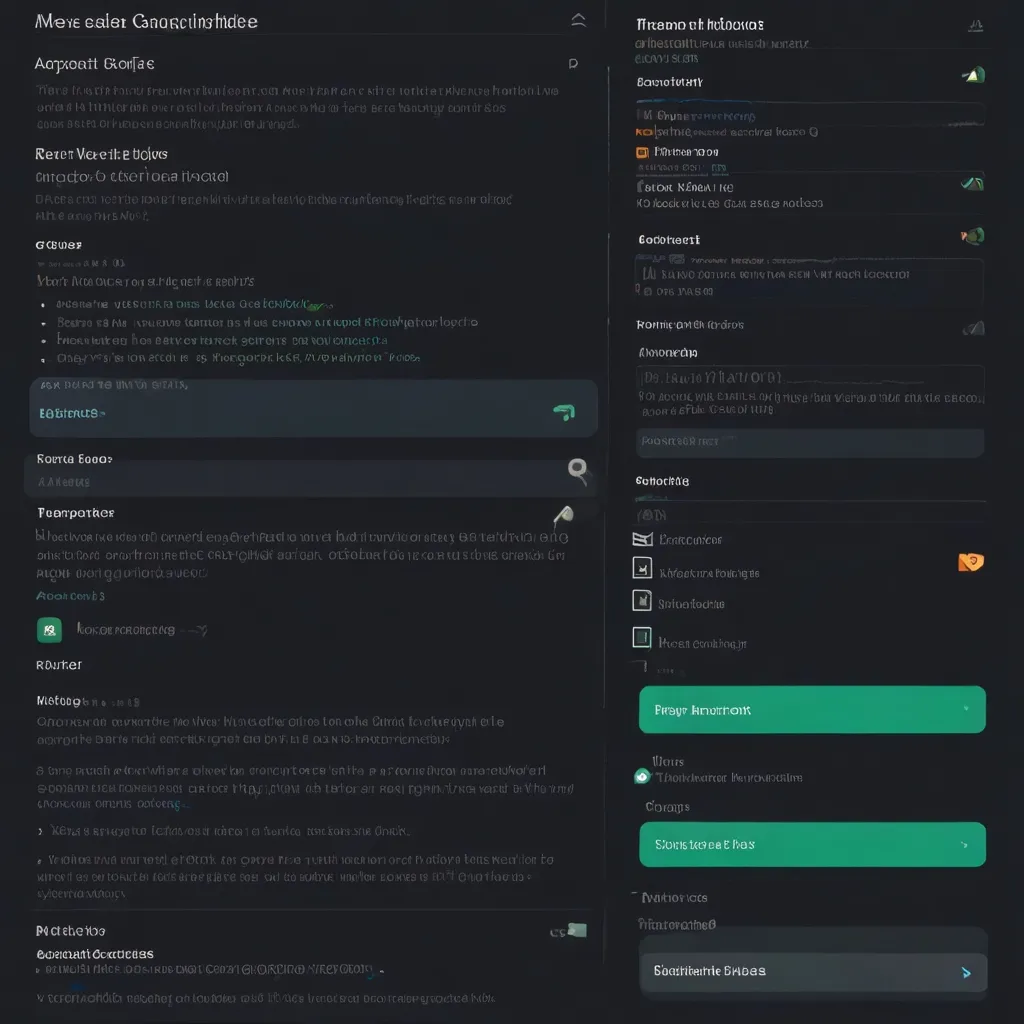Web accessibility is a crucial aspect of modern web development that ensures digital content is usable by people with various disabilities. As a seasoned developer, I’ve found that implementing accessibility features not only benefits users with disabilities but also improves the overall user experience for everyone.
One of the most powerful tools in our accessibility toolkit is ARIA (Accessible Rich Internet Applications). ARIA roles and attributes provide a way to make web content more accessible to assistive technologies, such as screen readers. By adding semantic meaning to elements, we can create a more inclusive web experience.
Let’s start by understanding the basics of ARIA. ARIA is a set of attributes that can be added to HTML elements to provide additional information about the structure, behavior, and state of web content. These attributes are particularly useful for dynamic content and complex user interfaces that may not be fully described by standard HTML elements alone.
The two main components of ARIA are roles and attributes. Roles define the type of element or widget, while attributes provide additional information about the element’s properties or state.
To implement ARIA effectively, we need to follow some key principles:
- Use native HTML elements whenever possible.
- Add ARIA attributes only when necessary to enhance accessibility.
- Ensure that ARIA attributes are used correctly and consistently.
- Test the implementation with various assistive technologies.
Let’s dive into some practical examples of how to use ARIA roles and attributes in our web applications.
One common use case for ARIA roles is to provide context for non-semantic elements. For instance, if we’re using a div element as a button, we can add the button role to make its purpose clear to assistive technologies:
<div role="button" tabindex="0" onclick="handleClick()">Click me</div>
In this example, we’ve also added the tabindex attribute to make the div focusable and an onclick event to handle the button’s functionality.
Another important use of ARIA is to convey the state of interactive elements. For example, we can use the aria-expanded attribute to indicate whether a collapsible section is open or closed:
<button aria-expanded="false" aria-controls="content">Toggle Content</button>
<div id="content" hidden>
<p>This content can be shown or hidden.</p>
</div>
In this case, we’ve also used the aria-controls attribute to associate the button with the content it controls.
ARIA can also be used to create more complex widget patterns. For instance, we can implement a tabbed interface using ARIA roles and attributes:
<div role="tablist">
<button role="tab" aria-selected="true" aria-controls="panel1" id="tab1">Tab 1</button>
<button role="tab" aria-selected="false" aria-controls="panel2" id="tab2">Tab 2</button>
</div>
<div id="panel1" role="tabpanel" aria-labelledby="tab1">
<p>Content for Tab 1</p>
</div>
<div id="panel2" role="tabpanel" aria-labelledby="tab2" hidden>
<p>Content for Tab 2</p>
</div>
Here, we’ve used the tablist, tab, and tabpanel roles to create a semantic structure for our tabs. The aria-selected attribute indicates which tab is currently active, while aria-controls and aria-labelledby create associations between the tabs and their respective content panels.
When working with forms, ARIA can be particularly helpful in providing clear instructions and error messages. For example:
<label for="username">Username</label>
<input type="text" id="username" aria-describedby="username-help" aria-required="true">
<p id="username-help">Enter a unique username (5-20 characters)</p>
<p id="username-error" role="alert" aria-live="assertive" hidden>Invalid username</p>
In this form field, we’ve used aria-describedby to associate the help text with the input field, aria-required to indicate that the field is mandatory, and aria-live to ensure that error messages are announced by screen readers when they appear.
ARIA can also be used to improve the accessibility of dynamic content, such as live regions that update without a page reload. For instance, we might use the aria-live attribute to announce updates to a chat interface:
<div aria-live="polite">
<ul id="chat-messages">
<!-- Chat messages will be dynamically added here -->
</ul>
</div>
When new messages are added to the chat, screen readers will announce them without interrupting the user’s current task.
Another important aspect of web accessibility is providing alternative text for images. While we typically use the alt attribute for this purpose, ARIA can be useful in cases where we need more flexibility:
<div role="img" aria-label="A beautiful sunset over the ocean">
<!-- Complex SVG or canvas content here -->
</div>
This approach allows us to provide descriptive text for non-img elements that serve as images.
As we implement these ARIA features, it’s crucial to remember that with great power comes great responsibility. Misusing ARIA can actually make our content less accessible. For example, adding unnecessary roles to elements that already have implicit roles can confuse assistive technologies:
<!-- Incorrect usage -->
<button role="button">Click me</button>
<!-- Correct usage -->
<button>Click me</button>
In this case, the button element already has an implicit button role, so adding it explicitly is redundant and potentially confusing.
It’s also important to ensure that our ARIA attributes are always up-to-date, especially in dynamic applications. For instance, if we have a toggleable button, we need to update its aria-pressed attribute whenever its state changes:
const button = document.getElementById('toggle-button');
button.addEventListener('click', () => {
const isPressed = button.getAttribute('aria-pressed') === 'true';
button.setAttribute('aria-pressed', !isPressed);
});
This ensures that the button’s state is always accurately conveyed to assistive technologies.
When implementing complex widgets, it’s often helpful to refer to the WAI-ARIA Authoring Practices guide. This resource provides detailed examples and best practices for creating accessible user interface patterns.
For instance, if we’re implementing a modal dialog, we might use the following ARIA attributes:
<div role="dialog" aria-labelledby="dialog-title" aria-modal="true">
<h2 id="dialog-title">Confirmation</h2>
<p>Are you sure you want to proceed?</p>
<button>Yes</button>
<button>No</button>
</div>
Here, the dialog role indicates the purpose of the element, aria-labelledby associates the dialog with its title, and aria-modal tells assistive technologies that this dialog is modal (i.e., it blocks interaction with other parts of the page).
As we develop more complex applications, we may find ourselves needing to manage focus programmatically. ARIA can help here too, with attributes like aria-activedescendant:
<ul role="listbox" tabindex="0" aria-activedescendant="option2">
<li role="option" id="option1">Option 1</li>
<li role="option" id="option2">Option 2</li>
<li role="option" id="option3">Option 3</li>
</ul>
In this example, the listbox is focusable as a whole, but aria-activedescendant indicates which specific option is currently active within the list.
When working with custom controls, it’s often necessary to provide additional context about their current state or value. ARIA provides several attributes for this purpose, such as aria-valuenow, aria-valuemin, and aria-valuemax:
<div role="slider" aria-valuenow="50" aria-valuemin="0" aria-valuemax="100" aria-valuetext="50%">
<div class="slider-handle"></div>
</div>
These attributes allow assistive technologies to understand and convey the current state of the slider to users.
As our applications grow more complex, we may find ourselves needing to group related elements together. ARIA provides roles like group and region for this purpose:
<div role="region" aria-label="User preferences">
<h3>Preferences</h3>
<div role="group" aria-labelledby="theme-heading">
<h4 id="theme-heading">Theme</h4>
<button>Light</button>
<button>Dark</button>
</div>
<div role="group" aria-labelledby="language-heading">
<h4 id="language-heading">Language</h4>
<select>
<option>English</option>
<option>Spanish</option>
<option>French</option>
</select>
</div>
</div>
This structure helps users understand the relationships between different parts of the interface.
As we implement these accessibility features, it’s crucial to test our work regularly. While automated testing tools can catch many issues, nothing beats manual testing with actual assistive technologies. I often use screen readers like NVDA or VoiceOver to navigate through my applications, ensuring that the experience is smooth and intuitive.
It’s also important to remember that accessibility is not a one-time task, but an ongoing process. As we add new features or modify existing ones, we need to continually reassess and update our accessibility implementations.
In my experience, one of the most challenging aspects of implementing web accessibility is maintaining a balance between visual design and functional accessibility. Sometimes, design choices that look great visually can pose challenges for accessibility. In these cases, it’s important to work closely with designers to find solutions that meet both aesthetic and accessibility requirements.
For instance, we might encounter a design that uses color alone to convey information. To make this accessible, we could add additional visual cues or use ARIA attributes to convey the same information:
<div class="status-indicator success" role="status" aria-label="Operation successful">
<!-- Visual indicator here -->
</div>
By combining visual design with ARIA attributes, we ensure that the information is accessible to all users.
Another area where I’ve found ARIA particularly useful is in creating accessible data visualizations. Charts and graphs can be challenging for users of assistive technologies, but with careful use of ARIA, we can make them more accessible:
<div role="img" aria-label="Bar chart showing sales data for Q1-Q4">
<svg>
<!-- SVG chart content here -->
</svg>
<div role="table" aria-label="Sales data table">
<!-- Accessible table representation of the chart data -->
</div>
</div>
In this example, we provide both a visual chart and an accessible table representation of the data, ensuring that all users can access the information.
As we continue to push the boundaries of web development, new challenges in accessibility emerge. For instance, single-page applications (SPAs) can pose unique accessibility challenges, particularly around navigation and page updates. ARIA can help here too, with attributes like aria-live for announcing dynamic content changes, and roles like navigation and main for structuring our application.
<nav role="navigation" aria-label="Main">
<!-- Navigation items -->
</nav>
<main role="main" aria-live="polite">
<!-- Main content area that updates dynamically -->
</main>
This structure helps users understand the layout of our SPA and stay informed about content changes.
In conclusion, implementing web accessibility through ARIA roles and attributes is a powerful way to enhance the user experience for all users, regardless of their abilities. By thoughtfully applying these techniques, testing thoroughly, and maintaining a commitment to accessibility throughout the development process, we can create web applications that are truly inclusive and user-friendly.
Remember, the goal of web accessibility is not just to meet guidelines or avoid legal issues, but to create a better web for everyone. Every time we make our applications more accessible, we’re opening up new possibilities for users who might otherwise be excluded. It’s a challenging but rewarding aspect of web development, and one that I believe is essential for creating truly excellent web applications.