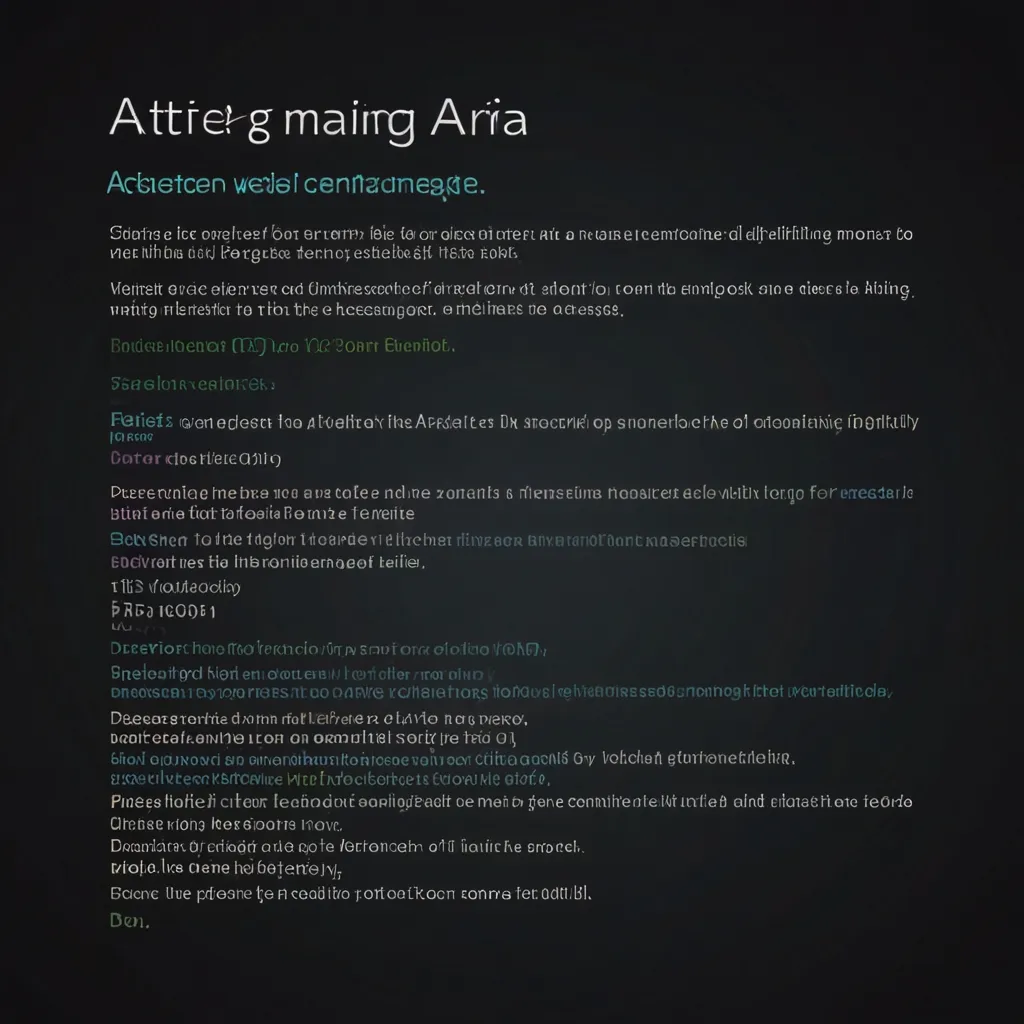Ever noticed how some websites seem to have their own rules, behaving more like desktop apps than traditional web pages? Think Google Docs or Gmail. They’re cool but can be tricky if you rely on assistive technologies like screen readers. This is where ARIA (Accessible Rich Internet Applications) jumps in to save the day.
ARIA is all about making these dynamic, interactive web apps more accessible to everyone, especially to people who need assistive tech to navigate the web. It’s a set of attributes you add to HTML to let these technologies know what’s going on. Kind of like giving a heads-up to screen readers so they can make sense of what’s on the page.
Picture this: you’ve got a fancy custom checkbox on your site. With ARIA, even if it’s not a standard HTML checkbox, a screen reader will know exactly what it is. It’s like translating tech speak into something universally understood by assistive devices.
ARIA isn’t new. It’s a specification from the World Wide Web Consortium (W3C), designed to move beyond the limitations of static web pages. It’s especially a game-changer for interactive elements like menu bars, sliders, and tree views – turning these complex controls into something everyone can use.
Here’s where it gets a bit technical but stay with me. There’s a significant difference between hidden and aria-hidden attributes. When you use hidden, you are telling the browser to remove the element from the page entirely – out of sight, out of DOM, and totally invisible to everyone, including screen readers. On the flip side, aria-hidden keeps the element visible on the webpage but signals screen readers to ignore it. This is super useful for stuff like icons or images that are just there to look pretty but don’t contain crucial content.
Imagine a tab list with a bunch of panels. Using hidden would vanish the extra panels completely, while aria-hidden would keep them in the visual layout but hush them for screen readers. This ensures accessibility without messing up your stylish design.
Using ARIA is awesome but comes with a responsibility. Native HTML elements are already pretty good for accessibility – they’ve got built-in support for keyboard accessibility, roles, and states. But if you really need to use ARIA, make sure you’re mimicking that browser behavior accurately in your scripts. For the tech-savvy builders out there, if you’re creating a progress bar with a <div>, you’d adorn it with attributes like role="progressbar", aria-valuemin, aria-valuemax, and aria-valuenow to convey the progress status to the browser and assistive tech. This keeps everyone in the loop about what’s happening.
Now, ARIA support can vary. Modern browsers handle ARIA pretty well, but older ones might lag or misinterpret it. This highlights the importance of testing your ARIA setup with actual assistive technology instead of relying solely on browser simulations. You want to be sure your site works for everyone.
ARIA shines in scenarios where native HTML just doesn’t cut it. Take dynamic forms updating in real-time, for example. ARIA can ensure that screen readers announce these updates promptly to users. Live regions, which suggest how screen readers should handle page changes, are an ARIA feature that’s particularly handy in such cases.
The golden rule with ARIA? Less is often more. Using ARIA too much or improperly can create barriers rather than remove them. Just remember the mantra: “No ARIA is better than bad ARIA.” Use it wisely and sparingly.
Let’s get real with an example. If you’re building a dropdown menu, without ARIA, it might be a nightmare for screen readers. But adding some ARIA magic makes it navigable and understandable for users who rely on assistive tech.
<div role="menu" aria-label="Navigation Menu">
<div role="menuitem">Home</div>
<div role="menuitem">About</div>
<div role="menuitem">Contact</div>
</div>
Here, role="menu" flags the element as a menu to the browser, while aria-label gives the menu a name. Each item inside is marked with role="menuitem", so screen readers know and can tell users precisely what each item is.
Wrapping things up, ARIA is like a superhero for web accessibility. When used right, it makes sure your web apps are open to everyone, regardless of their abilities. Always prefer native HTML where you can, use ARIA thoughtfully, and test it thoroughly. This way, you’ll build a more inclusive web where everyone can enjoy the benefits of technology. Cheers to creating an accessible and user-friendly internet for all!