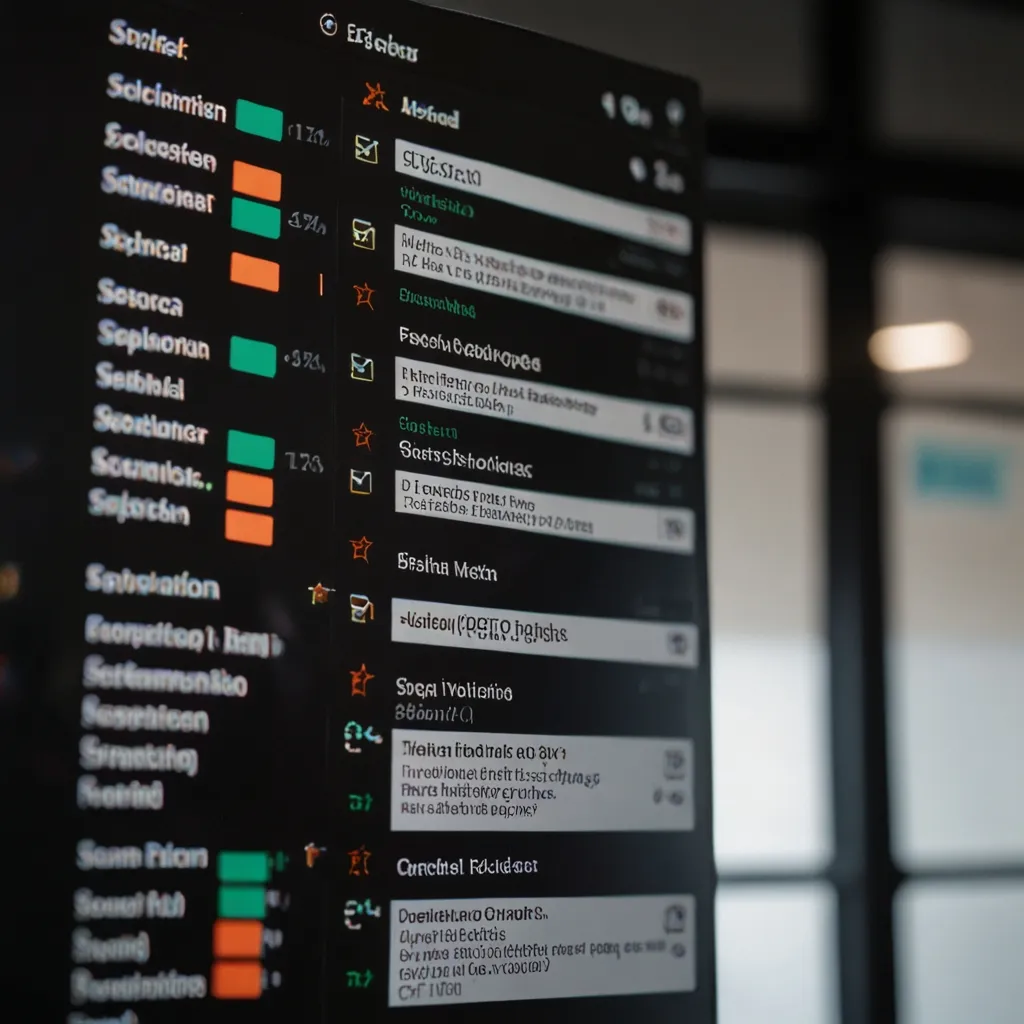In today’s world of web development, getting your JavaScript code to run smoothly and efficiently is more important than ever. This is where Webpack, the ultimate module bundler, comes in. Webpack takes all those little pieces of your code and combines them into larger, more manageable bundles that browsers can easily handle. It might sound complicated, but it’s really just about making your life easier.
Webpack is essentially a tool that grabs your code, examines its dependencies, and packages everything into one or more files. The process is a bit like assembling a jigsaw puzzle, but instead of a picture, you get a fast and efficient web application. This bundling involves steps like transpilation, module concatenation, minification, and resource management, all of which are technical terms for making sure your code is the best it can be.
Let’s imagine for a moment that you have a project filled with numerous JavaScript files, each one pulling in various modules and libraries. Without a bundler, you’d have to manually include each file in your HTML, which gets messy and inefficient fast. Webpack makes this headache go away by creating what’s called a dependency graph from one or more starting points in your project. Then it bundles all the essentials into a single file or a few files, depending on how you set it up.
For example, if you have an index.js file that imports several other modules, Webpack will follow these imports, gather the needed code, and spit out a single bundle.js file. This reduces the number of HTTP requests and speeds up your app’s loading time. Less waiting, more doing—everybody wins.
To dive into Webpack, there are a few concepts you’ll need to get a grip on:
-
Entry Points: Think of these as the launchpad for your code. Webpack starts building its dependency web from these points. By default, it looks for an
index.jsfile in thesrcfolder, but you can specify different starting points in your configuration file. -
Output: This is where Webpack sends the finished bundle and decides what to call it. You can tweak this setting to fit your project’s requirements.
-
Loaders: These process files before bundling them. Imagine you’re making smoothies—loaders are like the blender that mixes everything just right. For example, you might use Babel to convert modern JavaScript into something older browsers understand or use CSS loaders to manage stylesheets.
-
Plugins: Plugins extend Webpack’s capabilities. One popular plugin is
HtmlWebpackPlugin, which creates an HTML file for your project and automatically includes your bundled files.
Why choose Webpack? Well, there are a few big reasons. First off, it’s super configurable, meaning you can adjust it to fit even the most complex projects. Next, it handles a variety of resources, from JavaScript and CSS to images and more, all in one place. Plus, with a huge user community and extensive documentation, you can easily find help if you run into issues.
However, Webpack isn’t perfect. Its configuration can be intimidating for newcomers, and build times can get sluggish for larger projects. This has led some developers to explore alternatives like Vite, which offers faster build times and simpler configurations by leveraging modern browser capabilities.
To really understand how Webpack works, let’s walk through a basic example with a simple web app that uses React and CSS.
First, set up your project by creating a directory for it and initializing it with npm init. Next, install Webpack and its CLI with npm install webpack webpack-cli --save-dev.
Create an index.js file as your entry point and have it import your React components. Then create a webpack.config.js file to specify your entry point and output. Your configuration might look something like this:
module.exports = {
entry: './src/index.js',
output: {
path: path.resolve(__dirname, 'dist'),
filename: 'bundle.js',
},
};
If you need to handle CSS or other assets, add the necessary loaders and plugins to your configuration. Finally, build your project by running npx webpack. Webpack will create a bundle.js file in your specified output directory.
There are a few best practices to keep in mind when using Webpack. First, be smart about using loaders—they can slow down your build times, so use them only when needed and optimize their settings. Next, optimize your build for production by setting the mode parameter to production. This activates various performance-enhancing features like minification and tree shaking. Plugins can also automate tasks and streamline your workflow, so don’t be shy about leveraging them. Lastly, keep your configurations simple and modular for easier maintenance.
Webpack is a game-changer for managing and optimizing JavaScript code in web applications. By understanding its core concepts and best practices, you can fully harness its power to create efficient, high-performance apps. Whether you’re working on a small project or a massive enterprise application, Webpack is an invaluable tool in your web development arsenal.