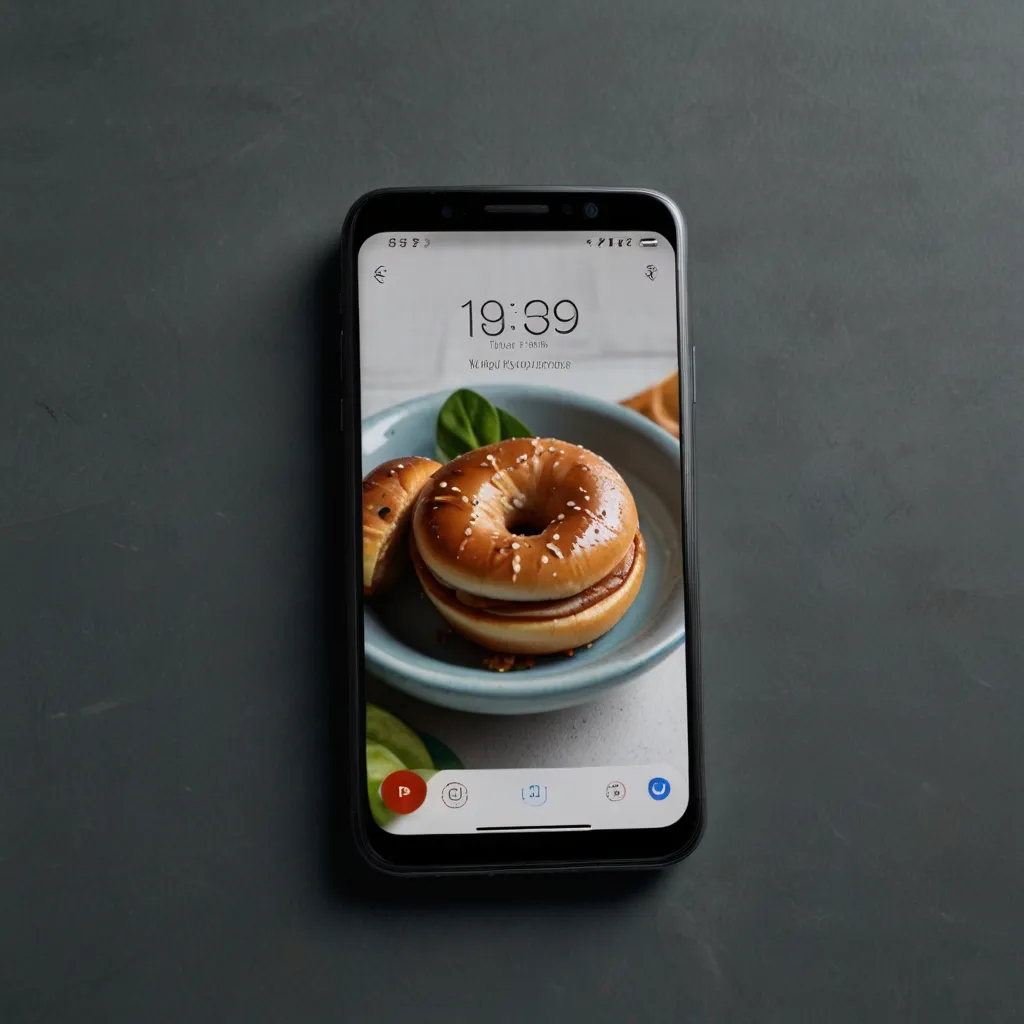Adding animations to your React applications can seem daunting, but Framer Motion makes the process seamless and enjoyable. This library has garnered a lot of love for its ease, powerful features, and ability to create slick animations with minimal code. Trust me, once you dive into Framer Motion, you’ll wonder how you ever managed without it.
Animations aren’t just eye candy. They serve a critical purpose by enhancing user experience. Think about it—those smooth transitions and moving elements guide users, offering visual feedback and injecting personality into your projects. Done well, animations can leave a lasting impression, making your site more engaging and interactive.
Alright, let’s get cracking with Framer Motion. If you know the basics of React, you’re already halfway there. To kick things off, just set up a React project with Vite (trust, it’s super quick). Once your project is rolling, install Framer Motion via npm:
npm install framer-motion
If you’re an early adopter playing around with React 19, go ahead with the alpha version of Framer Motion 12, fully compatible with the latest React iteration.
The lifeblood of Framer Motion is the motion component. Think of it as your standard HTML or SVG element but with superpowers. You can pull it into your project like this:
import { motion } from "framer-motion";
Want to animate a div? Just tell it to move 100 pixels to the right:
<motion.div animate={{ x: 100 }} />
This magic happens because Framer Motion translates value changes into smooth transitions by default. And for those who love to tinker, the transition prop lets you dive deep, tweaking duration, delay, and much more.
Framer Motion isn’t just about basic movements; it also enhances user interactions through gestures like hover, tap, pan, and drag. To scale an element up by 20% when hovered over, you’d use:
<motion.div whileHover={{ scale: 1.2 }} />
Combine gestures for even cooler effects:
<motion.div whileHover={{ scale: 1.2 }} whileTap={{ scale: 1.1 }} drag="x" dragConstraints={{ left: -100, right: 100 }} />
For complex animations, look no further than Variants. They let you animate entire sets of components seamlessly. If you’re animating a list of items, it can be done with elegance:
const list = { hidden: { opacity: 0 } };
const item = { hidden: { x: -10, opacity: 0 } };
return (
<motion.ul animate="hidden" variants={list}>
<motion.li variants={item} />
<motion.li variants={item} />
<motion.li variants={item} />
</motion.ul>
);
Scroll-triggered animations are a game changer. These allow elements to animate as they enter or exit the viewport. Something like this will make an element fade in as it comes into view:
<motion.div initial={{ opacity: 0 }} whileInView={{ opacity: 1 }} />
Now, let’s talk accessibility. Adding animations without considering all users is a rookie move. Framer Motion’s useReducedMotion hook ensures your animations are friendly to everyone, particularly those with motion sensitivity:
import { useReducedMotion } from 'framer-motion';
const shouldReduceMotion = useReducedMotion();
if (shouldReduceMotion) {
// Scale back animations
}
Server-Side Rendering (SSR) is no hassle with Framer Motion. This ensures that your animations play nice with SSR frameworks, offering a flash-free user experience as your JavaScript loads:
<motion.div initial={false} animate={{ x: 100 }} />
MotionValues are where things get really cool. They track the state and velocity of animating values beyond React’s render lifecycle. Here’s a sweet example:
const x = useMotionValue(0);
const opacity = useTransform(x, [-100, 0, 100], [0, 1, 0]);
return <motion.div drag="x" style={{ x, opacity }} />;
For more control, the useAnimate hook lets you manually trigger animations within event handlers and effects. It’s perfect for those complex scenarios needing that extra bit of TLC:
<div onClick={() => animate(".boxes", { opacity: 0 })} />
Framer Motion doesn’t just handle the fun stuff; it’s ace at layout animations too. These animations ensure everything stays buttery smooth, even when elements are shuffled around, added, or removed:
<motion.div layout />
The real-world applications are as expansive as your imagination. From creating interactive UI components to seamless hover effects, drag controls, or scroll-based animations, Framer Motion fits the bill. Imagine a FAQ section where questions smoothly expand and collapse—Framer Motion handles that effortlessly.
So, there you have it. Framer Motion is a game changer for adding pizzazz to your React applications. Its intuitive API, support for various gestures and animations, and strong focus on performance and accessibility make it a must-have for any React developer. Whether you’re looking to add a sprinkle of simple hover effects or orchestrate intricate layout animations, Framer Motion has got your back. Why not give it a whirl on your next project? The only limit is your creativity.