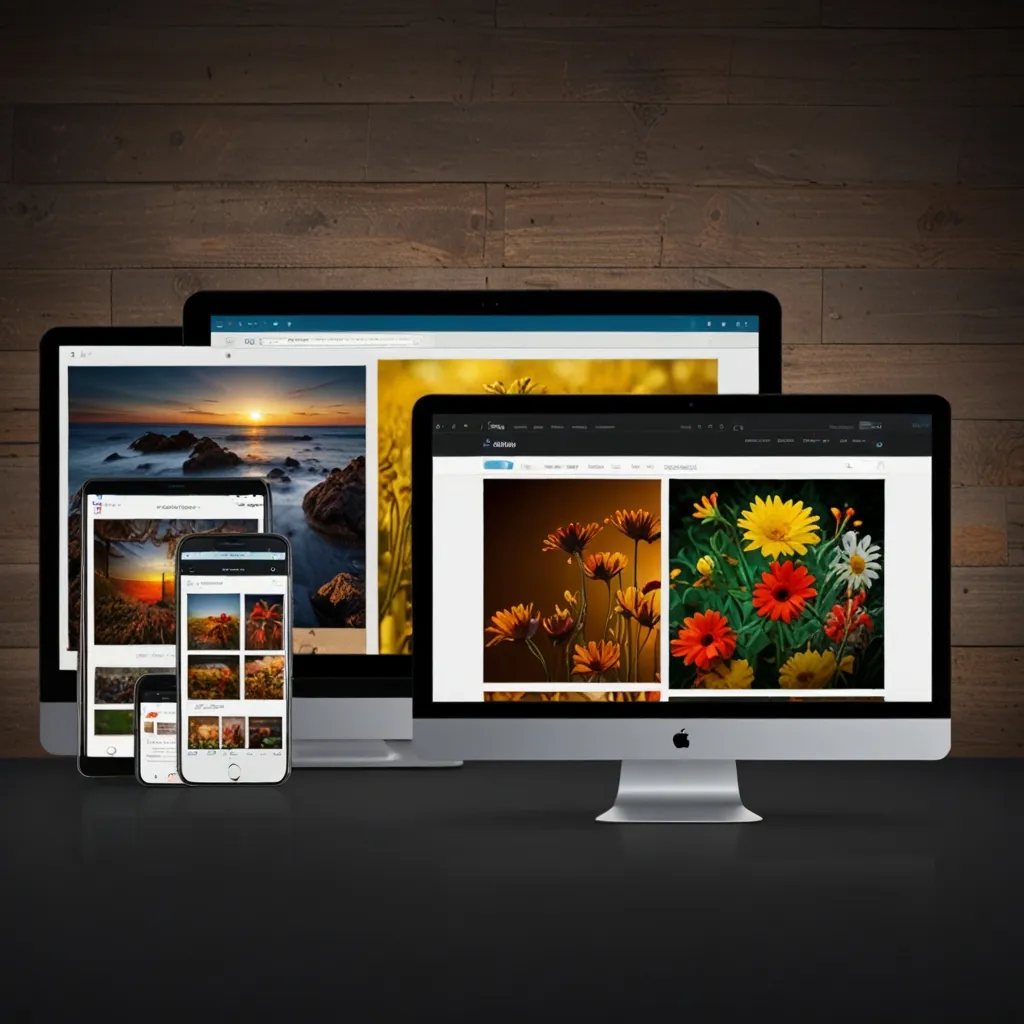In the ever-evolving world of web development, one thing’s for sure—responsive images are a game-changer. They’re vital for providing a smooth and seamless user experience, regardless of whether someone’s browsing on a smartphone, a tablet, or a desktop. These smart images adjust to fit the size and resolution of the user’s screen, making sure they always look sharp and load quickly.
Back in the day, websites would just load the same high-res image for everyone. It didn’t matter if you were using an old phone or the latest computer; you were getting that bulky image. This wasn’t great for folks with smaller screens or slower connections. They’d end up burning through data and time waiting for these huge images to load. But then, responsive images came along to save the day. They serve up the right-sized image based on your device’s specs, optimizing the whole process.
So how do these responsive images actually pull this off? The magic lies in offering multiple versions of an image. When you open a webpage, your browser does a quick check and decides which image version best suits your screen size. Imagine you’ve got a huge 2200px wide image. Loading that on a mobile device with a tiny 375px wide screen would be overkill, right? Instead, with responsive images, the browser will pick a smaller version that fits just right.
One of the easiest ways to make this happen is using the srcset attribute in your HTML. This little helper lets you list down several versions of an image along with their dimensions. For example:
<img src="image.jpg" srcset="image-small.jpg 320w, image-medium.jpg 640w, image-large.jpg 960w" sizes="(max-width: 320px) 280px, (max-width: 640px) 640px, 960px">
In this setup, if someone has a viewport that’s 320 pixels wide, their browser will load image-small.jpg. It’s as simple as that.
You can take it up a notch by adding the sizes attribute to srcset. This is super handy when your layout changes with viewport width. It offers greater flexibility:
<img src="image.jpg" srcset="image-small.jpg 320w, image-medium.jpg 640w, image-large.jpg 960w" sizes="(max-width: 320px) 280px, (max-width: 640px) 640px, 960px">
This bit of code ensures that your images morph to fit different screens and resolutions, giving users the best possible experience.
For ultimate control, the picture element is your buddy. This is especially useful when you want to load completely different images based on screen size or use cutting-edge formats like webp. Here’s an example:
<picture>
<source media="(max-width: 640px)" srcset="image-small.jpg">
<source media="(max-width: 960px)" srcset="image-medium.jpg">
<img src="image-large.jpg" alt="A large image">
</picture>
This method rocks for something called art direction, where you can serve up differently cropped images for various displays. Maybe a full landscape image for desktops and a tight portrait for mobiles.
There’s also a technique called Client Hints. This allows responsive images without heavy changes to your HTML through HTTP headers that clue the browser in on your device’s screen size and pixel density to fetch the best image.
Don’t forget about CSS! If you’re dealing with background images, CSS media queries can manage them gracefully. Check this out:
.responsive-background {
background-image: url('image-small.jpg');
}
@media (min-width: 640px) {
.responsive-background {
background-image: url('image-medium.jpg');
}
}
@media (min-width: 960px) {
.responsive-background {
background-image: url('image-large.jpg');
}
}
This straightforward method is supported by all modern browsers, making it a reliable go-to for responsive imagery.
So why go through all this trouble? The short answer is incredible benefits.
First comes faster loading times. By delivering images that match the device’s screen size and resolution, you’re cutting down on unnecessary downloads, making your pages snappier.
Second, you get a better user experience. Responsive images ensure that pics look sharp and clear, especially crucial for mobile users who are quick to leave a sluggish site.
Third, they’re a perfect match for high-density displays, like Retina screens. These require higher-res images to look good. Responsive images can deliver the best resolution for these displays while still being kind to standard screens.
They also let you use a single high-res image source for many scenarios. Just upload one high-quality image, and the responsive technique takes over, auto-creating different versions for different needs.
Getting started with responsive images is pretty straightforward. First, create multiple versions of your image. You’ll want something like image-small.jpg, image-medium.jpg, and image-large.jpg.
Next up, use the srcset and sizes attributes on your img tag to map out the different versions and their widths.
For more complex setups, turn to the picture element to specify different images based on conditions like screen size.
Finally, test everything to make sure your responsive images are working flawlessly across various devices and screen sizes.
Responsive images are a fundamental part of modern web design, making sure your visuals adapt perfectly to each user’s screen. By leveraging techniques like srcset, sizes, and the picture element, you can provide high-quality images that load quickly and look amazing, no matter the device. It’s a win-win: better user experience and quicker page loads without hogging bandwidth. Mastering responsive images not only future-proofs your web development skills but also keeps users happy. It’s a no-brainer in creating seamless, engaging web experiences.