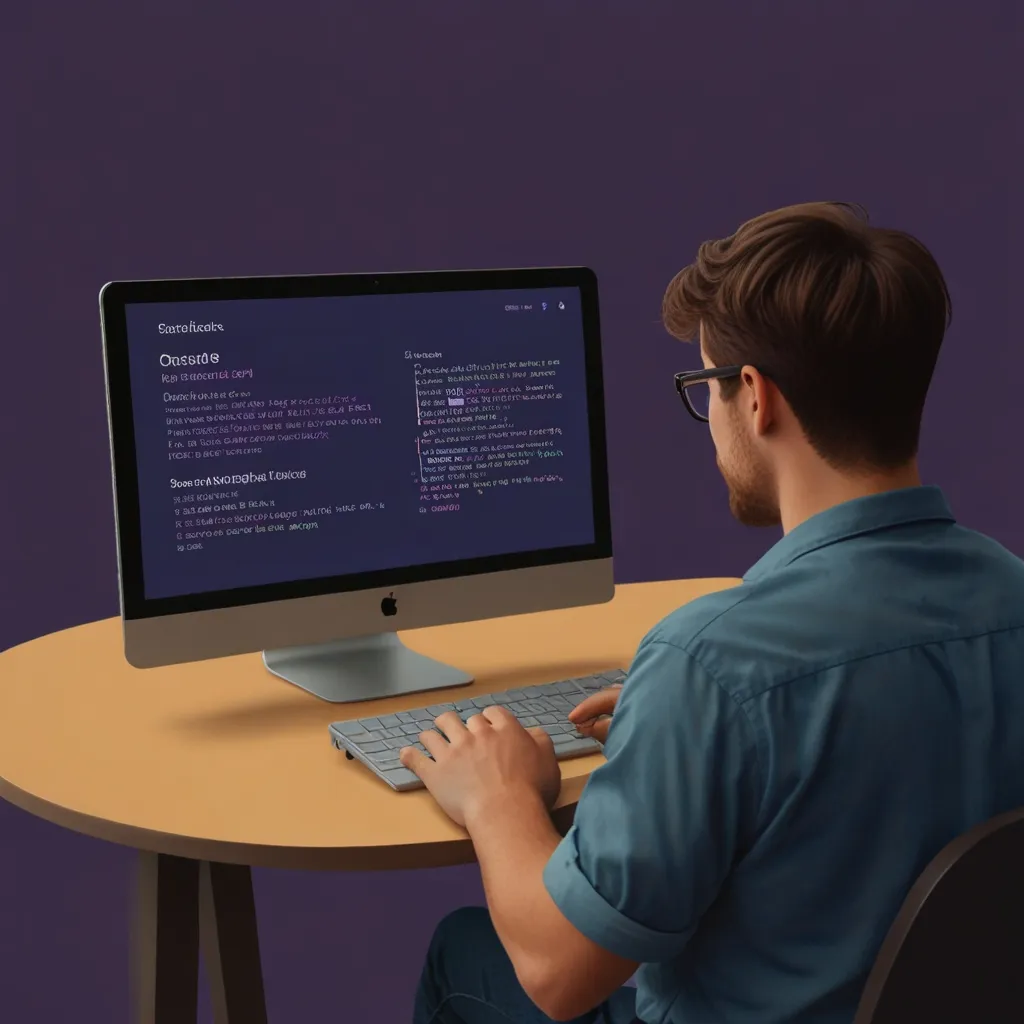Deploying a Flask app on Heroku is pretty easy and makes getting your web app live a breeze. So, let’s dig into it step-by-step without too much fuss.
First off, you gotta have your tools in place. You need Python 3.8 or newer. Don’t forget the Heroku CLI and Git. If you don’t have them, grab them from their websites and follow their instructions to set everything up.
Alright, let’s get your Flask app rolling. Start by making a new directory for your project and hop into it. It’s as simple as:
mkdir my-flask-app
cd my-flask-app
Set up a virtual environment. It keeps things clean by managing your dependencies separately.
python3 -m venv venv
source venv/bin/activate
Next, install Flask:
pip install Flask==2.0.3
You also need a requirements.txt to list your project dependencies. Heroku uses this file to know what to install when deploying your app.
pip freeze > requirements.txt
Your folder structure should now look something like this:
my-flask-app/
├── venv/
└── requirements.txt
Time to code your Flask app. Create a file named app.py and throw in some basic Flask code:
from flask import Flask
app = Flask(__name__)
@app.route("/")
def index():
return "Hello, World!"
if __name__ == "__main__":
app.run()
Give it a spin locally to make sure it works:
python app.py
If everything’s good, you should see output saying the server is running. Check it out at http://127.0.0.1:5000 in your browser.
To get ready for Heroku, create a few essential files.
Procfile
Heroku needs a Procfile to know what commands to run when starting your app. Create one with this content:
echo "web: gunicorn app:app" > Procfile
This tells Heroku to use Gunicorn to run your Flask app.
.gitignore
Add a .gitignore to skip unnecessary files when committing your project:
echo "venv/" > .gitignore
This makes sure your virtual environment directory doesn’t get tracked by Git.
Next, initialize a Git repository in your project directory:
git init
git add .
git commit -m "Initial commit"
Log in to Heroku using the CLI:
heroku login
Create a new Heroku app:
heroku create my-flask-app
Link your Git repo to the Heroku app:
heroku git:remote -a my-flask-app
Now, the moment of truth. Deploy your app to Heroku:
git push heroku master
Once it’s done, Heroku spits out the URL where your app’s live, like https://my-flask-app.herokuapp.com/.
Managing configuration and secrets is simple with Heroku. Set environment variables on the Heroku dashboard or using the CLI. For example:
heroku config:set PROD_APP_SETTINGS="your_settings_here"
This is handy for managing different environments without exposing sensitive info.
As your app grows, Heroku’s features come in to scale and optimize it. Want a database? Use Heroku Postgres. Need better performance? Look into solutions like Memcache.
You can scale your app by adjusting dynos (think of them as containers) in the Heroku dashboard or via the CLI:
heroku ps:scale web=2
This command bumps your web dynos to two instances, perfect for handling more traffic.
Deploying a Flask app on Heroku is not just easy; it also makes running your web app in the cloud smooth and efficient. By following these steps, you can create, deploy, and manage your Flask app without breaking a sweat. Features like environment management, scaling, and caching make it easy to build robust and scalable applications.
So, this basic example should get you started. Go on and add more routes, templates, and features to make your app shine. Happy coding!