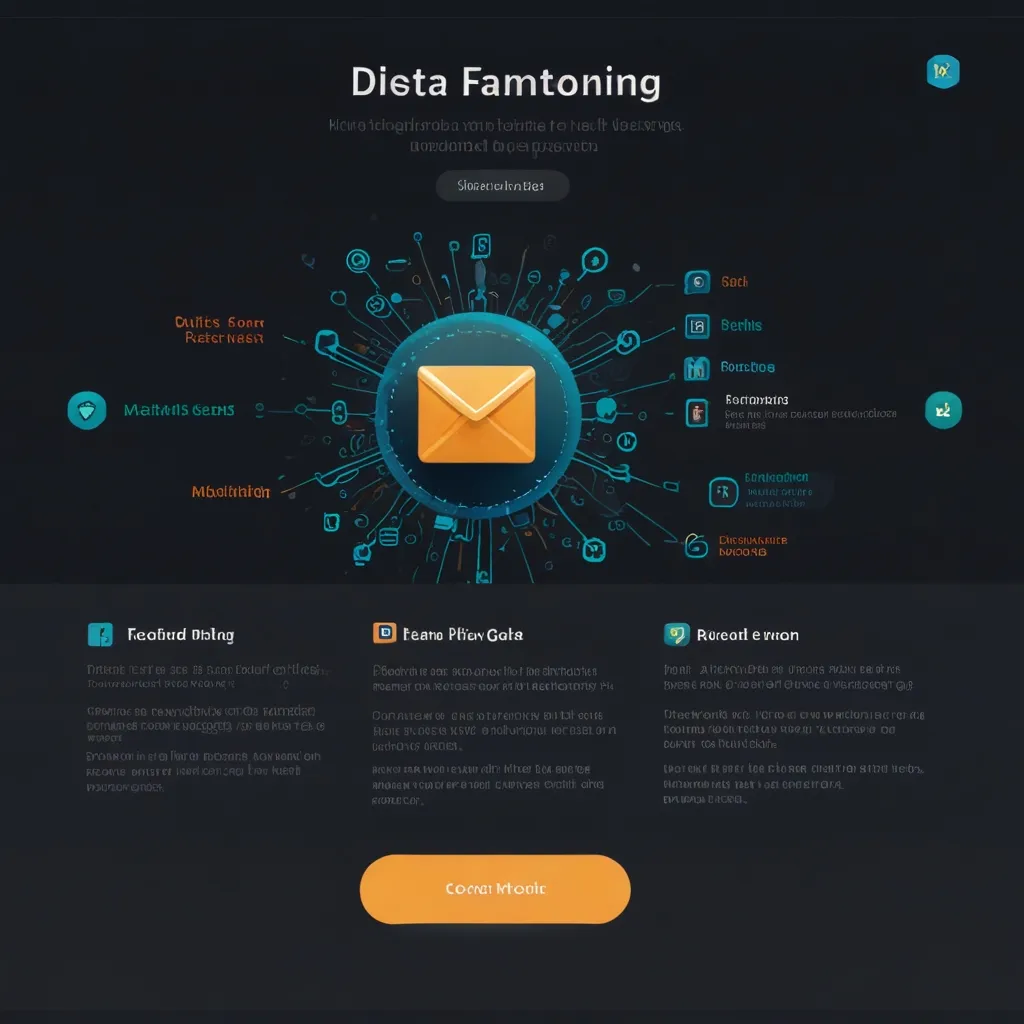Monitoring FastAPI applications is super important for keeping their performance, availability, and stability in check. To do this, you can use Prometheus and Grafana, two powerful tools that make the process a whole lot simpler. Here’s a casual, step-by-step explanation of how to monitor your FastAPI app using these tools.
Why Monitoring is Important
Imagine driving a car without a dashboard—no speedometer, no fuel gauge, nothing. Sounds terrifying, right? That’s basically what it’s like to run a FastAPI app without monitoring. With proper monitoring, you can track key metrics and catch potential issues before they become full-blown nightmares. It’s all about ensuring your app runs smoothly and keeps your users happy.
What is Prometheus?
Prometheus is like this super-intuitive guard dog that keeps an eye on your application. It’s an open-source monitoring system that collects all sorts of metrics—CPU usage, memory, network traffic, you name it—and stores them in a time series database. One of Prometheus’s most compelling features is its alerting system, which barks (sends alerts) when something goes wrong. This lets you jump in and fix issues before they spiral out of control.
What is Grafana?
Now, Prometheus collects all these metrics, but how do you actually make sense of them? That’s where Grafana comes in. Think of Grafana as Prometheus’s artistic sibling—it’s a visualization tool that helps you create dashboards to showcase the data. You can connect Grafana to Prometheus and other data sources, making it a breeze to visualize the status of your application. It’s like having a crystal ball for your app’s health.
Getting Started with FastAPI, Prometheus, and Grafana
So, what do you need to get started? Here are the basics:
- Docker and Docker Compose for running and managing containers.
- Python 3.8+ and Pip for running your FastAPI application.
- A bit of knowledge about FastAPI, Docker, Prometheus, and Grafana.
Step 1: Clone the Repository
First, clone a repository that sets up a minimal FastAPI application with Prometheus and Grafana. For this, you can use something like fastapi-prometheus-grafana from GitHub:
git clone https://github.com/Kludex/fastapi-prometheus-grafana
Navigate to the cloned repository. This will be your playground.
Step 2: Run the Docker Containers
Next, run the Docker containers using Docker Compose. Navigate to the cloned repository in your terminal and use the following command:
docker-compose up
This will fire up three containers: one for Prometheus, one for Grafana, and one for your FastAPI app. URLs to access them are:
- Prometheus:
http://localhost:9090/ - Grafana:
http://localhost:3000/ - FastAPI:
http://localhost:8000/
Step 3: Configure Prometheus Metrics
Prometheus needs to scrape your FastAPI application to collect metrics, and it does this by hitting the /metrics endpoint. You need to tweak your FastAPI app a bit for this. Here’s an easy snippet to get you started:
from fastapi import FastAPI
from fastapi.middleware.prometheus import PrometheusMiddleware
app = FastAPI()
app.add_middleware(PrometheusMiddleware)
Restart your FastAPI app to apply the changes. Your metrics should now be available at http://localhost:8000/metrics.
Step 4: Connect Prometheus to Grafana
To get the beautiful, insightful graphs in Grafana, you need to connect it to Prometheus:
- Open Grafana by navigating to
http://localhost:3000/. - Log in using the default credentials (usually
adminfor both username and password). - Go to the “Data sources” section and click on “Add data source.” Choose “Prometheus” and enter
http://prometheus:9090/. - Save and test the connection to ensure it works.
Step 5: Create Dashboards in Grafana
Here’s where the magic happens—creating dashboards to visualize your metrics:
- Go to the “Dashboards” section and click on “New dashboard.”
- Click the “Add panel” button and select “Graph.”
- Choose Prometheus as the data source and pick a metric like
api_request_duration_seconds_count. - Customize the panel with a title and hit “Apply.” Don’t forget to save the dashboard.
Feel free to add multiple graphs to visualize different metrics. This is your chance to get creative and make a dashboard that tells a meaningful story about your app’s health.
Adding Custom Metrics
Beyond the default metrics, you can add custom ones to get even more insights. Here’s how to add a custom metric using the prometheus_client library:
from fastapi import FastAPI
from prometheus_client import Counter, Gauge
app = FastAPI()
# Define a custom counter metric
coin_flip_counter = Counter('coin_flip_count', 'Number of coin flips')
@app.get("/flip-coins")
def flip_coins(times: int):
coin_flip_counter.inc(times)
# Your logic for flipping coins here
return {"message": "Coins flipped"}
In this example, every time /flip-coins endpoint is called, the coin_flip_counter metric increments by the number specified in the request. Pretty neat, huh?
Testing and Verification
To make sure everything’s running smoothly, check the Prometheus metrics endpoint and see if data is being collected. Peek at your Grafana dashboard to verify that the metrics are visualized properly.
Conclusion
Setting up Prometheus and Grafana for your FastAPI application is a game-changer. It gives you real-time insights and enables you to catch and fix problems before they wreak havoc. By following these steps, you can create a robust monitoring system that helps you keep your app running smoothly.
Remember, monitoring is not a set-it-and-forget-it deal. As your application evolves, you’ll need to add more metrics and dashboards to keep an eye on everything. With Prometheus and Grafana, scaling your monitoring efforts is straightforward and effective. Here’s to a smooth, stable FastAPI app!