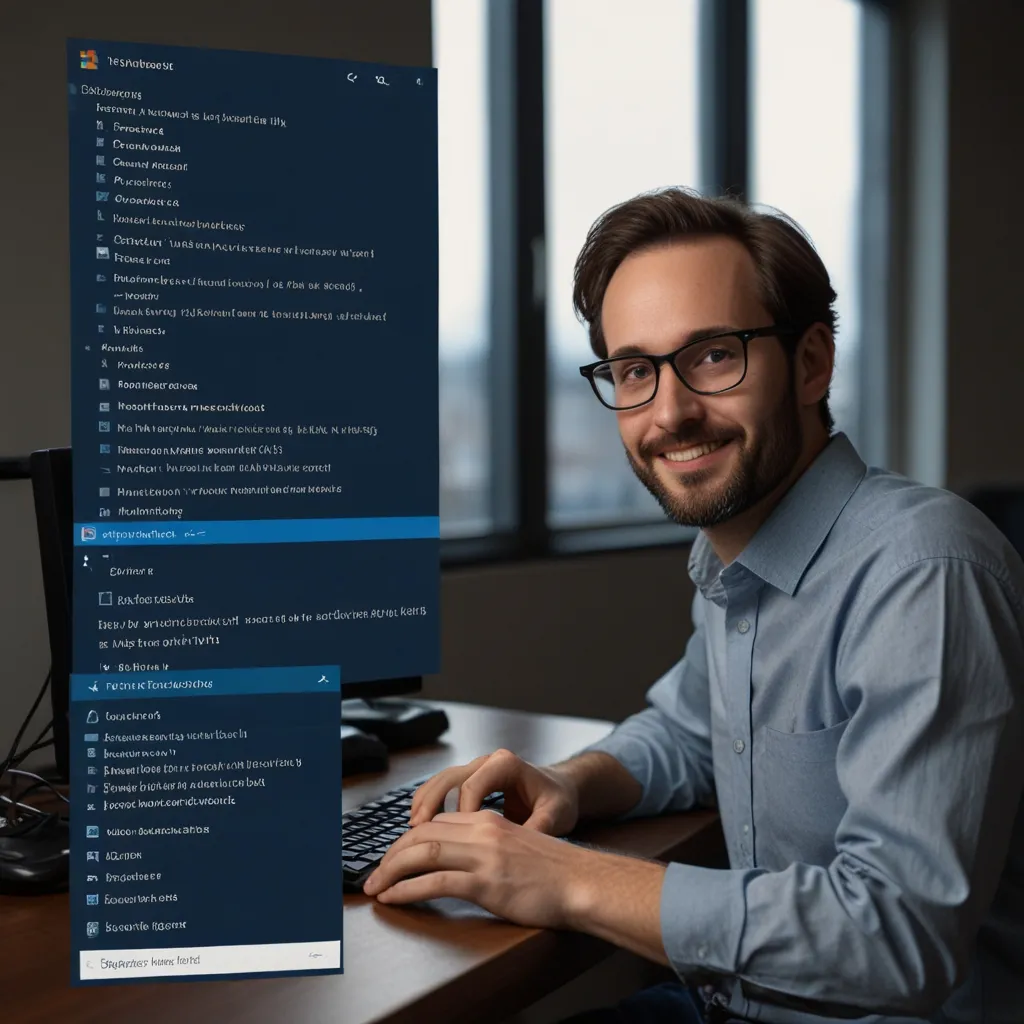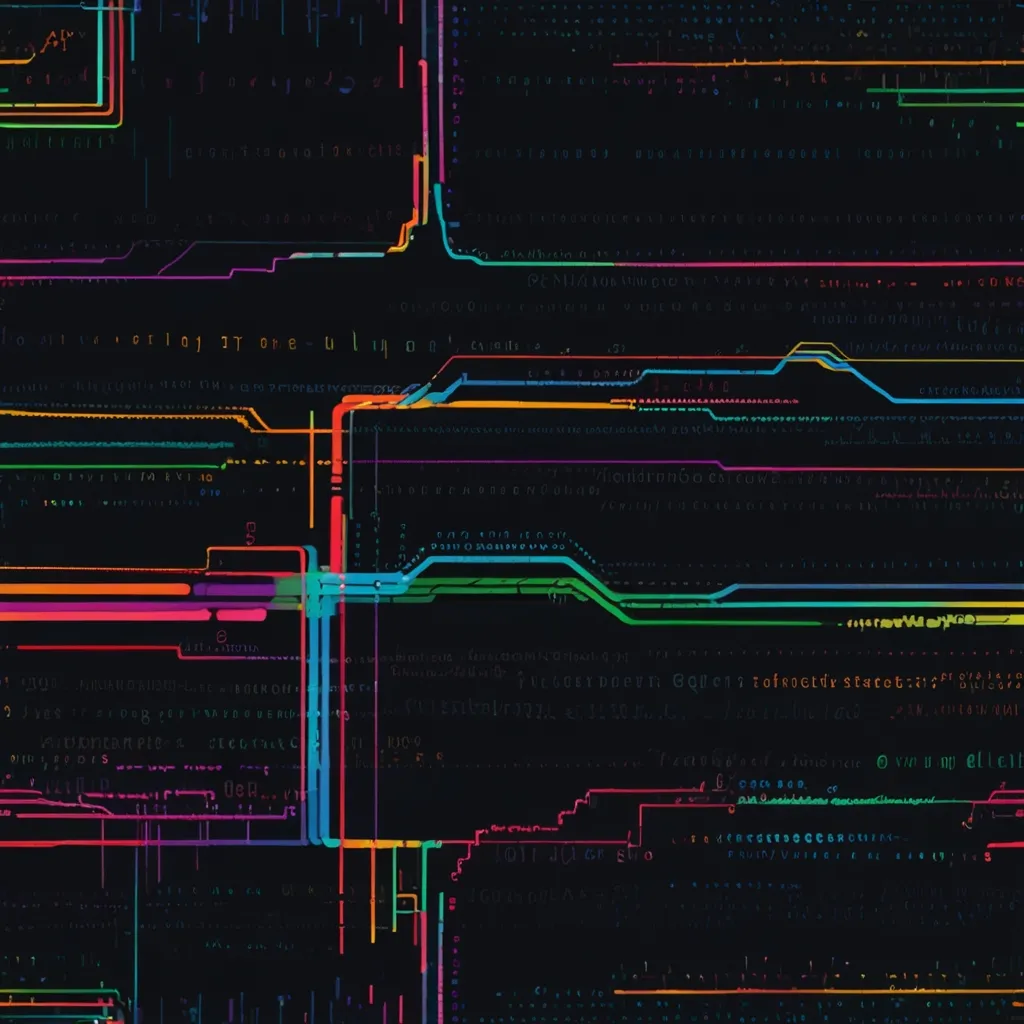Alight, let’s dive into the realm of PowerShell. This isn’t just another tech tool; it’s an IT professional’s treasure trove, designed by Microsoft. Imagine combining a command-line interface with a scripting powerhouse – that’s PowerShell for you. It’s the go-to solution for automating tasks and managing configurations, especially if you’re a system admin burning the candle at both ends.
What Exactly is PowerShell?
PowerShell is way more than just typing commands on a black screen. It’s like having a magic wand for automating stuff. Traditional command-line shells usually handle plain text. But PowerShell? It deals in .NET objects. This object-oriented mojo makes it indispensable for complex systems. Since it speaks the same language as other .NET pieces, it fits snugly into any automation process you’ve got going on.
Rolling on Multiple Platforms
Here’s a cool twist. PowerShell started out as a Windows exclusive. But since 2016, it’s been open-source and has stretched its arms across Linux and macOS. So, no matter if you’re a Windows whiz or a Linux lover, PowerShell’s got something for you. It’s like the universal remote for system administrators everywhere.
Why It Stands Out
The command-line shell in PowerShell is packed with goodies. It remembers your command history, offers tab completion, and even predicts commands. These little features might sound trivial, but they make life a lot easier. You can also use aliases for commands and parameters, keeping things simple when you’re deep into your command-work.
PowerShell’s scripting language is a dream for automation lovers. You get variables, functions, loops, and error handling all neatly wrapped like a holiday gift. Fancy terms aside, it means you can write scripts without worrying about defining variable types first. This lets you knock out scripts quickly, saving you time and a few headaches.
Built for Automation
The real magic of PowerShell is in its automation chops. Imagine having a bunch of repetitive tasks you dread doing, like user management or batch processing. PowerShell can tackle these for you. Say you need to set up new user accounts in Active Directory with specific permissions and group memberships. A script can handle that in no time, reducing the risk of human error and freeing you up for other stuff.
The Magic of Cmdlets and Scripts
Cmdlets are essentially .NET classes that look like system commands in PowerShell. They’re the building blocks for your scripts. By combining them with logical structure, you can create some mighty scripts to automate a load of tasks. For instance, you could use the Get-ChildItem cmdlet to list files in a directory, then chain that with another cmdlet to perform further actions. The sky’s the limit with what you can automate here.
Smooth Data Handling with Pipelines
PowerShell’s pipeline feature is like a production line for your data. You chain commands together to process data in steps. Picture this: you use Get-Process to fetch a list of running processes, pass that to Where-Object to filter out what you need, and then send it to Select-Object to pick the properties you care about. This makes sifting through data as smooth as butter.
Configuration Management
Now, for those who love keeping things in order, PowerShell’s Desired State Configuration (DSC) is your best friend. DSC lets you manage infrastructure with reusable configurations. Think of it as a way to ensure all your systems are in the right state, avoiding those nasty surprises when you least expect them. DSC makes sure everything stays shipshape.
Jumping Right In
If you’re new to PowerShell, don’t fret. It’s simpler to get started than it might seem. Most recent Windows versions come with PowerShell pre-installed. Just search for it and start experimenting with basic commands. Gradually, you’ll find yourself diving into more complex scripting waters. There’s heaps of documentation and resources provided by Microsoft, so you’ve got a trusty guide alongside you.
Practical Examples Galore
Alright, let’s bring this into the real world. Here’s how PowerShell can make your IT life smoother:
-
User Management: Creating user accounts can be a breeze. For example:
New-ADUser -Name "John Doe" -UserPrincipalName "[email protected]" -AccountPassword (ConvertTo-SecureString "P@ssw0rd" -AsPlainText -Force) Add-ADGroupMember -Identity "IT Department" -Members "[email protected]" -
File Management: Handling files and directories like a pro. To delete files older than 30 days:
Get-ChildItem -Path "C:\Files" -Recurse | Where-Object {$_.LastWriteTime -lt (Get-Date).AddDays(-30)} | Remove-Item -
System Monitoring: Keeping an eye on system resources and alerting admins if things go awry. For example, CPU monitoring:
Get-Counter -Counter "\Processor(_Total)\% Processor Time" | ForEach-Object { if ($_.CounterSamples.CookedValue -gt 80) { Send-MailMessage -To "[email protected]" -Subject "High CPU Usage" -Body "CPU usage is high." } }
Wrapping It Up
PowerShell is a game-changer in the IT world. Its ability to automate tasks, manage configurations, and provide deep system insight is invaluable. Whether you’re managing users, monitoring resources, or deploying configurations, PowerShell ensures you do so effectively and effortlessly. It’s like having a superpower in the world of system administration. So, why not take the plunge and start exploring the vast possibilities PowerShell has to offer? Dive into its ocean of capabilities and streamline your workflow. You won’t regret it.