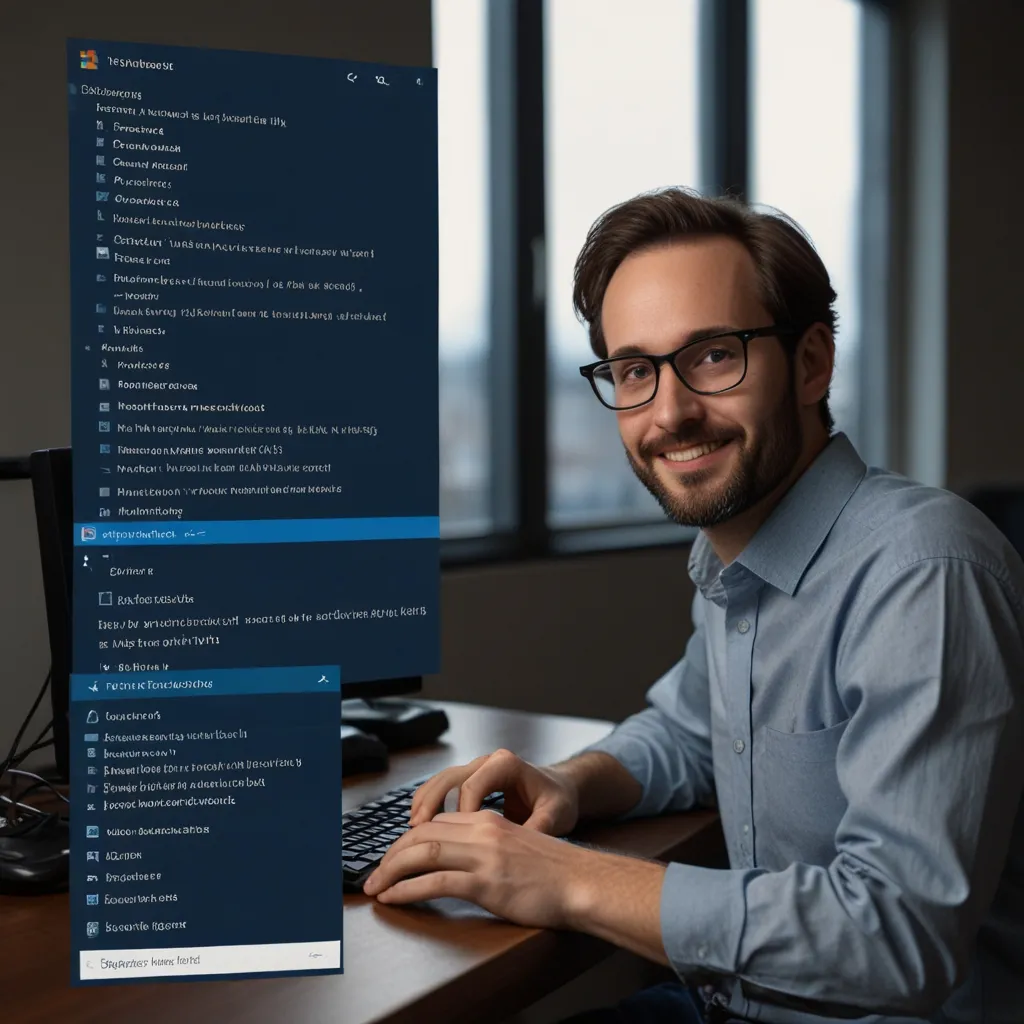In the ever-evolving tech world, shell scripting is like finding a trusty sidekick for your computing adventures. This tool is an absolute must-have, especially if you’re diving into Unix-based systems. Whether you’re a system administrator, a dev whiz, or a DevOps hero, shell scripting can automate repetitive tasks, streamline your workflow, and seriously boost system efficiency. Let’s break it down in a super casual, easy-to-digest way.
First off, what the heck is shell scripting? Simply put, it’s a way to group a bunch of commands you would usually type one-by-one into your terminal into a neat little text file. This magical file is then read by a special program called the shell, which translates those commands for your operating system to carry out. Think of shell scripting as pre-setting all your chores so they get done automatically, saving you tons of time and energy.
In the world of shell scripting, you’ve got a few key players. The terminal is your connection to the server, letting you input your commands. The shell, on the other hand, is like your interpreter—it takes those inputs and makes sense of them for the system. The script is basically a short program filled with your commands. Lastly, there’s the command-line shell or the command prompt, where you actually type in your instructions.
Creating a shell script is pretty straightforward. You write out a list of commands in a text file using editors like Nano or Vim and save it with a “.sh” extension so the system knows it’s a shell script. When you run this file, the shell will go through the commands line by line and execute them. For instance, if backing up files is your regular gig, you can set up a script to automate this. Imagine running a script and, boom, all your files are backed up without you lifting a finger. Here’s a little taste of what that script might look like:
#!/bin/bash
# Backup script
echo "Starting backup..."
tar -czf backup.tar.gz /path/to/files
echo "Backup complete."
Run that baby, and it compresses your files ready for storage. No need to type out the same commands every single time. Magic, right?
Shell scripting comes in handy across various scenarios. For system administrators, it’s a lifesaver, automating tasks like backups, monitoring resources, and managing user accounts. Developers, meanwhile, use it to automate everything from file manipulation to deploying software and running tests, making their coding lives a breeze. For DevOps folks, it’s a go-to tool for automation, configuration management, and quick fixes. Given that shell scripts work across different operating systems, they’re super handy for teams juggling multiple platforms.
There are a few different types of shells to choose from. The Bourne Shell is the OG Unix shell, great for speed but lacking in features. The C Shell, developed by Bill Joy, is similar to the C programming language and offers cool stuff like aliases. Bash or “Bourne Again Shell” combines the best bits of the Bourne and C shells, is the go-to on Linux and Mac, and lets you recall previous commands. The Korn Shell is like the Bourne shell on steroids, while the Z Shell is a modern take on all of these, offering extensive customization options like plugins and themes.
Now, let’s talk shop—why should you even bother with shell scripting? For starters, it’s all about efficiency. It automates the boring, repetitive stuff, so you get more done in less time with fewer errors. It’s flexible, handling a wide range of tasks from simple file manipulation to complex database monitoring. Plus, if you’re familiar with command-line interfaces, it’s pretty easy to pick up.
However, no tool is perfect. Shell scripting can be a bit of a double-edged sword. It’s super error-sensitive—a tiny mistake can have big consequences, so thorough testing is crucial. Compatibility across different platforms can also be a headache, especially in multi-environment setups. And then there’s performance; sometimes, shell scripts can be a tad slower than individual commands for complex tasks.
Shell scripts are used in various real-world scenarios. Want to keep your files safe? You can write a script to automatically back up important files at regular intervals. Deploying software? Developers can automate the whole process—from compiling code and running tests to deploying applications to servers. And system monitoring? You bet. Shell scripts help keep an eye on system resources, alerting admins to potential issues before they blow up.
Ready to give it a shot? Here’s how you get started. Open up your terminal—how you do this will vary depending on your operating system. For Mac users, find the terminal program in the Utilities folder. Next, write your script. Use a text editor like Nano or Vim to create a file with a “.sh” extension. Once your script is ready, make it executable by giving it permission using the chmod command. For instance, chmod +x myscript.sh. Now you’re ready to run it—just type ./myscript.sh and watch the magic happen.
In a nutshell, shell scripting is a powerhouse tool that can seriously boost your productivity and system efficiency. By automating the dull, repetitive tasks, you save time, cut down on errors, and keep things running smoothly. Whether you’re kneeling at the altar of system administration, cranking out code as a developer, or orchestrating DevOps magic, mastering shell scripting will add some serious firepower to your toolkit. It’s flexible, user-friendly, and widely supported, making it a must-have skill in the world of computing. So, what are you waiting for? Dive in and start scripting!