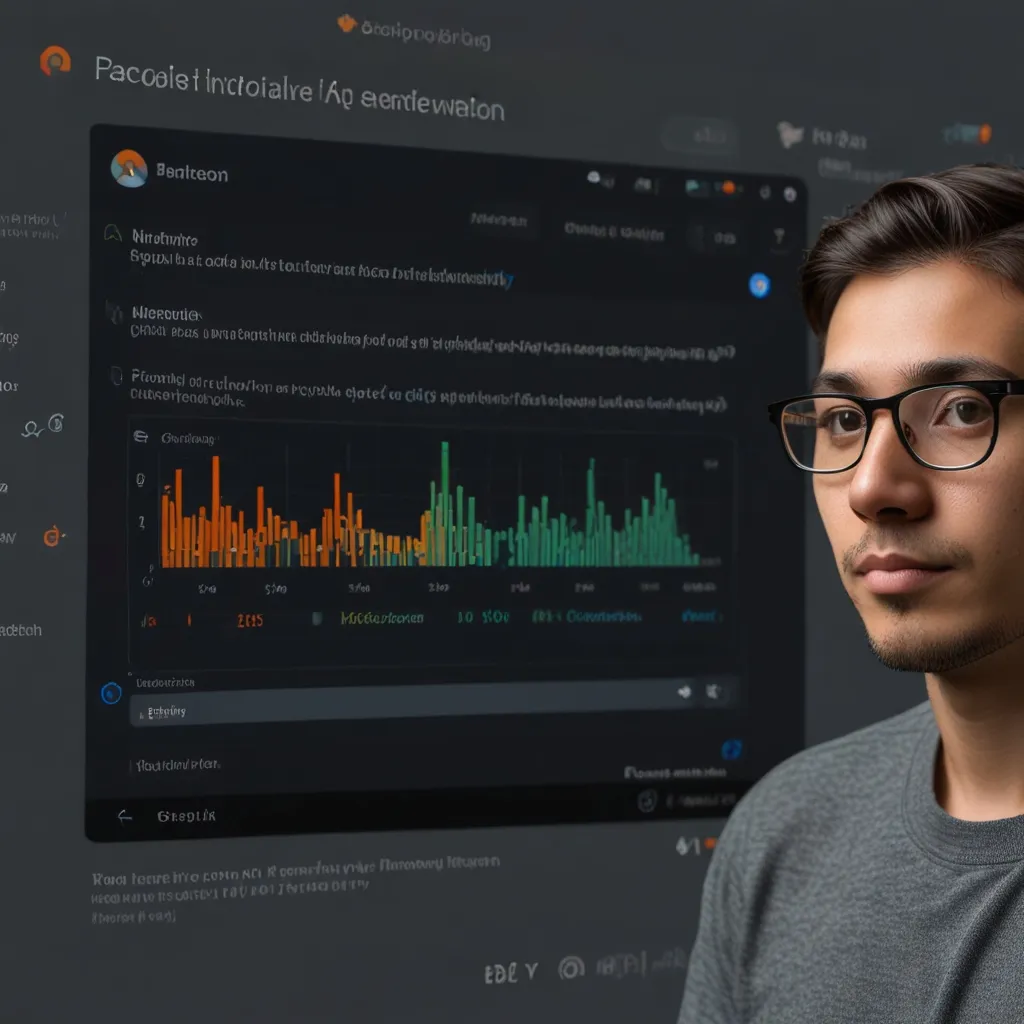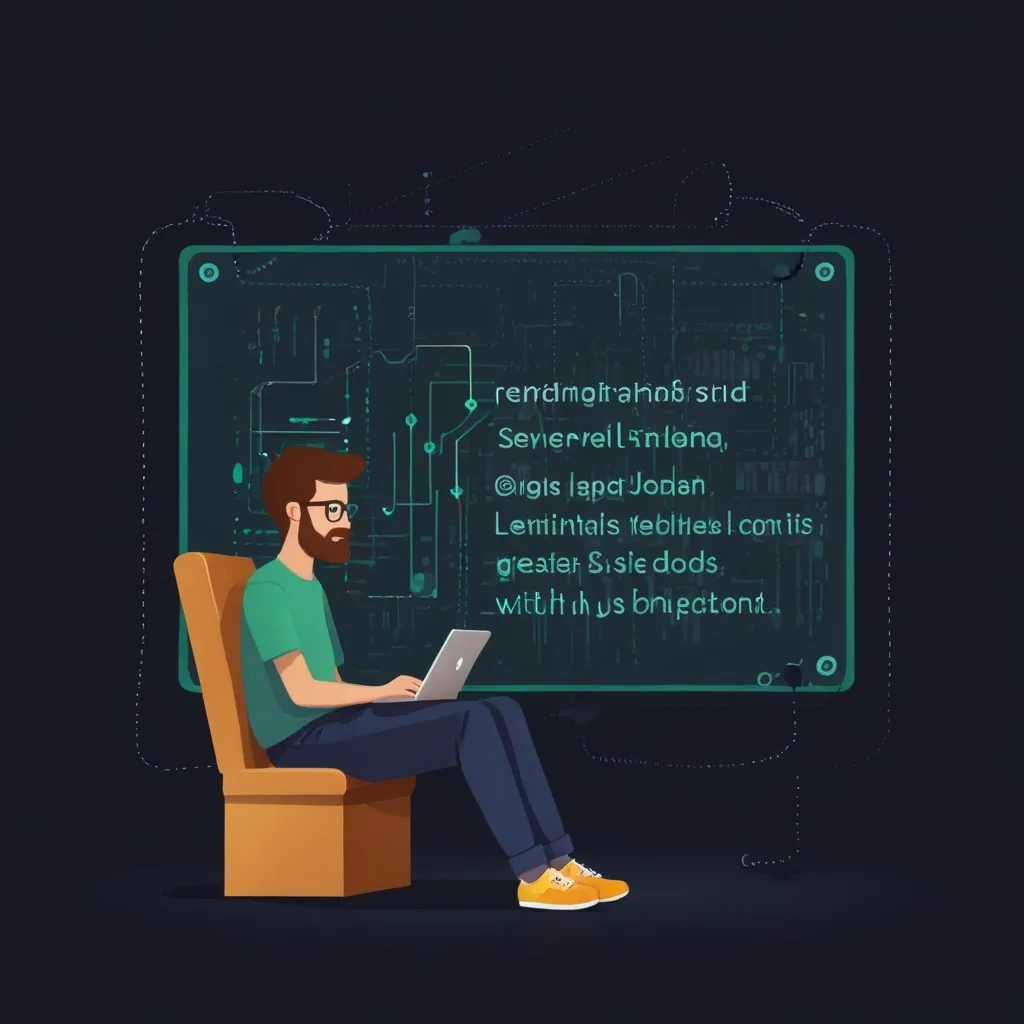When you’re diving into web development with Express.js, one of the basics you need to get a grip on is serving static files. Static files are things like images, CSS stylesheets, and JavaScript files that live on your server and get sent directly to your user’s browser with no magic happening in between. Express.js makes tossing these files over to the client a breeze with its built-in express.static middleware.
So, let’s take a chill step-by-step walk through setting up your Express.js project and serving those static files without breaking a sweat.
First up, you need a root directory for your server-side code. Think of it as a home base for all your project files. To create it, pop open your terminal and type mkdir root. Boom, you’ve got a home directory.
Next, slide into that directory with a cd root and initialize a new Node.js project with npm init -y. This command sets up a package.json file which holds all the deets about your project. The -y part just means you’re cool with the default settings.
Now, you need a place to stash your static files. Create a public directory inside your root directory with a simple mkdir public. This is where your precious images, CSS, and client-side JavaScript will hang out.
After that’s sorted, it’s time to bring in Express. A quick npm i express in your terminal will handle the installation and update your package.json with the Express dependency.
With the setup out of the way, let’s talk about using the express.static middleware. This handy little function is your ticket to serving those static files. Here’s a basic example to get you rolling:
const express = require('express');
const path = require('path');
const app = express();
const PORT = 3000;
// Serve static files from the 'public' directory
app.use(express.static(path.join(__dirname, 'public')));
app.get('/', (req, res) => {
res.send('Hello World!');
});
app.listen(PORT, () => {
console.log(`Server established at port ${PORT}`);
});
In this setup, express.static is the hero, serving up files from your public directory. The path.join(__dirname, 'public') line guarantees the path is correct no matter where you run your app from.
But what if you want to serve your static files from a different URL alias? You can roll with something like this:
app.use('/static', express.static(path.join(__dirname, 'public')));
This setting means files in your public directory are now accessible at the /static path. So, if you have an image named kitten.jpg in a public/images folder, it’s reachable at http://localhost:3000/static/images/kitten.jpg.
Need to serve static files from multiple spots? Not a problem. You can call the express.static middleware multiple times like this:
app.use(express.static('public'));
app.use(express.static('files'));
Here, Express will check the public directory first, and if it doesn’t find the requested file there, it’ll check the files directory next.
Now, onto some best practices to keep things smooth and efficient.
Order Matters: The sequence you add middleware in Express influences its behavior. Typically, you want to slot express.static after your route handlers to dodge unnecessary 404 errors.
app.get('/test', (req, res) => {
res.send('ok');
});
app.use(express.static('./public'));
Caching and Performance: For snappy loading times, configuring caching options is a must. Setting a maxAge lets you specify how long the browser should cache your assets.
const options = {
maxAge: 31557600000 // 1 year
};
app.use(express.static('public', options));
Using a reverse proxy cache can also give a hefty performance bump when serving static assets.
ETags and Last Modified Headers: These handy options help browsers know if they need to re-fetch a file or if they can rely on their cached version.
const options = {
etag: true,
lastModified: true
};
app.use(express.static('public', options));
These settings ensure browsers check for file updates efficiently, trimming down redundant requests.
Imagine you’ve got a sleek web app and you need to serve static goodies like images, CSS, and JavaScript. Here’s how you might arrange your project:
// Project Structure
// root/
// public/
// images/
// kitten.jpg
// bg.png
// css/
// style.css
// js/
// app.js
// index.html
// server.js
// server.js
const express = require('express');
const path = require('path');
const app = express();
const PORT = 3000;
app.use(express.static(path.join(__dirname, 'public')));
app.get('/', (req, res) => {
res.sendFile(path.join(__dirname, 'public', 'index.html'));
});
app.listen(PORT, () => {
console.log(`Server established at port ${PORT}`);
});
In this example, the public directory holds all the static files. Your server.js file sets up the Express server to serve these files with express.static. The index.html file inside the public folder can reference all these resources using relative paths.
Summing it all up, serving static files in Express.js is a breeze with the express.static middleware. Whether you’re dealing with a single directory or multiple ones, the flexibility and ease-of-use that Express.js brings to the table make handling static files a walk in the park. So, get your static files organized and let Express.js handle the heavy lifting effortlessly.