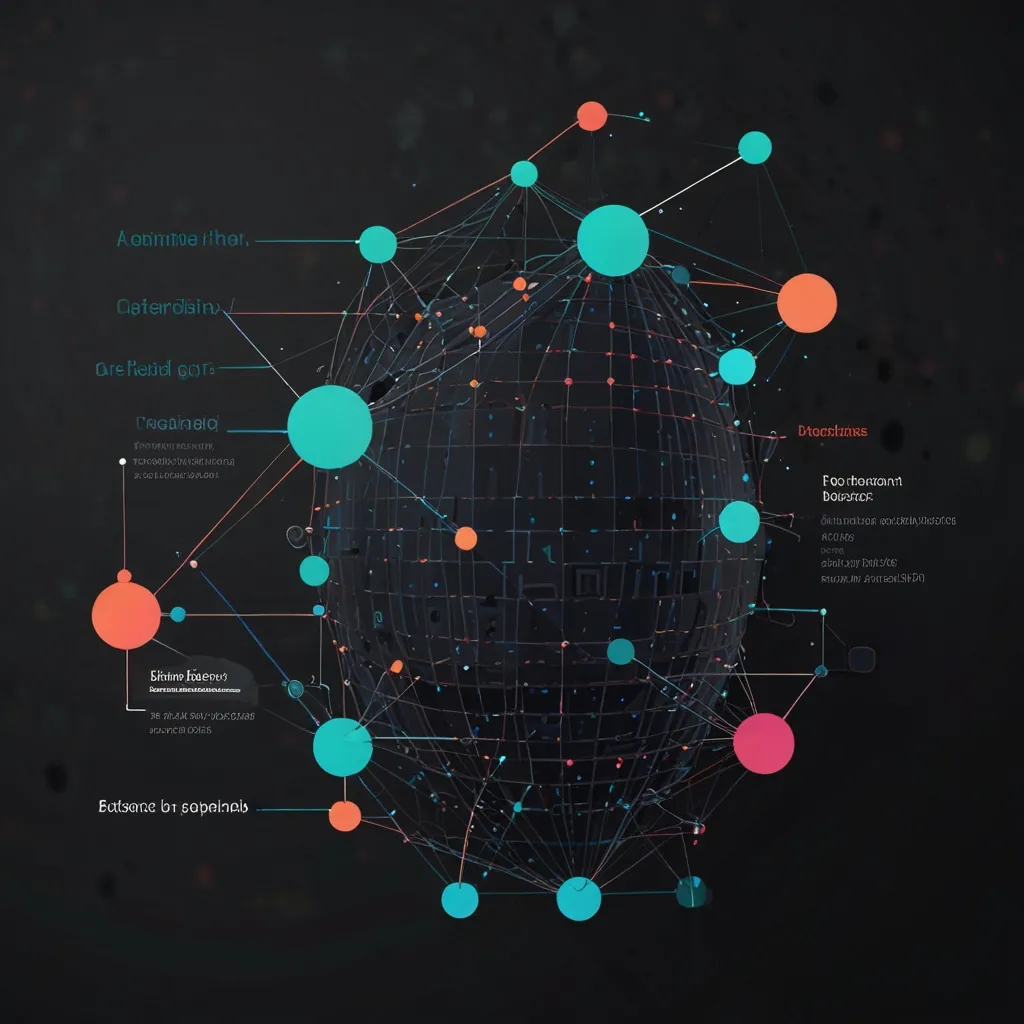Accessibility in React apps is a game-changer, folks! It’s all about making our digital creations usable for everyone, regardless of their abilities. Let’s dive into some advanced techniques to level up our React accessibility game.
First things first, semantic HTML is your best friend. React gives us the power to create reusable components, but we need to make sure we’re using the right HTML elements under the hood. Instead of divs for everything, think about using nav, main, article, and other semantic tags. It’s like giving your app a proper skeleton that screen readers can understand.
Now, let’s talk about focus management. It’s crucial for keyboard users to navigate our apps smoothly. In React, we can use the useRef hook to create references to elements and then call the focus() method on them. Here’s a quick example:
import React, { useRef, useEffect } from 'react';
function FocusableInput() {
const inputRef = useRef(null);
useEffect(() => {
inputRef.current.focus();
}, []);
return <input ref={inputRef} />;
}
This component will automatically focus the input when it mounts. Pretty neat, right?
But wait, there’s more! ARIA (Accessible Rich Internet Applications) attributes are like secret spices that add flavor to our accessibility soup. React allows us to sprinkle these attributes throughout our components. For instance, if you’re building a custom dropdown, you might use aria-expanded to indicate whether it’s open or closed:
function Dropdown({ isOpen, toggle }) {
return (
<button aria-expanded={isOpen} onClick={toggle}>
Menu
</button>
);
}
Speaking of custom components, let’s chat about creating accessible custom controls. Say you’re building a fancy slider component. You’ll want to make sure it’s usable with both mouse and keyboard. Here’s a basic example:
function Slider({ value, onChange }) {
const handleKeyDown = (e) => {
if (e.key === 'ArrowRight') {
onChange(Math.min(value + 1, 100));
} else if (e.key === 'ArrowLeft') {
onChange(Math.max(value - 1, 0));
}
};
return (
<div
role="slider"
aria-valuenow={value}
aria-valuemin={0}
aria-valuemax={100}
tabIndex={0}
onKeyDown={handleKeyDown}
>
{value}
</div>
);
}
This slider can be controlled with arrow keys, and screen readers will announce its current value. Cool, huh?
Now, let’s talk about something that often gets overlooked: color contrast. We want our text to be readable for everyone, including those with visual impairments. While this isn’t strictly a React thing, it’s crucial for accessibility. Consider using a color contrast checker in your design process, or even better, implement one in your app!
Here’s a simple React component that could help:
function ContrastChecker({ backgroundColor, textColor }) {
const contrast = getContrastRatio(backgroundColor, textColor);
return (
<div style={{ backgroundColor, color: textColor }}>
Contrast Ratio: {contrast}
{contrast < 4.5 ? " - Poor contrast!" : " - Good contrast!"}
</div>
);
}
// You'd need to implement getContrastRatio function
Dynamic content is awesome, but it can be tricky for screen reader users. Enter the aria-live region! This nifty attribute tells assistive technologies to announce changes. In React, you might use it like this:
function LiveAnnouncer({ message }) {
return <div aria-live="polite">{message}</div>;
}
Pop this component somewhere in your app, and update its message prop whenever you want to make an announcement. It’s like having a friendly narrator for your app!
Forms are a big part of many apps, and making them accessible is crucial. Labels are your friends here. Always associate labels with form controls. In React, you might do it like this:
function AccessibleInput({ id, label, ...props }) {
return (
<>
<label htmlFor={id}>{label}</label>
<input id={id} {...props} />
</>
);
}
Now, screen readers will announce the label when the input gets focus. It’s the little things that count!
Let’s talk about images for a sec. Alt text is super important for accessibility. In React, it’s as simple as adding an alt prop to your img tags. But what if you’re using images that are purely decorative? In that case, use an empty alt text:
function DecorativeImage() {
return <img src="pretty-pattern.jpg" alt="" />;
}
This tells screen readers to skip over the image entirely.
Now, here’s a fun one: skip links! These are hidden links that appear when tabbed to, allowing keyboard users to skip directly to the main content. Here’s how you might implement one in React:
function SkipLink() {
const [isVisible, setIsVisible] = useState(false);
return (
<a
href="#main-content"
onFocus={() => setIsVisible(true)}
onBlur={() => setIsVisible(false)}
style={{
position: 'absolute',
left: '-9999px',
top: isVisible ? '0' : '-9999px'
}}
>
Skip to main content
</a>
);
}
This link will only be visible when it receives focus, providing a quick escape route for keyboard users.
Testing is a crucial part of ensuring accessibility. While manual testing is important, automated tools can catch a lot of issues. Consider integrating something like jest-axe into your test suite:
import { axe } from 'jest-axe';
test('Button is accessible', async () => {
const { container } = render(<Button>Click me!</Button>);
const results = await axe(container);
expect(results).toHaveNoViolations();
});
This test will catch common accessibility violations in your components. Pretty handy!
Remember, accessibility isn’t just about screen readers. Think about users with motor impairments who might be using alternative input devices. Ensure all interactive elements can be accessed and activated using only a keyboard.
Here’s a neat trick: you can use CSS to style focus states, making it clear which element is currently focused. In your global styles or component-specific CSS:
:focus {
outline: 2px solid #4a90e2;
outline-offset: 2px;
}
This creates a clear visual indicator for keyboard users navigating your app.
Animations can be problematic for some users, particularly those with vestibular disorders. Consider adding a way to disable animations in your app. You could use React context to manage this:
const AnimationContext = React.createContext(true);
function AnimationToggle() {
const [animationsEnabled, setAnimationsEnabled] = useContext(AnimationContext);
return (
<button onClick={() => setAnimationsEnabled(!animationsEnabled)}>
{animationsEnabled ? 'Disable' : 'Enable'} Animations
</button>
);
}
// Then in your animated components:
function AnimatedComponent() {
const animationsEnabled = useContext(AnimationContext);
return (
<div style={{ animation: animationsEnabled ? 'fadeIn 1s' : 'none' }}>
...
</div>
);
}
This gives users control over their experience, which is what accessibility is all about!
Error handling is another crucial aspect of accessibility. When form validation fails, for example, make sure to communicate errors clearly. You might use aria-invalid and aria-describedby attributes:
function AccessibleInput({ id, label, error, ...props }) {
const errorId = `${id}-error`;
return (
<>
<label htmlFor={id}>{label}</label>
<input
id={id}
aria-invalid={!!error}
aria-describedby={error ? errorId : undefined}
{...props}
/>
{error && <div id={errorId}>{error}</div>}
</>
);
}
This ensures that screen readers will announce the error message when the input receives focus.
Lastly, don’t forget about responsive design. It’s a key part of accessibility, ensuring that your app is usable on a variety of devices and screen sizes. Use CSS media queries and flexible layouts to make your React components adapt to different viewports.
Remember, accessibility isn’t a checkbox to tick off – it’s an ongoing process. As you develop new features, always consider how they can be made accessible. It’s about creating an inclusive experience for all users, regardless of their abilities or how they interact with your app.
By implementing these advanced accessibility features in your React applications, you’re not just following best practices – you’re making the web a better place for everyone. And isn’t that what we all want as developers? To create experiences that everyone can enjoy, regardless of their abilities. So go forth and make your React apps shine with accessibility goodness!