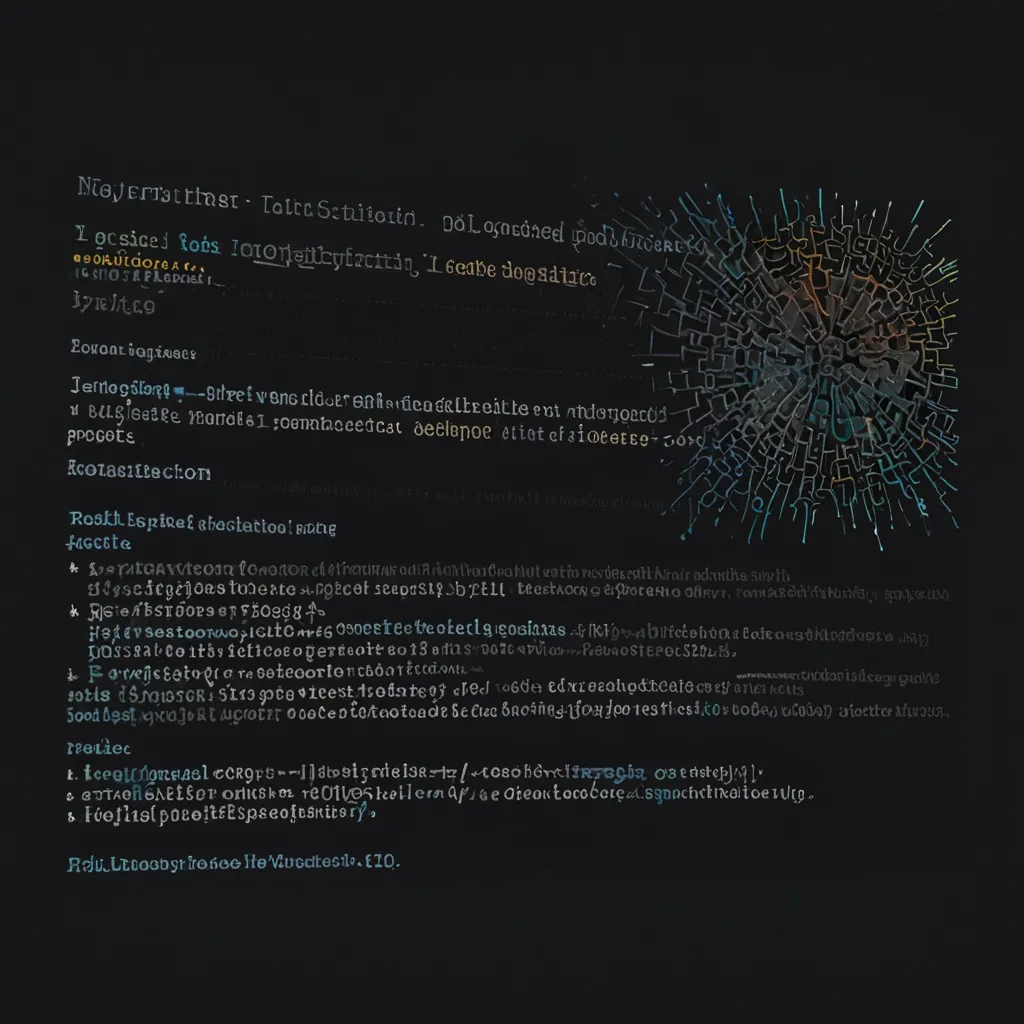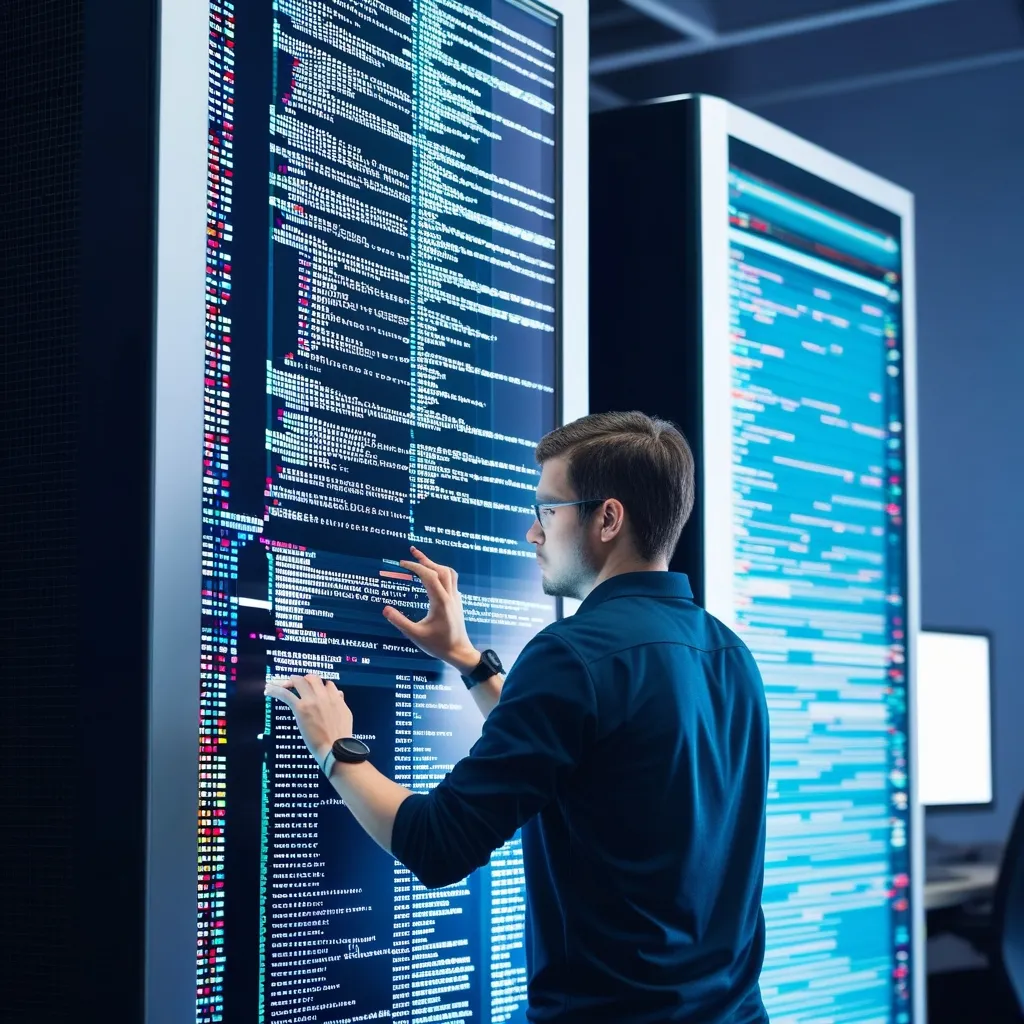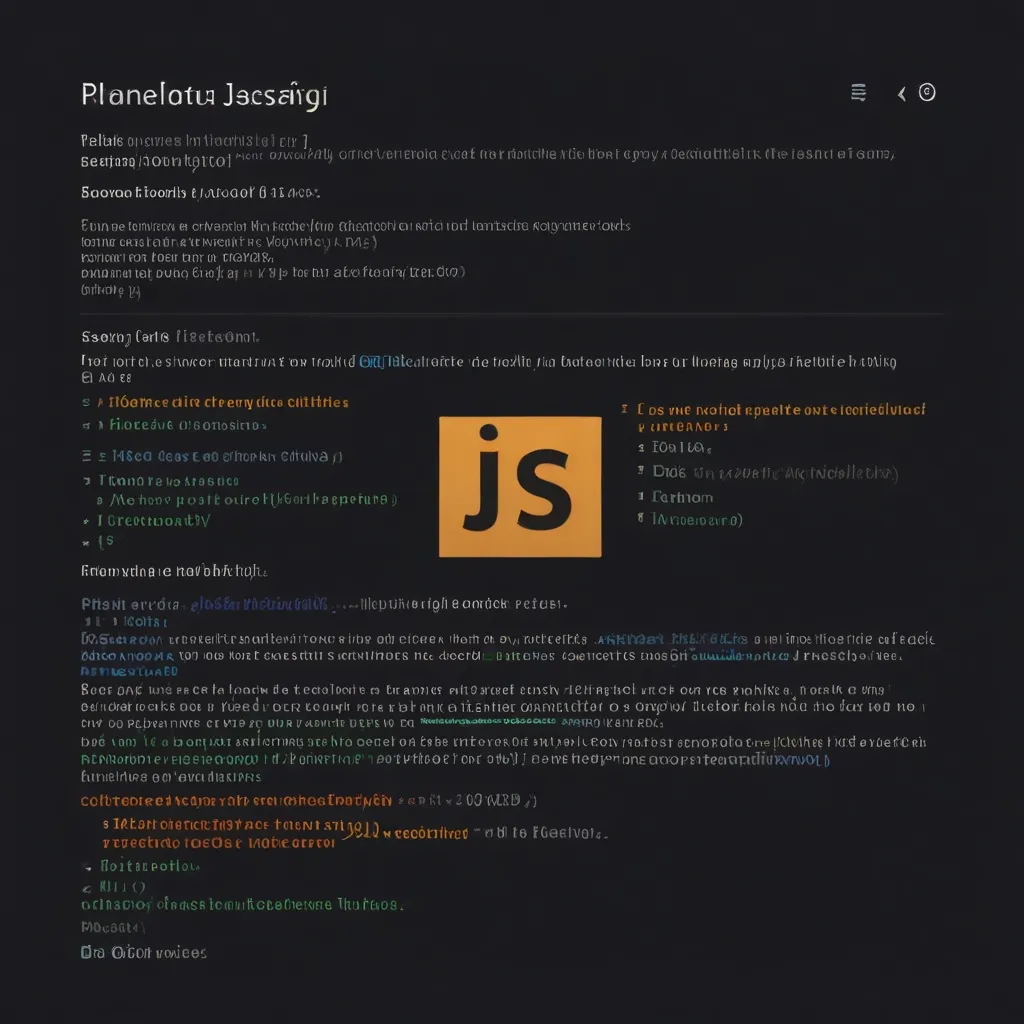Angular’s deferred loading is a game-changer for web developers looking to boost their app’s performance. I’ve been using it in my projects lately, and let me tell you, it’s a total lifesaver! So, let’s dive into this awesome feature and see how it can revolutionize your Angular apps.
First things first, what exactly is deferred loading? Well, it’s all about loading components and modules only when they’re needed, instead of loading everything upfront. This means your app starts up faster and uses less memory. Trust me, your users will thank you for it!
Now, you might be thinking, “Isn’t this just lazy loading?” And you’re not wrong! Deferred loading is like lazy loading on steroids. It gives you more control over when and how your code loads, making your app even more efficient.
Let’s look at a simple example to get started. Say you have a component that’s not immediately visible when the page loads. Instead of loading it right away, you can defer it like this:
@Component({
template: `
@defer {
<heavy-component></heavy-component>
}
`
})
export class MyComponent {}
Cool, right? This tells Angular to load the heavy-component only when it’s needed. But wait, there’s more! You can also specify different loading conditions:
@Component({
template: `
@defer (on viewport) {
<lazy-image></lazy-image>
}
`
})
export class ImageComponent {}
This loads the lazy-image component when it enters the viewport. Super handy for image galleries or long scrolling pages!
But what if you want to load something based on user interaction? No problem! Check this out:
@Component({
template: `
<button (click)="showComments = true">Show Comments</button>
@defer (when showComments) {
<comments-section></comments-section>
}
`
})
export class PostComponent {
showComments = false;
}
Now the comments section only loads when the user clicks the button. Pretty neat, huh?
Let’s take it up a notch and talk about prefetching. Sometimes you want to start loading stuff in the background before it’s actually needed. Angular’s got you covered:
@Component({
template: `
@defer (on hover) {
<tooltip-content></tooltip-content>
} @placeholder {
Loading...
} @loading {
<spinner></spinner>
}
`
})
export class TooltipComponent {}
This starts loading the tooltip content when the user hovers over an element, and shows a loading spinner in the meantime. It’s like magic!
Now, let’s talk about modules. You can defer load entire feature modules too! Here’s how:
const routes: Routes = [
{
path: 'admin',
loadComponent: () => import('./admin/admin.component').then(m => m.AdminComponent),
canMatch: [adminGuard]
}
];
This loads the admin module only when a user navigates to the admin route. It’s perfect for those parts of your app that only a few users need.
But what about third-party libraries? Yep, you can defer those too! Let’s say you’re using a charting library:
@Component({
template: `
@defer {
<ng-container *ngComponentOutlet="ChartComponent"></ng-container>
}
`
})
export class DashboardComponent {
ChartComponent: any;
ngOnInit() {
import('chart.js').then(module => {
this.ChartComponent = module.default;
});
}
}
This loads the charting library only when it’s needed. Your initial bundle size just got a whole lot smaller!
Now, I know what you’re thinking: “This all sounds great, but won’t it make my code more complicated?” Actually, it’s not as bad as you might think. The key is to start small. Begin by identifying the heaviest parts of your app and defer loading those first. You’ll see immediate benefits without overhauling your entire codebase.
One thing to keep in mind is error handling. What if something goes wrong during deferred loading? Angular’s got your back:
@Component({
template: `
@defer {
<complex-widget></complex-widget>
} @error {
<p>Oops! Something went wrong. Please try again later.</p>
}
`
})
export class WidgetComponent {}
This shows a friendly error message if the deferred content fails to load. Always plan for the unexpected!
Let’s talk about testing for a sec. When you’re writing unit tests for components with deferred content, you’ll need to trigger the loading manually. Here’s a quick example:
it('should load deferred content', fakeAsync(() => {
const fixture = TestBed.createComponent(MyComponent);
fixture.detectChanges();
expect(fixture.nativeElement.querySelector('heavy-component')).toBeFalsy();
tick(); // Simulate time passing
fixture.detectChanges();
expect(fixture.nativeElement.querySelector('heavy-component')).toBeTruthy();
}));
This test checks that the deferred content isn’t present initially, but loads after some time passes.
Now, let’s address the elephant in the room: browser support. Deferred loading is a relatively new feature, so it might not work in older browsers. But don’t worry! Angular provides a fallback mechanism:
@Component({
template: `
@defer {
<new-feature></new-feature>
} @placeholder {
<legacy-feature></legacy-feature>
}
`
})
export class FeatureComponent {}
This shows the legacy version of the feature for browsers that don’t support deferred loading. It’s all about progressive enhancement!
One last tip: don’t go overboard with deferred loading. It’s tempting to defer everything, but that can actually hurt performance if you’re not careful. Use it for large, complex components or features that aren’t immediately needed. For small, frequently used components, it’s often better to load them upfront.
In conclusion, Angular’s deferred loading is a powerful tool that can significantly improve your app’s performance. By lazy-loading components, modules, and even third-party libraries, you can create faster, more efficient web applications. It does require a bit of planning and refactoring, but the payoff is totally worth it. So go ahead, give it a try in your next project. Your users (and your future self) will thank you!