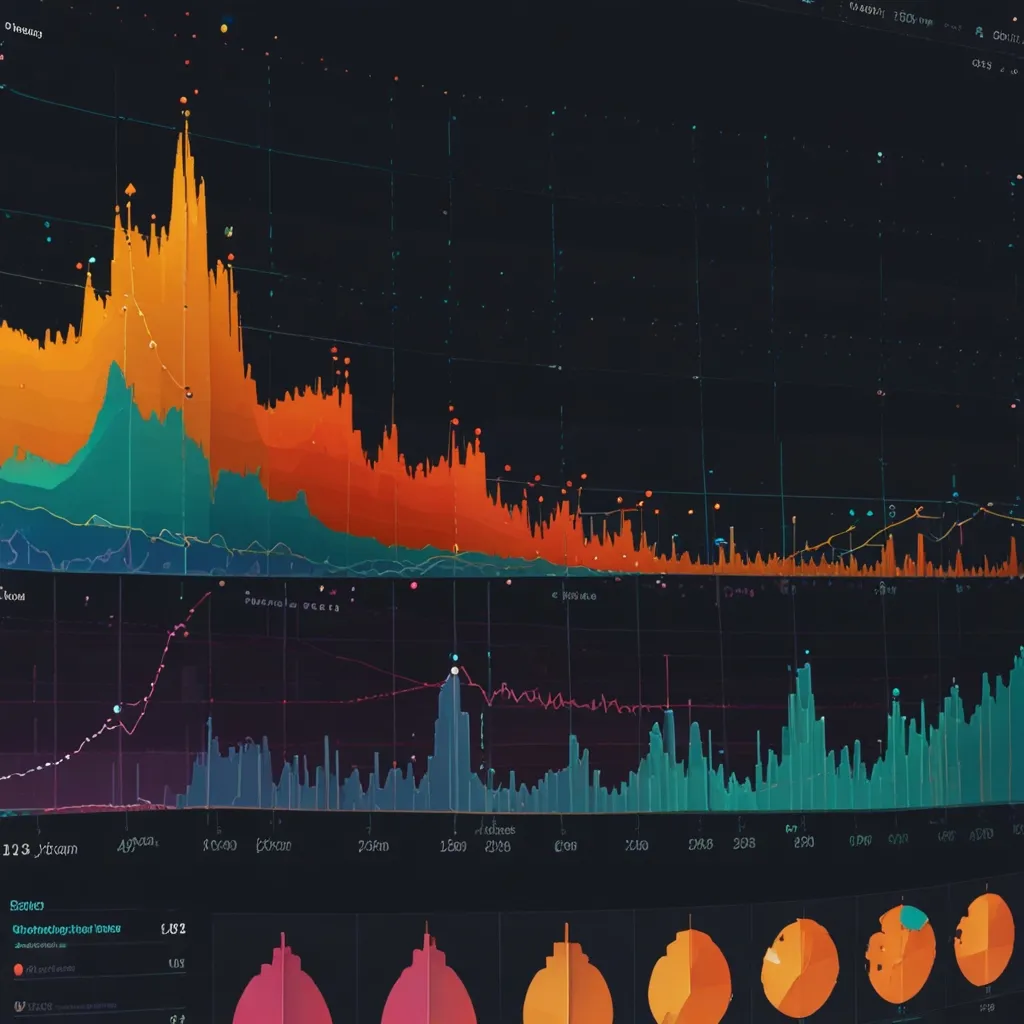Docker has revolutionized the way we build and deploy applications, and when it comes to Node.js, it’s a match made in heaven. Let’s dive into the art of crafting multi-stage Dockerfiles for Node.js apps, shall we?
First things first, why bother with multi-stage builds? Well, imagine you’re packing for a trip. You start by throwing everything you might need into a massive suitcase, only to realize you can’t even lift it. That’s what a single-stage Dockerfile can feel like – bloated and inefficient. Multi-stage builds are like packing smart: you bring only what you need for the journey.
So, how do we get started? Let’s break it down step by step. We’ll begin with a basic Node.js app and gradually build up our Dockerfile.
Here’s a simple Express.js app to get us going:
const express = require('express');
const app = express();
const port = 3000;
app.get('/', (req, res) => {
res.send('Hello, Docker!');
});
app.listen(port, () => {
console.log(`App listening at http://localhost:${port}`);
});
Now, let’s create our multi-stage Dockerfile:
# Stage 1: Build
FROM node:14 AS builder
WORKDIR /app
COPY package*.json ./
RUN npm install
COPY . .
RUN npm run build
# Stage 2: Production
FROM node:14-alpine
WORKDIR /app
COPY --from=builder /app/dist ./dist
COPY package*.json ./
RUN npm install --only=production
EXPOSE 3000
CMD ["node", "dist/index.js"]
Let’s break this down. In the first stage, we’re using a full Node.js image to build our app. We copy over our package files, install dependencies, copy the rest of our code, and run the build process.
The second stage is where the magic happens. We start with a slimmer Alpine-based Node.js image, copy only the built files and production dependencies, and set up our command to run the app.
This approach can significantly reduce the size of your final image. I once worked on a project where we slashed our image size by 70% just by implementing multi-stage builds. It was like going from a bulky suitcase to a sleek carry-on!
But wait, there’s more! We can take this further by optimizing our Node.js application for Docker. Here are some tips I’ve picked up along the way:
- Use .dockerignore: Just like .gitignore, this file helps you exclude unnecessary files from your Docker context. Here’s a sample:
node_modules
npm-debug.log
Dockerfile
.dockerignore
.git
.gitignore
- Leverage caching: Docker caches layers, so order your commands from least to most likely to change. For instance:
COPY package*.json ./
RUN npm install
COPY . .
This way, if your code changes but your dependencies don’t, Docker can use the cached npm install layer.
-
Consider using
npm ciinstead ofnpm installin your build stage. It’s faster and ensures consistent installs. -
For production, set the NODE_ENV environment variable:
ENV NODE_ENV=production
This can improve performance and security.
Now, let’s talk about some advanced techniques. Have you ever heard of multi-arch builds? They’re like the Swiss Army knife of Docker images. With a single Dockerfile, you can build images that run on different CPU architectures. Here’s how you might set that up:
# Use BuildKit's syntax
# syntax=docker/dockerfile:1.4
FROM --platform=$BUILDPLATFORM node:14 AS builder
WORKDIR /app
COPY package*.json ./
RUN npm install
COPY . .
RUN npm run build
FROM --platform=$TARGETPLATFORM node:14-alpine
WORKDIR /app
COPY --from=builder /app/dist ./dist
COPY package*.json ./
RUN npm install --only=production
EXPOSE 3000
CMD ["node", "dist/index.js"]
To build this, you’d use Docker BuildKit:
docker buildx build --platform linux/amd64,linux/arm64 -t myapp:latest .
This creates images for both AMD64 and ARM64 architectures. Pretty cool, right?
But what about testing? We can add a test stage to our Dockerfile:
# ... previous stages ...
FROM builder AS test
RUN npm run test
FROM node:14-alpine AS production
# ... production stage ...
Now you can choose to build with or without tests:
docker build --target production -t myapp:prod .
docker build --target test -t myapp:test .
Speaking of testing, I once worked on a project where we integrated end-to-end tests into our Docker build process. It caught a critical bug that would have made it to production otherwise. Trust me, the extra time spent on setting up proper testing in your Docker workflow is always worth it.
Let’s not forget about security. When building Node.js apps in Docker, it’s crucial to run your application as a non-root user. Here’s how you can modify your production stage:
FROM node:14-alpine AS production
WORKDIR /app
COPY --from=builder /app/dist ./dist
COPY package*.json ./
RUN npm install --only=production && \
addgroup -g 1001 -S nodejs && \
adduser -S nodejs -u 1001 && \
chown -R nodejs:nodejs /app
USER nodejs
EXPOSE 3000
CMD ["node", "dist/index.js"]
This creates a new user and group, and switches to that user before running the app. It’s a small change that can make a big difference in your app’s security posture.
Optimizing your Node.js application for containerized environments goes beyond just the Dockerfile. Consider using a process manager like PM2 to handle clustering and restarts. Here’s how you might modify your Dockerfile and app for this:
FROM node:14-alpine AS production
WORKDIR /app
COPY --from=builder /app/dist ./dist
COPY package*.json ./
RUN npm install --only=production && \
npm install pm2 -g
USER nodejs
EXPOSE 3000
CMD ["pm2-runtime", "dist/index.js"]
And in your Node.js app:
const cluster = require('cluster');
const numCPUs = require('os').cpus().length;
if (cluster.isMaster) {
console.log(`Master ${process.pid} is running`);
// Fork workers.
for (let i = 0; i < numCPUs; i++) {
cluster.fork();
}
cluster.on('exit', (worker, code, signal) => {
console.log(`worker ${worker.process.pid} died`);
});
} else {
// Workers can share any TCP connection
// In this case it is an HTTP server
require('./app.js');
console.log(`Worker ${process.pid} started`);
}
This setup allows your Node.js app to take full advantage of multiple CPU cores, improving performance and reliability.
Remember, building efficient Docker images for Node.js apps is as much an art as it is a science. It’s about finding the right balance between size, speed, and functionality. Don’t be afraid to experiment and iterate on your Dockerfiles.
I hope this deep dive into multi-stage Dockerfiles for Node.js has been helpful. Whether you’re dockerizing a simple Express app or a complex microservices architecture, these techniques will serve you well. Happy Dockerizing!