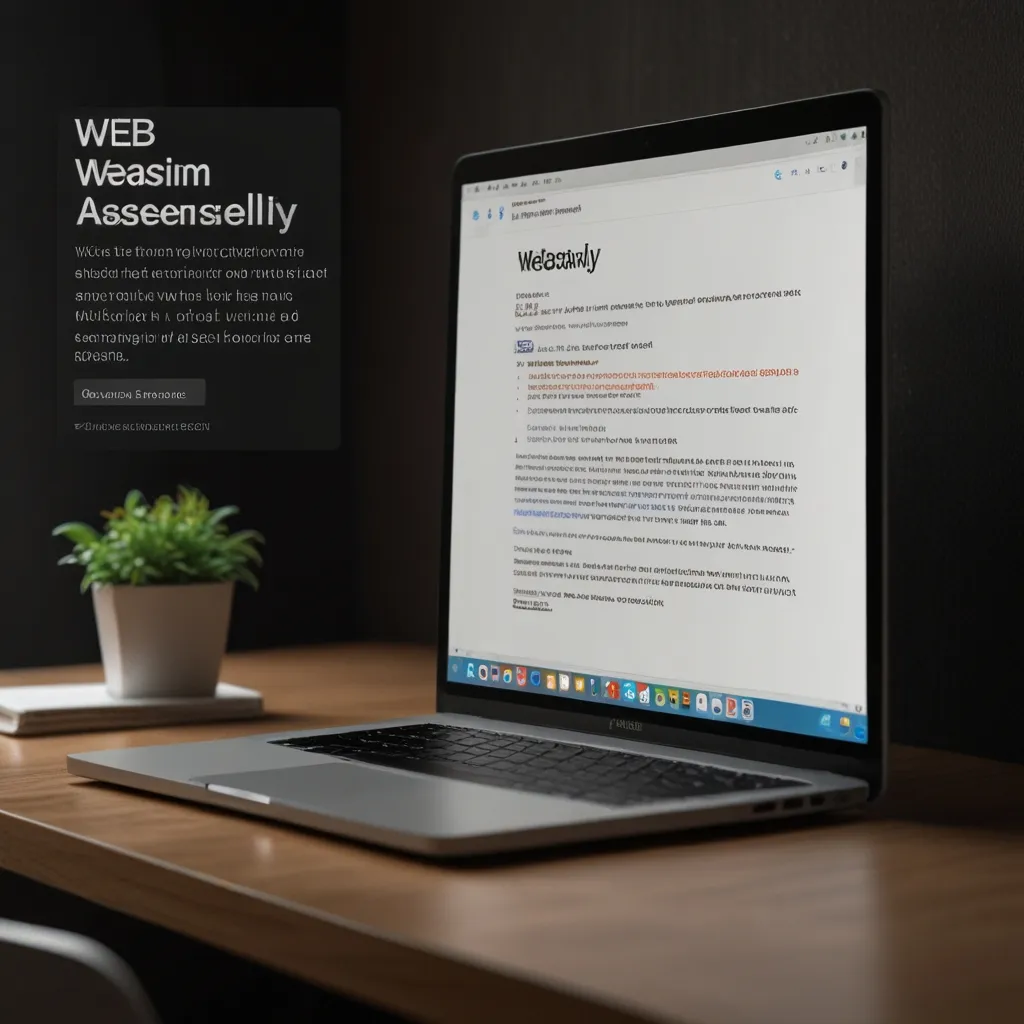Building web applications can feel like walking a tightrope—tons of stuff to balance, countless tools to juggle. One little slip, and poof, sanity gone. Enter Webpack DevServer, the unsung hero that keeps all those plates spinning smoothly. It’s like your friendly neighborhood mechanic for web development. Live reloading, hot module replacement, and much more are all in its toolkit. So, buckle up and let’s cruise through setting up and getting the most out of Webpack DevServer.
First off, getting Webpack DevServer up and running is a breeze. You’ll want to snag it via npm or yarn, like so:
npm install webpack-dev-server --save-dev
or
yarn add -D webpack-dev-server
Once it’s installed, give it a whirl using the webpack serve command. Boom, your app pops up at http://localhost:8080 by default. Trust me, seeing your app live in a blink on your screen—chef’s kiss.
Okay, now let’s make this bad boy sing. Your webpack.config.js file is where the magic happens. Imagine it as the sheet music for your development orchestra. You can tweak all kinds of settings here—change the port, compress files, decide where static files chill out, etc. Something like this might be what you start with:
module.exports = {
// ... other configurations ...
devServer: {
static: {
directory: path.join(__dirname, 'public'),
},
compress: true,
port: 9000,
},
};
This setup tells your server to fetch static files from a public directory, compress stuff on the go, and operate on port 9000. Easy peasy.
Live reloading is where things get spicy. It makes your browser auto-reload whenever you tweak your code, which, let’s be real, is the juice that makes this whole process fun. But you’ve gotta keep your index.html in check. It’s not uncommon to see folks tripping up by pointing to a static bundle.js file instead of the dynamic one. Streamline this by using html-webpack-plugin to automatically generate an index.html with the correct script tags in place.
Here’s how you bring that into the fold:
const HtmlWebpackPlugin = require('html-webpack-plugin');
module.exports = {
// ... other configurations ...
plugins: [
new HtmlWebpackPlugin({
template: './src/index.html',
}),
],
devServer: {
// ... dev server configurations ...
},
};
Now, Hot Module Replacement (HMR) is the real MVP. It lets you see updates in your app without refreshing the whole page—a massive time-saver. In the newer versions of Webpack, setting this up is a tad different. But don’t worry; here’s how you do it:
module.exports = {
// ... other configurations ...
devServer: {
hot: true,
hotOnly: true,
},
};
Voilà! You get HMR without the annoying full-page reloads.
Let’s say you’re into mixing things up a bit and wanna use Webpack DevServer with other tools like Express. It’s totally doable and allows for a more custom development experience. Here’s a nifty setup for combining Webpack with an Express server:
const express = require('express');
const webpack = require('webpack');
const webpackDevMiddleware = require('webpack-dev-middleware');
const app = express();
const config = require('./webpack.config.js');
const compiler = webpack(config);
app.use(webpackDevMiddleware(compiler, {
publicPath: config.output.publicPath,
}));
app.listen(3000, () => {
console.log('Example app listening on port 3000!');
});
With this, Webpack DevServer runs inside an Express app, giving you tons of control over your development playground.
Browser compatibility and performance shouldn’t keep you up at night either. Webpack DevServer plays nice with the last two versions of major browsers. To keep things snappy, it uses in-memory compilation, meaning changes are compiled in RAM, not on disk—making reloads super quick.
Common issues can sometimes rain on your parade. If you’re using an editor with a “safe write” feature, it might mess with re-compiling. Switch it off. For example, in VS Code, you can nix it by adding atomic_save: 'false' to your preferences.
Oh, and another hiccup could be HMR acting like it’s on vacation. This might stem from sloppy configs or some CSS extraction plugins. Ensure your devServer config is watertight and maybe skip those plugins in development mode.
In conclusion, Webpack DevServer stands as a rock-solid ally in your dev toolkit. It streamlines your workflow with live reloading, HMR, and more, making it indispensable whether you’re tinkering with a small project or orchestrating a mega-application. So go ahead, set it up, and let Webpack DevServer work its magic on your development hustle. Nothing beats seeing your changes light up the screen instantly, giving you the real-time feedback that takes coding from chore to cheer.