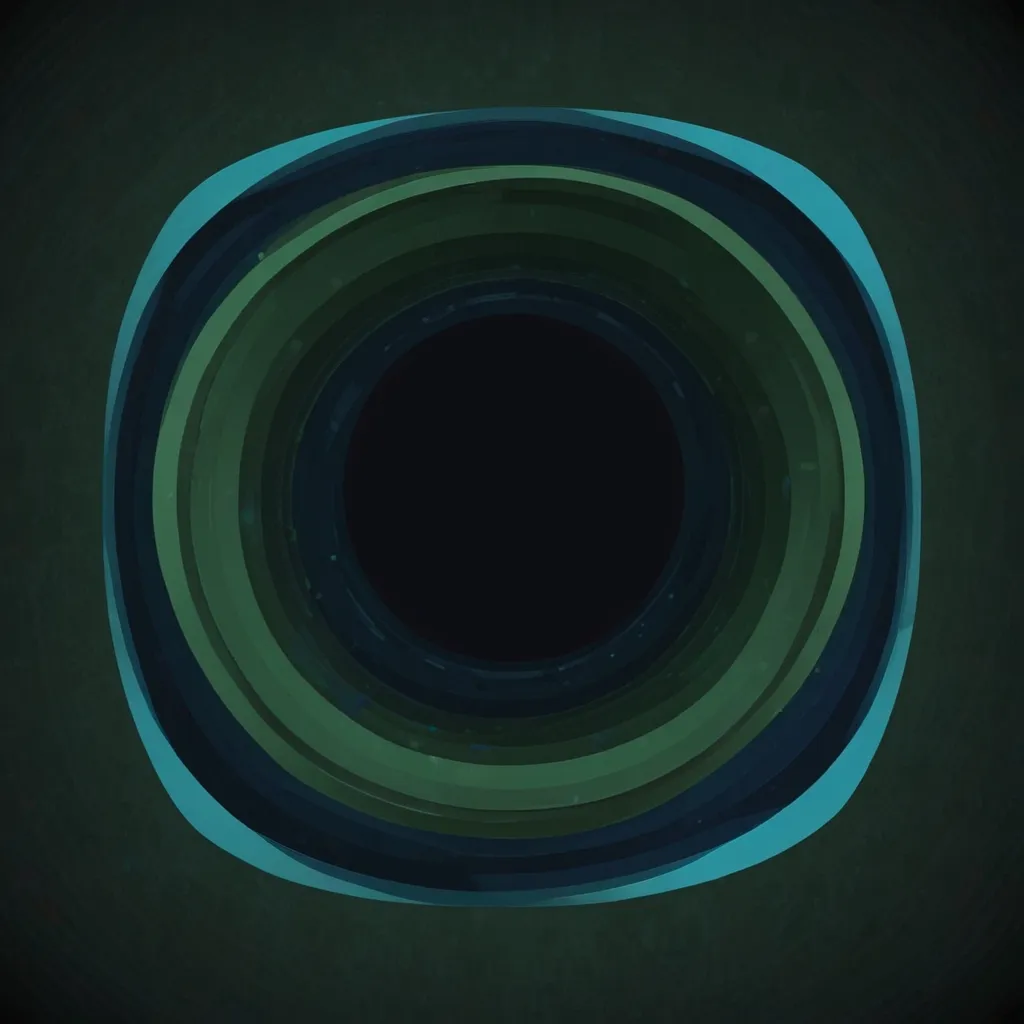In the world of web development, the Canvas API is like a magic wand, giving developers the power to draw all kinds of graphics and animations right in the browser using JavaScript. It’s one of those tools that changed the game for creating dynamic and interactive web content, making it a must-know for anyone dabbling with code.
At its core, the Canvas API is part of HTML5 and works with the <canvas> element in your HTML. Think of this element as a blank slate waiting to be filled with your creative genius—whether it’s simple lines, shapes, or complex animations.
Getting started with Canvas is pretty straightforward. All you need is some basic HTML and JavaScript knowledge. You can drop a <canvas> tag into your HTML just like any other element. Here’s a quick example to kick things off:
<canvas id="myCanvas" width="400" height="200"></canvas>
The default size of a canvas is 300x150 pixels, but you can easily tweak that using the width and height attributes. Once you’ve got your canvas element in there, the real fun begins with JavaScript.
First up, you need to get a reference to that canvas element and grab its 2D drawing context. This context is where all the magic happens. Here’s a simple snippet to draw a green rectangle:
<canvas id="canvas"></canvas>
<script>
const canvas = document.getElementById("canvas");
const ctx = canvas.getContext("2d");
ctx.fillStyle = "green";
ctx.fillRect(10, 10, 150, 100);
</script>
In this example, document.getElementById("canvas") fetches the canvas, and canvas.getContext("2d") sets up the 2D drawing context. The fillStyle property sets the color, and fillRect draws the rectangle. Easy peasy, right?
But wait, there’s more! The Canvas API isn’t just for static drawings. You can create complex animations and interactive graphics too. For instance, imagine a blue circle cruising across the canvas:
<canvas id="canvas" width="400" height="200"></canvas>
<script>
const canvas = document.getElementById("canvas");
const ctx = canvas.getContext("2d");
let x = 0;
function animate() {
ctx.clearRect(0, 0, canvas.width, canvas.height);
ctx.beginPath();
ctx.arc(x, 100, 50, 0, 2 * Math.PI);
ctx.fillStyle = "blue";
ctx.fill();
x += 2;
if (x > canvas.width) x = 0;
requestAnimationFrame(animate);
}
animate();
</script>
This code sets up an animation loop, making the circle move across the canvas. It’s a perfect demo of just how dynamic the Canvas API can be.
Where Canvas really shines is in creating interactive stuff. You can capture user inputs like mouse movements and clicks, and make your graphics respond to them. Imagine building a basic drawing application where users can draw with their mouse:
<canvas id="canvas" width="400" height="200"></canvas>
<script>
const canvas = document.getElementById("canvas");
const ctx = canvas.getContext("2d");
let drawing = false;
let lastX, lastY;
canvas.addEventListener("mousedown", (e) => {
drawing = true;
lastX = e.offsetX;
lastY = e.offsetY;
});
canvas.addEventListener("mousemove", (e) => {
if (!drawing) return;
ctx.beginPath();
ctx.moveTo(lastX, lastY);
ctx.lineTo(e.offsetX, e.offsetY);
ctx.stroke();
lastX = e.offsetX;
lastY = e.offsetY;
});
canvas.addEventListener("mouseup", () => {
drawing = false;
});
</script>
This snippet lets users draw lines on the canvas by tracking mouse events. It’s the kind of feature that can turn a simple web page into a fun, interactive canvas.
Real-world applications of the Canvas API are vast. Whether you’re into game development, creating data visualizations, or making interactive art, Canvas has got you covered. It’s particularly handy for making dynamic, real-time graphics that capture your audience’s attention in ways static images just can’t.
However, with great power comes great responsibility. The Canvas API can be a resource hog, especially with complex graphics and animations. To keep things running smoothly, minimize unnecessary redraws, use efficient animation techniques, and take advantage of hardware acceleration whenever you can. There are also some great libraries out there to make your life easier, like EaselJS, Fabric.js, Phaser, and p5.js. These tools add extra functionality and simplify common tasks, letting you focus on the fun stuff.
As web design keeps evolving, the Canvas API is staying relevant. Future trends might see it blending with other cool technologies like WebGL for 3D graphics or even machine learning to create smarter user experiences. The key to rocking Canvas is to keep your code modular, optimize for performance, and never hesitate to leverage community resources and libraries.
In a nutshell, the Canvas API is a fantastic tool that lets developers breathe life into their web projects right in the browser. From simple shapes to complex animations and interactive apps, its versatility is unmatched. By diving into its core features and best practices, you can unlock new potentials in web design, creating engaging and dynamic content that wows anyone who visits your site. Whether you’re a coding newbie or a seasoned pro, mastering the Canvas API is a valuable step in today’s digitally driven world.