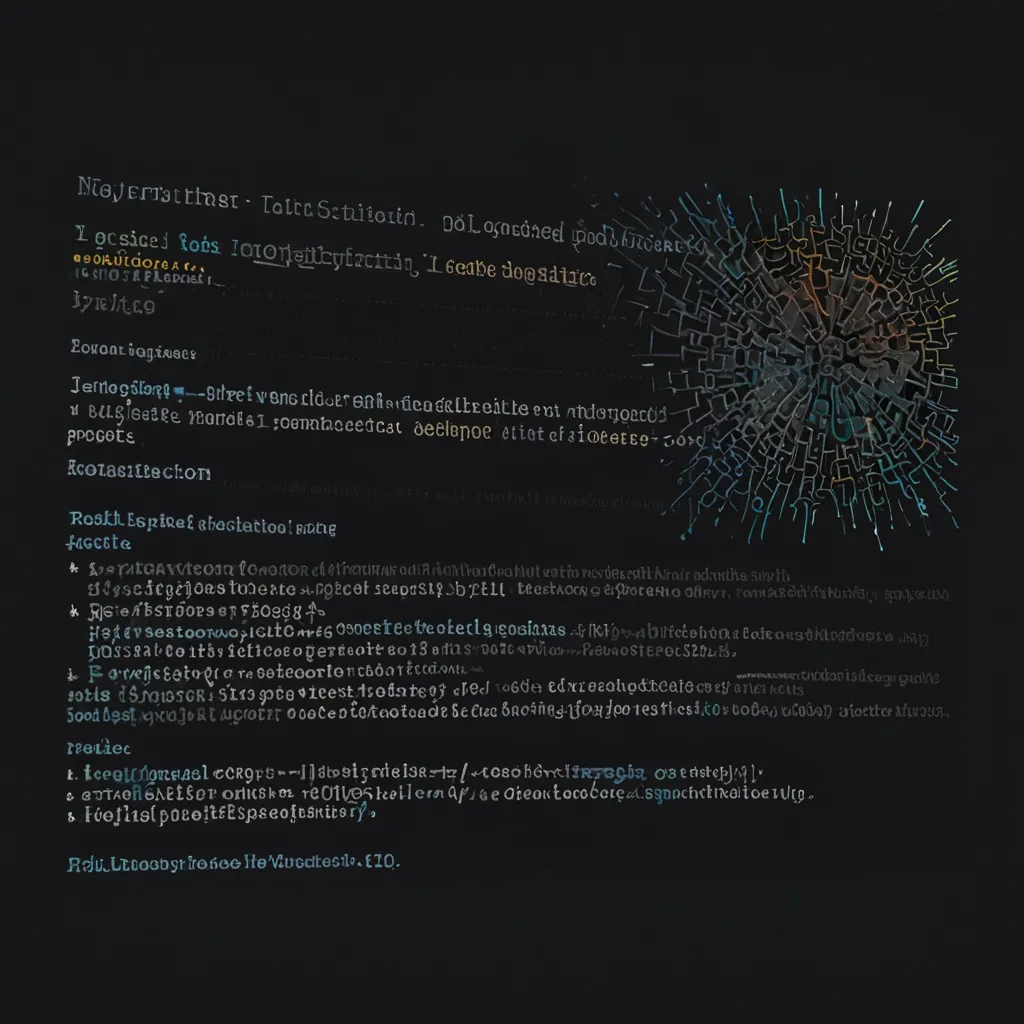Alright, let’s dive into the world of internationalization in Angular using Transloco! If you’ve ever wondered how to make your Angular app speak multiple languages, you’re in for a treat.
First things first, what exactly is internationalization? It’s the process of designing your app to support different languages and regions without changing the code. Pretty cool, right? And Transloco is here to make this process a breeze for Angular developers.
Now, you might be thinking, “Why should I care about internationalization?” Well, imagine you’ve built an awesome app, but it’s only in English. You’re potentially missing out on a huge global audience! By making your app multilingual, you’re opening doors to users all around the world. It’s like giving your app a passport to travel the globe!
So, how do we get started with Transloco? It’s super easy! First, you’ll need to install it in your Angular project. Just run this command in your terminal:
ng add @ngneat/transloco
This magic line will add Transloco to your project and set up some initial configuration. It’s like planting a seed that will grow into a multilingual tree!
Once installed, Transloco creates a transloco-root.module.ts file. This is where the magic happens. It’s like the control center for your translations. Here’s what it might look like:
import { HttpClient } from '@angular/common/http';
import {
TRANSLOCO_LOADER,
Translation,
TranslocoLoader,
TRANSLOCO_CONFIG,
translocoConfig,
TranslocoModule
} from '@ngneat/transloco';
import { Injectable, NgModule } from '@angular/core';
import { environment } from '../environments/environment';
@Injectable({ providedIn: 'root' })
export class TranslocoHttpLoader implements TranslocoLoader {
constructor(private http: HttpClient) {}
getTranslation(lang: string) {
return this.http.get<Translation>(`/assets/i18n/${lang}.json`);
}
}
@NgModule({
exports: [ TranslocoModule ],
providers: [
{
provide: TRANSLOCO_CONFIG,
useValue: translocoConfig({
availableLangs: ['en', 'es'],
defaultLang: 'en',
fallbackLang: 'en',
reRenderOnLangChange: true,
prodMode: environment.production,
})
},
{ provide: TRANSLOCO_LOADER, useClass: TranslocoHttpLoader }
]
})
export class TranslocoRootModule {}
This might look a bit intimidating at first, but don’t worry! It’s simpler than it looks. The TranslocoHttpLoader is responsible for loading your translation files, and the TranslocoRootModule sets up the configuration for Transloco.
Now, let’s talk about those translation files. They’re just simple JSON files that you’ll create in your assets/i18n folder. For example, you might have an en.json for English and an es.json for Spanish. Here’s what they might look like:
// en.json
{
"greeting": "Hello",
"farewell": "Goodbye"
}
// es.json
{
"greeting": "Hola",
"farewell": "Adiós"
}
Easy peasy, right? It’s like creating a dictionary for your app!
Now, here’s where it gets really cool. To use these translations in your Angular templates, you can use the translate pipe like this:
<h1>{{ 'greeting' | transloco }}</h1>
This will display “Hello” if the current language is English, and “Hola” if it’s Spanish. It’s like magic!
But wait, there’s more! What if you need to use translations in your TypeScript code? No problem! Transloco has got you covered. You can inject the TranslocoService and use it like this:
import { TranslocoService } from '@ngneat/transloco';
export class MyComponent {
constructor(private translocoService: TranslocoService) {}
sayHello() {
const greeting = this.translocoService.translate('greeting');
console.log(greeting);
}
}
This will log “Hello” or “Hola” depending on the current language. It’s like having a personal translator in your code!
Now, you might be wondering, “How do I change the language?” It’s super simple! You can use the setActiveLang method of the TranslocoService:
this.translocoService.setActiveLang('es');
This will switch the language to Spanish. It’s like flipping a switch to change the language of your entire app!
But what if you have more complex translations with variables? No worries, Transloco can handle that too! Let’s say you have a translation like this:
{
"welcome": "Welcome, {{name}}!"
}
You can use it in your template like this:
<h1>{{ 'welcome' | transloco:{ name: 'John' } }}</h1>
This will display “Welcome, John!” It’s like mad libs, but for your app!
Transloco also supports lazy loading of translations, which is great for larger apps. You can load translations only when they’re needed, saving bandwidth and improving performance. It’s like packing only what you need for a trip!
Here’s a pro tip: use scopes to organize your translations. If you have a large app with many features, you can create separate translation files for each feature. It’s like having different dictionaries for different topics!
import { TRANSLOCO_SCOPE } from '@ngneat/transloco';
@Component({
// ...
providers: [
{
provide: TRANSLOCO_SCOPE,
useValue: 'admin'
}
]
})
export class AdminComponent {}
This will look for translations in admin-en.json and admin-es.json. It’s a great way to keep your translations organized!
Remember, internationalization isn’t just about translating words. It’s also about handling things like date formats, number formats, and even text direction for languages like Arabic. Transloco works great with Angular’s built-in i18n pipes for these cases.
In my experience, one of the trickiest parts of internationalization is handling plurals. Different languages have different rules for plurals. Luckily, Transloco has a solution for this too! You can use the translocoSelectOrdinal pipe to handle complex plural rules.
As you can see, Transloco makes internationalization in Angular a breeze. It’s powerful, flexible, and easy to use. With Transloco, you can make your Angular app speak any language, opening it up to users all around the world.
So go ahead, give Transloco a try in your next Angular project. Your app (and your global users) will thank you! Happy coding, and remember: in the world of web development, speaking multiple languages is always a plus!