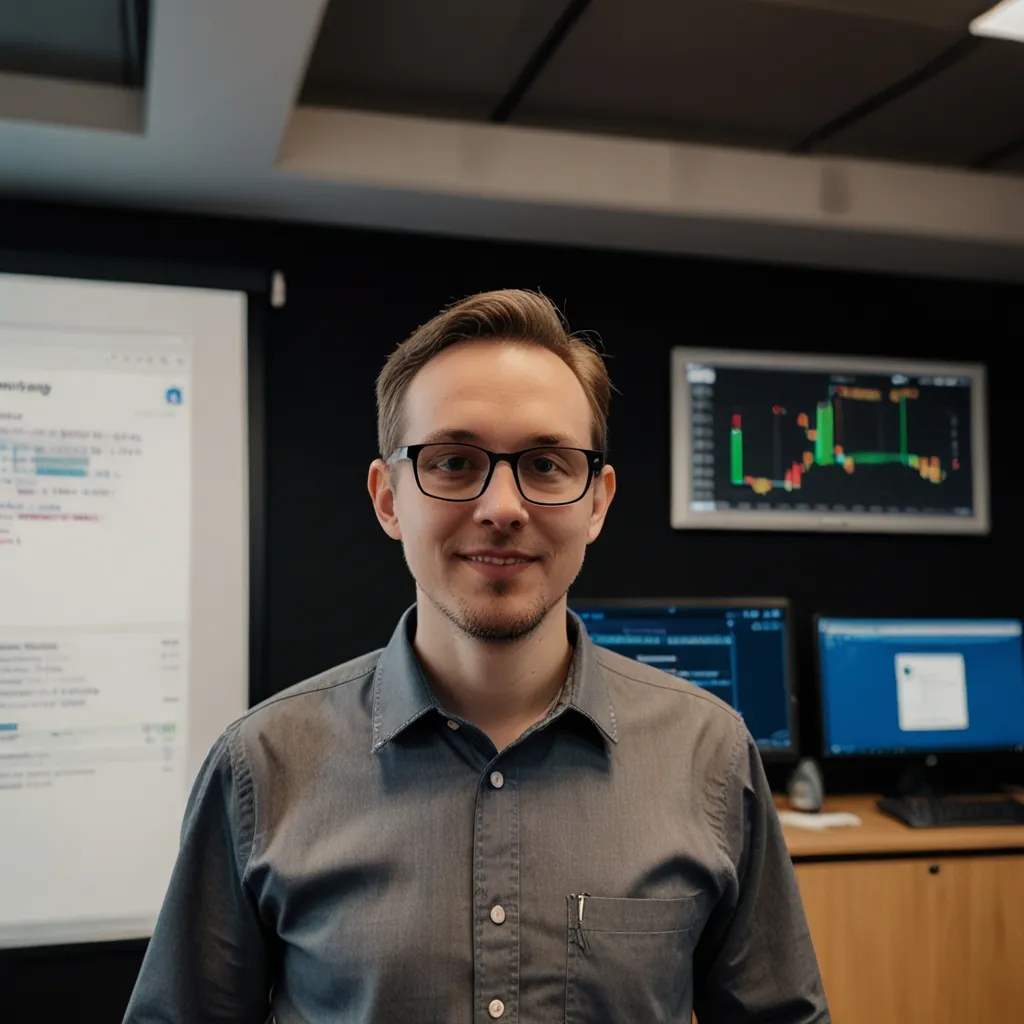Alright, let’s dive into the world of secure payment processing in Angular using Stripe! As a developer, I’ve had my fair share of experiences integrating payment gateways, and Stripe has always been a personal favorite. It’s not just about slapping a payment form on your website; it’s about creating a seamless and secure experience for your users.
First things first, you’ll need to set up your Angular project and install the necessary dependencies. If you haven’t already, create a new Angular project using the Angular CLI:
ng new stripe-payment-app
cd stripe-payment-app
Now, let’s install the Stripe library:
npm install @stripe/stripe-js
With the setup out of the way, it’s time to get our hands dirty with some code. We’ll start by creating a service to handle our Stripe integration. Create a new file called stripe.service.ts in your src/app directory:
import { Injectable } from '@angular/core';
import { loadStripe } from '@stripe/stripe-js';
@Injectable({
providedIn: 'root'
})
export class StripeService {
private stripePromise = loadStripe('your_publishable_key_here');
constructor() { }
async createPaymentIntent(amount: number): Promise<string> {
// This would typically be a call to your backend
// For demo purposes, we're just returning a dummy client secret
return 'dummy_client_secret';
}
async handlePayment(amount: number) {
const stripe = await this.stripePromise;
const clientSecret = await this.createPaymentIntent(amount);
const { error } = await stripe.confirmCardPayment(clientSecret, {
payment_method: {
card: {
// Card details would be collected from your form
number: '4242424242424242',
exp_month: 12,
exp_year: 2023,
cvc: '123',
},
},
});
if (error) {
console.error('Payment failed:', error);
} else {
console.log('Payment successful!');
}
}
}
Now, this is just a basic implementation, and in a real-world scenario, you’d want to handle errors more gracefully and integrate with your backend to create actual payment intents. But it gives you an idea of how to structure your Stripe service.
Let’s create a component to use this service. Create a new file called payment.component.ts:
import { Component } from '@angular/core';
import { StripeService } from './stripe.service';
@Component({
selector: 'app-payment',
template: `
<button (click)="pay()">Pay $10</button>
`
})
export class PaymentComponent {
constructor(private stripeService: StripeService) {}
async pay() {
await this.stripeService.handlePayment(1000); // Amount in cents
}
}
This component is pretty straightforward. It just has a button that, when clicked, calls our handlePayment method in the Stripe service.
Now, security is paramount when dealing with payments. You never want to handle sensitive card data on your own servers if you can avoid it. That’s where Stripe Elements comes in handy. It provides pre-built UI components that securely collect and tokenize card information.
To use Stripe Elements, you’ll need to modify your stripe.service.ts file:
import { Injectable } from '@angular/core';
import { loadStripe, Stripe, StripeElements } from '@stripe/stripe-js';
@Injectable({
providedIn: 'root'
})
export class StripeService {
private stripePromise = loadStripe('your_publishable_key_here');
private elements: StripeElements;
constructor() { }
async loadElements(): Promise<StripeElements> {
const stripe = await this.stripePromise;
this.elements = stripe.elements();
return this.elements;
}
async createPaymentIntent(amount: number): Promise<string> {
// This would typically be a call to your backend
// For demo purposes, we're just returning a dummy client secret
return 'dummy_client_secret';
}
async handlePayment(amount: number) {
const stripe = await this.stripePromise;
const clientSecret = await this.createPaymentIntent(amount);
const { error } = await stripe.confirmCardPayment(clientSecret, {
payment_method: {
card: this.elements.getElement('card'),
},
});
if (error) {
console.error('Payment failed:', error);
} else {
console.log('Payment successful!');
}
}
}
And update your payment.component.ts:
import { Component, OnInit } from '@angular/core';
import { StripeService } from './stripe.service';
@Component({
selector: 'app-payment',
template: `
<div id="card-element"></div>
<button (click)="pay()">Pay $10</button>
`
})
export class PaymentComponent implements OnInit {
constructor(private stripeService: StripeService) {}
async ngOnInit() {
const elements = await this.stripeService.loadElements();
const cardElement = elements.create('card');
cardElement.mount('#card-element');
}
async pay() {
await this.stripeService.handlePayment(1000); // Amount in cents
}
}
This setup uses Stripe Elements to create a secure card input field. The card data never touches your server, which is a big win for security.
But wait, there’s more! Stripe also offers a powerful feature called Payment Intents, which helps you build a payment flow that can handle complex scenarios like 3D Secure authentication. To implement this, you’d need to create a Payment Intent on your server and then use the client secret on the frontend to confirm the payment.
Here’s how you might modify your backend (assuming you’re using Express):
const express = require('express');
const stripe = require('stripe')('your_secret_key');
const app = express();
app.post('/create-payment-intent', async (req, res) => {
try {
const paymentIntent = await stripe.paymentIntents.create({
amount: 1000, // Amount in cents
currency: 'usd',
});
res.json({ clientSecret: paymentIntent.client_secret });
} catch (err) {
res.status(500).json({ error: err.message });
}
});
app.listen(3000, () => console.log('Server running on port 3000'));
Then, update your stripe.service.ts to use this endpoint:
import { Injectable } from '@angular/core';
import { HttpClient } from '@angular/common/http';
import { loadStripe, Stripe, StripeElements } from '@stripe/stripe-js';
@Injectable({
providedIn: 'root'
})
export class StripeService {
private stripePromise = loadStripe('your_publishable_key_here');
private elements: StripeElements;
constructor(private http: HttpClient) { }
async loadElements(): Promise<StripeElements> {
const stripe = await this.stripePromise;
this.elements = stripe.elements();
return this.elements;
}
async createPaymentIntent(): Promise<string> {
const response = await this.http.post<{ clientSecret: string }>('/create-payment-intent', {}).toPromise();
return response.clientSecret;
}
async handlePayment() {
const stripe = await this.stripePromise;
const clientSecret = await this.createPaymentIntent();
const { error } = await stripe.confirmCardPayment(clientSecret, {
payment_method: {
card: this.elements.getElement('card'),
},
});
if (error) {
console.error('Payment failed:', error);
} else {
console.log('Payment successful!');
}
}
}
This setup gives you a robust, secure payment flow that can handle complex scenarios like 3D Secure authentication.
Now, let’s talk about testing. Stripe provides a set of test card numbers that you can use to simulate different scenarios. For example, 4242 4242 4242 4242 will always succeed, while 4000 0000 0000 3220 will trigger 3D Secure authentication. It’s crucial to test your implementation thoroughly with these test cards before going live.
Speaking of going live, don’t forget to switch your Stripe keys from test to live when you’re ready to accept real payments. And always make sure to keep your secret key… well, secret! Never expose it in your frontend code.
One last tip: consider implementing webhooks. Webhooks allow Stripe to send real-time notifications to your server about events that happen in your account. This can be incredibly useful for things like fulfilling orders or updating user accounts after successful payments.
Implementing secure payment processing can seem daunting at first, but with tools like Stripe and frameworks like Angular, it’s become more accessible than ever. Just remember: always prioritize security, test thoroughly, and keep your users’ trust at the forefront of your mind.
As someone who’s implemented payment systems in various projects, I can tell you that while it may seem complex at first, it gets easier with practice. And the satisfaction of seeing that first successful payment come through? It’s worth every line of code you write. Happy coding, and may your conversion rates be ever in your favor!