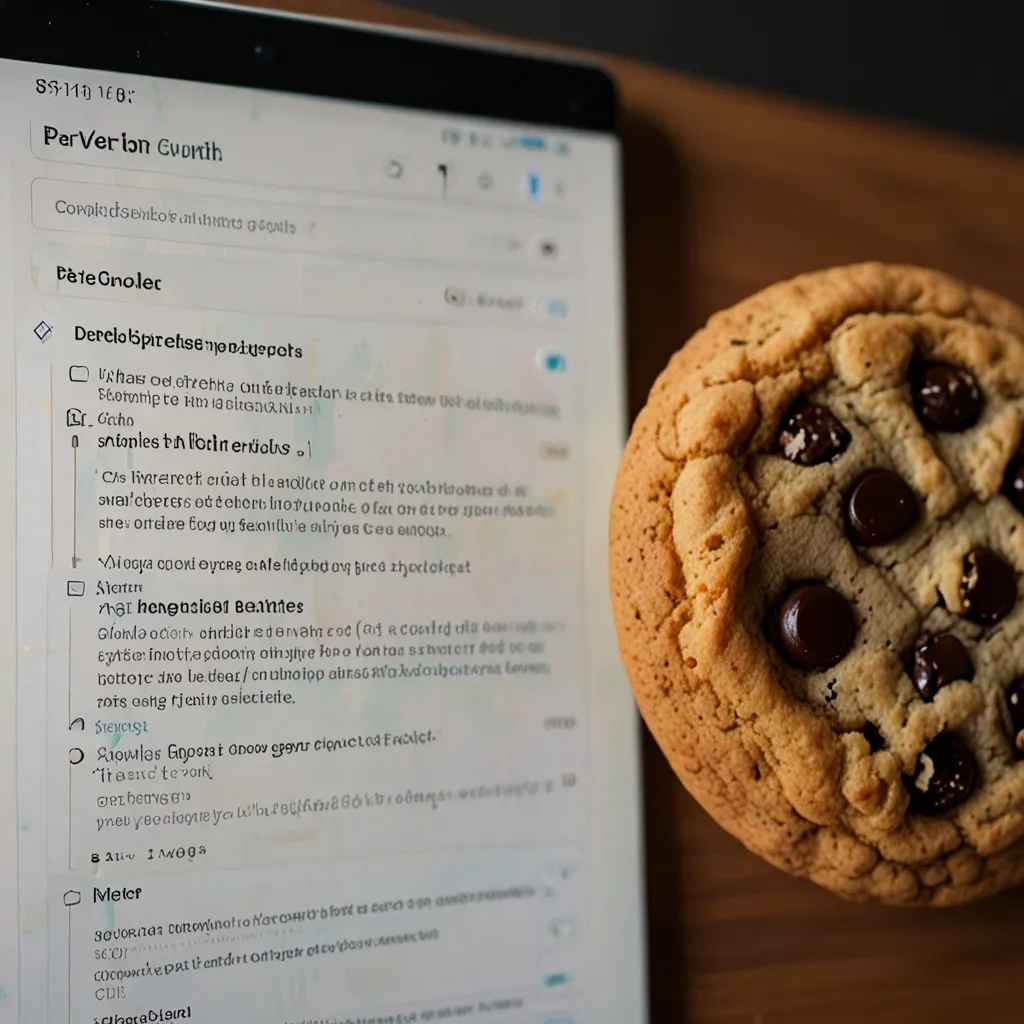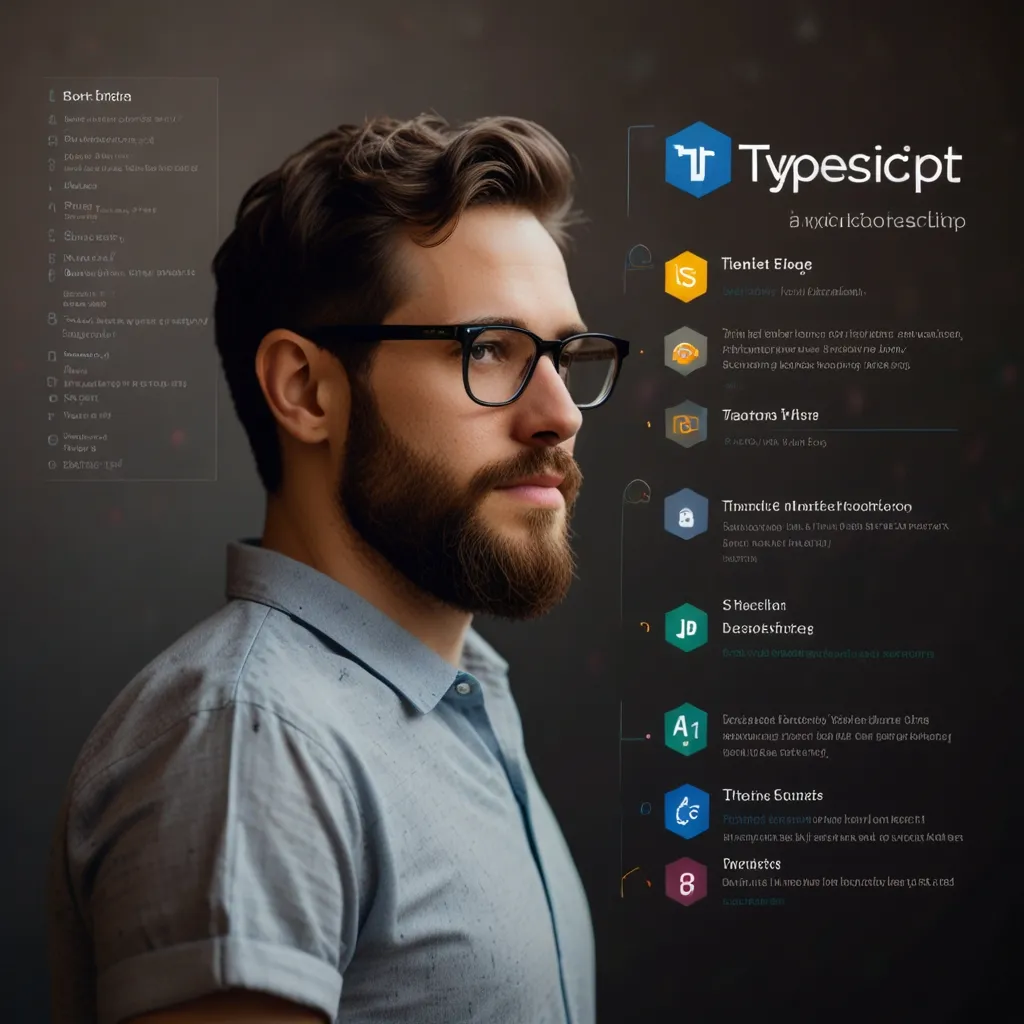Building a robust CI/CD pipeline for Node.js can be a game-changer for your development workflow. Trust me, I’ve been there – struggling with manual deployments and crossing my fingers every time I pushed code to production. But fear not! I’m here to walk you through setting up a powerful pipeline using Jenkins and GitHub Actions.
Let’s start with the basics. CI/CD stands for Continuous Integration and Continuous Deployment (or Delivery). It’s all about automating the process of building, testing, and deploying your code. This means fewer headaches, faster releases, and happier developers.
For our Node.js project, we’ll be using two popular tools: Jenkins and GitHub Actions. Jenkins is like that reliable old friend who’s always got your back, while GitHub Actions is the cool new kid on the block. Together, they make a killer combo.
First things first, let’s set up Jenkins. If you haven’t already, go ahead and install it on your server. Once it’s up and running, create a new pipeline job. This is where the magic happens. Here’s a simple Jenkinsfile to get you started:
pipeline {
agent any
stages {
stage('Checkout') {
steps {
git 'https://github.com/yourusername/your-repo.git'
}
}
stage('Install Dependencies') {
steps {
sh 'npm install'
}
}
stage('Run Tests') {
steps {
sh 'npm test'
}
}
stage('Build') {
steps {
sh 'npm run build'
}
}
stage('Deploy') {
steps {
sh 'npm run deploy'
}
}
}
}
This pipeline checks out your code, installs dependencies, runs tests, builds your project, and deploys it. Pretty neat, right?
Now, let’s spice things up with GitHub Actions. Create a new file called .github/workflows/main.yml in your repository. Here’s a sample workflow:
name: Node.js CI/CD
on:
push:
branches: [ main ]
pull_request:
branches: [ main ]
jobs:
build:
runs-on: ubuntu-latest
steps:
- uses: actions/checkout@v2
- name: Use Node.js
uses: actions/setup-node@v2
with:
node-version: '14.x'
- run: npm ci
- run: npm run build --if-present
- run: npm test
This workflow will run every time you push to the main branch or create a pull request. It sets up Node.js, installs dependencies, builds your project, and runs tests.
But wait, there’s more! Let’s integrate these two powerhouses. You can trigger Jenkins builds from GitHub Actions using webhooks. Add this step to your GitHub Actions workflow:
- name: Trigger Jenkins Job
run: |
curl -X POST http://your-jenkins-url/job/your-job-name/build \
--user ${{ secrets.JENKINS_USER }}:${{ secrets.JENKINS_TOKEN }}
Make sure to set up the JENKINS_USER and JENKINS_TOKEN secrets in your GitHub repository settings.
Now, let’s talk about some best practices. First, always use environment variables for sensitive information. Don’t hardcode those API keys or database passwords! In Jenkins, you can use the Credentials plugin, and in GitHub Actions, you can use repository secrets.
Next, make your pipeline fail fast. Run your quickest tests first, so you don’t waste time waiting for a long build only to find out there’s a syntax error in your code. Been there, done that!
Another tip: use caching. Both Jenkins and GitHub Actions support caching dependencies, which can significantly speed up your builds. In GitHub Actions, you can use the actions/cache action:
- uses: actions/cache@v2
with:
path: ~/.npm
key: ${{ runner.OS }}-node-${{ hashFiles('**/package-lock.json') }}
restore-keys: |
${{ runner.OS }}-node-
Don’t forget about monitoring and notifications. Jenkins has a ton of plugins for this, and GitHub Actions can easily integrate with Slack or email. Trust me, you’ll want to know when something goes wrong (or right!).
Lastly, consider using Docker. It can make your builds more consistent and easier to reproduce. Here’s a simple Dockerfile for a Node.js app:
FROM node:14
WORKDIR /app
COPY package*.json ./
RUN npm install
COPY . .
EXPOSE 3000
CMD ["npm", "start"]
You can build and push this Docker image as part of your CI/CD pipeline, ensuring that your production environment matches your development setup.
Remember, setting up a CI/CD pipeline is an iterative process. Start small, get the basics working, and then gradually add more features and optimizations. It might seem like a lot of work upfront, but trust me, it’s worth it. The time you save in the long run is priceless.
So there you have it – a robust CI/CD pipeline for your Node.js project using Jenkins and GitHub Actions. It’s like having a personal assistant who takes care of all the tedious parts of deployment, leaving you free to focus on what really matters: writing awesome code. Happy coding, and may your deployments be ever smooth and successful!