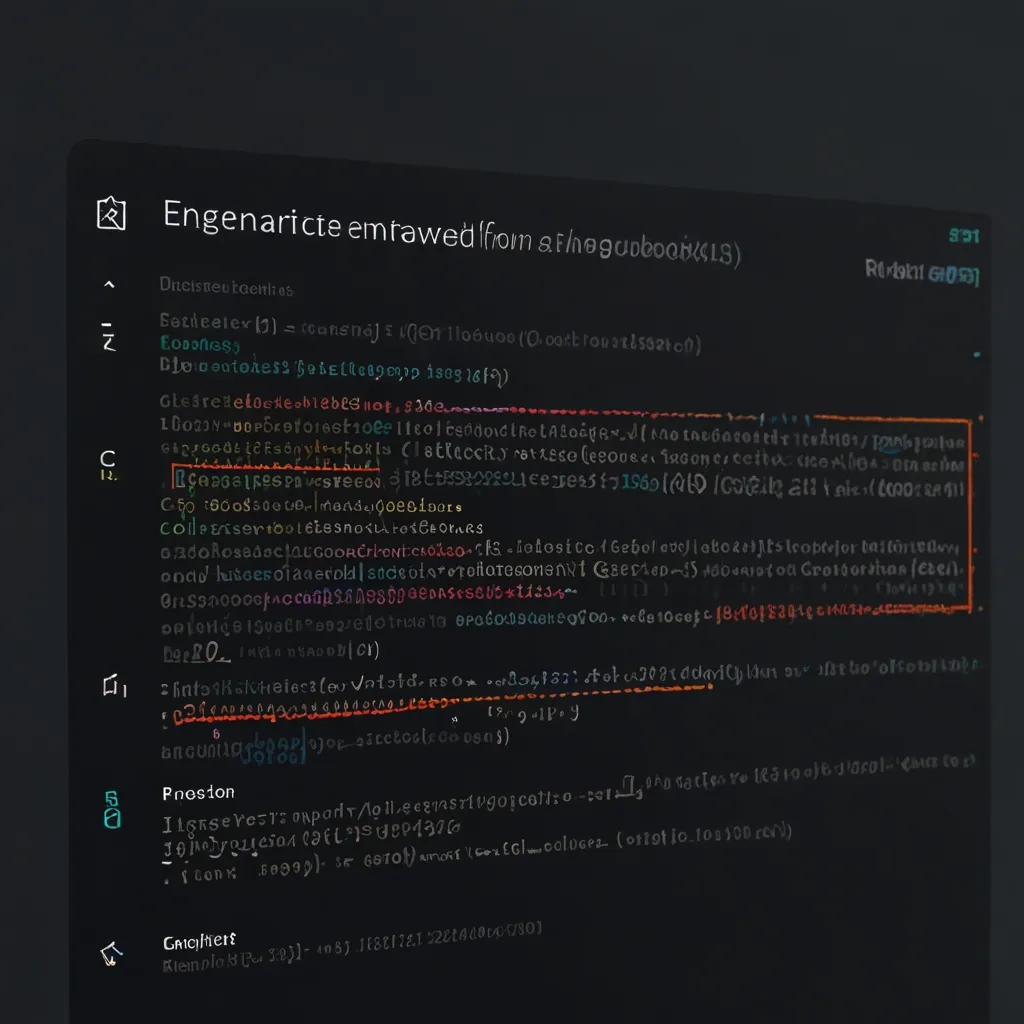Handling large forms in Angular can be a real headache, especially when you’re dealing with dynamic arrays and nested groups. But don’t worry, I’ve got your back! Let’s dive into some techniques that’ll make your life easier when tackling complex forms.
First things first, let’s talk about dynamic arrays. These bad boys are perfect for when you need to add or remove form fields on the fly. Imagine you’re building a survey app, and you want users to be able to add as many questions as they like. Dynamic arrays are your best friend here.
Here’s a quick example of how you can set up a dynamic array in Angular:
import { Component } from '@angular/core';
import { FormBuilder, FormArray, FormGroup } from '@angular/forms';
@Component({
selector: 'app-survey',
templateUrl: './survey.component.html'
})
export class SurveyComponent {
surveyForm: FormGroup;
constructor(private fb: FormBuilder) {
this.surveyForm = this.fb.group({
questions: this.fb.array([])
});
}
get questions() {
return this.surveyForm.get('questions') as FormArray;
}
addQuestion() {
const question = this.fb.group({
text: [''],
type: ['']
});
this.questions.push(question);
}
removeQuestion(index: number) {
this.questions.removeAt(index);
}
}
In this example, we’re using FormBuilder to create a form with a dynamic array of questions. The addQuestion() method allows us to add new questions, while removeQuestion() lets us remove them. Pretty neat, right?
Now, let’s talk about nested groups. These are super useful when you’re dealing with complex data structures. Say you’re building a form for a company directory, and each employee has multiple addresses. Nested groups are perfect for this scenario.
Here’s how you might structure a form with nested groups:
import { Component } from '@angular/core';
import { FormBuilder, FormGroup } from '@angular/forms';
@Component({
selector: 'app-employee',
templateUrl: './employee.component.html'
})
export class EmployeeComponent {
employeeForm: FormGroup;
constructor(private fb: FormBuilder) {
this.employeeForm = this.fb.group({
name: [''],
email: [''],
addresses: this.fb.group({
home: this.fb.group({
street: [''],
city: [''],
country: ['']
}),
work: this.fb.group({
street: [''],
city: [''],
country: ['']
})
})
});
}
}
In this example, we’ve got a form for an employee with nested groups for home and work addresses. This structure makes it easy to organize and access complex data.
But wait, there’s more! When you’re dealing with large forms, performance can become an issue. One trick I’ve found super helpful is using OnPush change detection strategy. This tells Angular to only check for changes when inputs change or events are emitted, which can significantly boost performance.
Here’s how you can implement OnPush:
import { Component, ChangeDetectionStrategy } from '@angular/core';
@Component({
selector: 'app-large-form',
templateUrl: './large-form.component.html',
changeDetection: ChangeDetectionStrategy.OnPush
})
export class LargeFormComponent {
// Component logic here
}
Another tip for handling large forms is to break them down into smaller, more manageable components. This not only makes your code more organized but also improves reusability and maintainability.
For example, you could create a separate component for address inputs:
import { Component, Input } from '@angular/core';
import { FormGroup } from '@angular/forms';
@Component({
selector: 'app-address',
template: `
<div [formGroup]="addressForm">
<input formControlName="street" placeholder="Street">
<input formControlName="city" placeholder="City">
<input formControlName="country" placeholder="Country">
</div>
`
})
export class AddressComponent {
@Input() addressForm: FormGroup;
}
Then, you can use this component in your main form:
<form [formGroup]="employeeForm">
<input formControlName="name" placeholder="Name">
<input formControlName="email" placeholder="Email">
<div formGroupName="addresses">
<app-address [addressForm]="employeeForm.get('addresses.home')"></app-address>
<app-address [addressForm]="employeeForm.get('addresses.work')"></app-address>
</div>
</form>
This approach makes your code more modular and easier to manage.
Now, let’s talk about validation. When you’re dealing with large forms, client-side validation becomes crucial. Angular provides some built-in validators, but sometimes you need custom validation logic.
Here’s an example of a custom validator that checks if an email is from a specific domain:
import { AbstractControl, ValidatorFn } from '@angular/forms';
export function emailDomainValidator(allowedDomain: string): ValidatorFn {
return (control: AbstractControl): {[key: string]: any} | null => {
const email: string = control.value;
const domain = email.substring(email.lastIndexOf('@') + 1);
if (domain.toLowerCase() !== allowedDomain.toLowerCase()) {
return { 'emailDomain': { value: control.value } };
}
return null;
};
}
You can then use this validator in your form:
this.employeeForm = this.fb.group({
name: [''],
email: ['', [Validators.required, emailDomainValidator('mycompany.com')]],
// ... other form controls
});
When dealing with large forms, it’s also important to consider the user experience. One way to improve this is by implementing auto-save functionality. This can be particularly useful for long forms where users might need to come back later to finish.
Here’s a simple example of how you might implement auto-save:
import { Component, OnInit, OnDestroy } from '@angular/core';
import { FormBuilder, FormGroup } from '@angular/forms';
import { Subscription, interval } from 'rxjs';
import { debounce } from 'rxjs/operators';
@Component({
selector: 'app-auto-save-form',
templateUrl: './auto-save-form.component.html'
})
export class AutoSaveFormComponent implements OnInit, OnDestroy {
form: FormGroup;
private autoSaveSub: Subscription;
constructor(private fb: FormBuilder) {
this.form = this.fb.group({
// your form controls here
});
}
ngOnInit() {
this.autoSaveSub = this.form.valueChanges.pipe(
debounce(() => interval(2000))
).subscribe(() => this.autoSave());
}
ngOnDestroy() {
if (this.autoSaveSub) {
this.autoSaveSub.unsubscribe();
}
}
autoSave() {
console.log('Auto saving...', this.form.value);
// Implement your save logic here
}
}
This code sets up an auto-save function that triggers 2 seconds after the user stops typing. You can adjust the delay as needed.
Lastly, let’s talk about form state management. When dealing with large forms, keeping track of the form’s state (pristine, dirty, valid, invalid) can be crucial for providing user feedback and controlling form submission.
Here’s an example of how you might use form states:
<form [formGroup]="largeForm" (ngSubmit)="onSubmit()">
<!-- Your form fields here -->
<button type="submit" [disabled]="largeForm.invalid || largeForm.pristine">
Submit
</button>
</form>
<div *ngIf="largeForm.dirty && !largeForm.valid">
Please fix the errors before submitting.
</div>
In this example, we’re disabling the submit button if the form is invalid or hasn’t been touched (pristine). We’re also showing an error message if the form has been modified (dirty) but is not valid.
Handling large forms in Angular can be challenging, but with these techniques, you’ll be well-equipped to tackle even the most complex forms. Remember, the key is to break things down into manageable pieces, use Angular’s powerful form features, and always keep the user experience in mind. Happy coding!