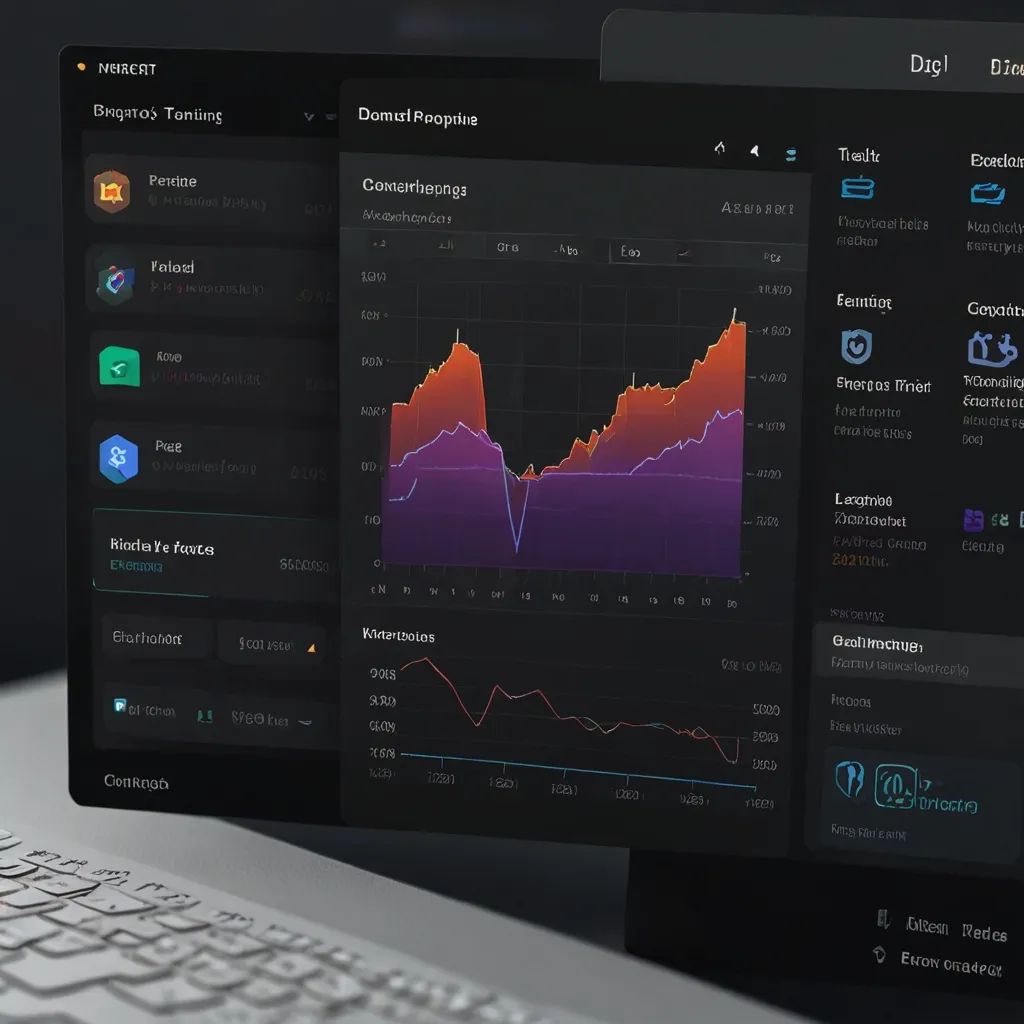Alright, let’s dive into how to effortlessly handle file uploads in your Node.js web applications. If you’ve got a project with Express, adding Multer to the mix can really streamline uploading files. Multer is like the superstar middleware for handling multipart/form-data forms, those ones you usually need for uploading files. We’re talking photo uploads, document submissions, the works. Let’s kick off a simple, step-by-step guide to get you going.
First things first, get your environment sorted out. You’ll need a new directory for your project. Open up your command line, navigate to wherever you want to build this, and get the ball rolling with npm init. It’s a quick and easy setup for a Node.js project.
Then, hit up the necessary dependencies. The stars of this show are Express and Multer. So, you’re looking at:
npm install express multer
Now, time to build the base of your project — the Express server. Create a file, let’s call it app.js. This will be your main hub. Check out this basic server setup:
const express = require('express');
const app = express();
const port = 3000;
app.listen(port, () => {
console.log(`Server is running on port ${port}`);
});
Cool, right? Your server’s now live on port 3000. But wait, let’s spice things up by adding Multer into the mix. Multer is great because it dives in to parse those multipart/form-data forms. You’ll need to set up a storage engine, which determines where and how the files will be stored.
You can set it up like this:
const multer = require('multer');
const storage = multer.diskStorage({
destination: (req, file, cb) => {
cb(null, 'uploads/');
},
filename: (req, file, cb) => {
cb(null, Date.now() + '-' + file.originalname);
}
});
const upload = multer({ storage: storage });
This snippet gets Multer to save files in an uploads folder with their names prefixed by a timestamp — pretty neat for keeping things organized.
Next up, let’s create a route to actually handle these uploads. Using the Multer instance you just made, handle a single file upload with the following:
app.post('/upload', upload.single('file'), (req, res) => {
res.json({ message: 'File uploaded successfully!' });
});
Here, files sent to the /upload route using the file key will be processed, uploaded, and a success message returned.
Need to upload more than one file? That’s doable too:
app.post('/upload', upload.array('files', 12), (req, res) => {
res.json({ message: 'Files uploaded successfully!' });
});
Boom. Now your /upload route can accept up to 12 files at once, all using the files key.
Life’s not always that simple, sometimes you gotta deal with forms that mix files and text fields. Multer has your back with the fields method:
app.post('/upload', upload.fields([
{ name: 'file', maxCount: 1 },
{ name: 'description', maxCount: 1 }
]), (req, res) => {
res.json({ message: 'File and text fields uploaded successfully!' });
});
Here, you’re accepting one file and one text field. Customizable to whatever your form looks like.
When it comes to security, it’s wise to put some restrictions on what can be uploaded. File filters ensure only specific file types get through. Check this:
const fileFilter = (req, file, cb) => {
if (file.mimetype === 'image/jpeg' || file.mimetype === 'image/png') {
cb(null, true);
} else {
cb(null, false);
}
};
const upload = multer({
storage: storage,
fileFilter: fileFilter
});
In this setup, only JPEG and PNG images are allowed. This way, you don’t end up with unauthorized file types messing up your system.
Alright, backend is locked and loaded. What’s missing? The frontend. To actually submit these files, you’ll need a form. Here’s an HTML example to get you started:
<!DOCTYPE html>
<html>
<head>
<title>File Upload</title>
</head>
<body>
<h1>File Upload</h1>
<form action="/upload" method="POST" enctype="multipart/form-data">
<input type="file" name="file" required>
<button type="submit">Upload</button>
</form>
</body>
</html>
Simple but effective. This form sends selected files to your Express server, which then processes it using the Multer middleware.
For those who prefer some JavaScript action, the FormData API is your friend. It gives you the flexibility of uploading files via AJAX, which can feel a bit more modern:
const form = new FormData();
form.append('file', document.getElementById('fileInput').files);
fetch('/upload', {
method: 'POST',
body: form
})
.then(response => response.json())
.then(data => console.log(data))
.catch(error => console.error('Error:', error));
With this setup, you create a FormData object, append the selected file, and send it over to the server using the fetch API. It’s sleek and gets the job done without reloading the page.
So there you have it. Multer makes handling file uploads in your Node.js and Express applications a breeze. Whether you’re working on a simple one-file upload system or something a bit more complex that involves mixed content, Multer’s got the features to support it. Dive into its documentation to uncover more advanced options and customization tricks.
Happy coding!