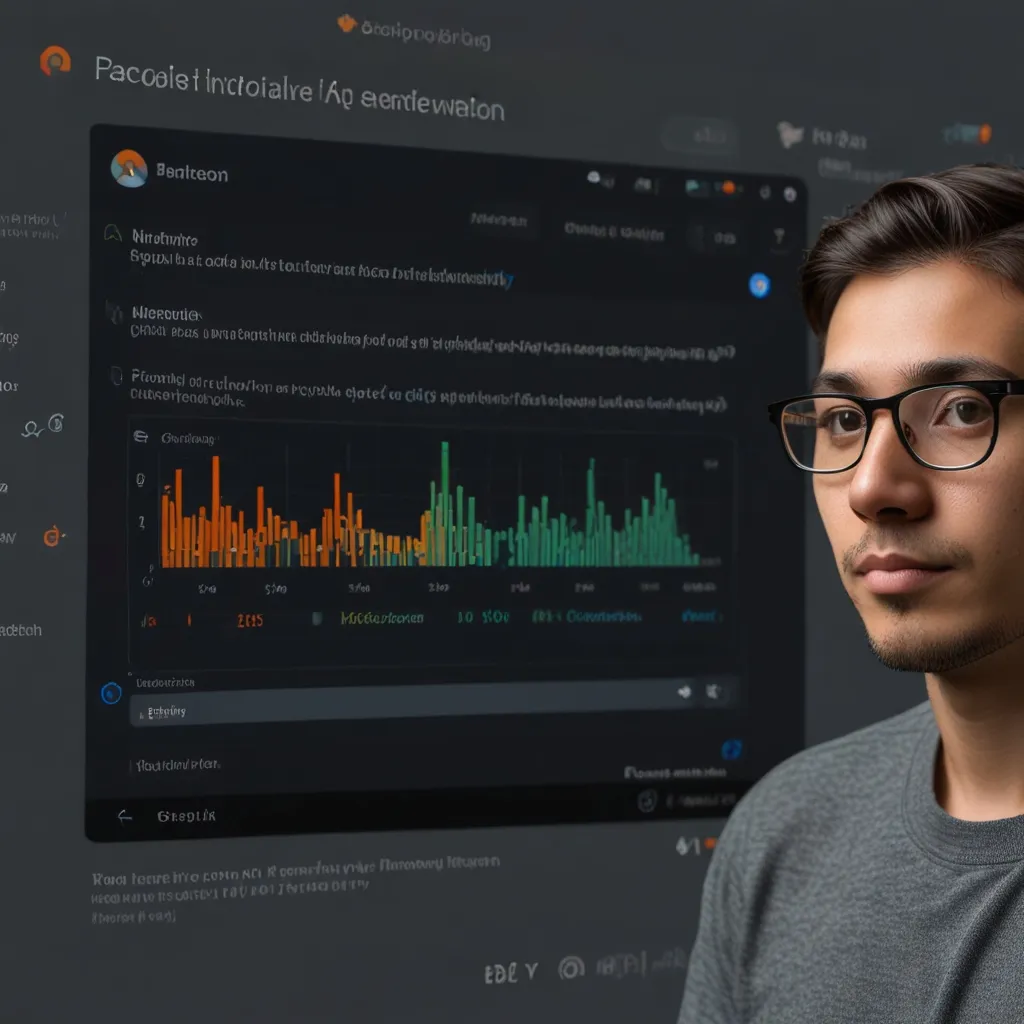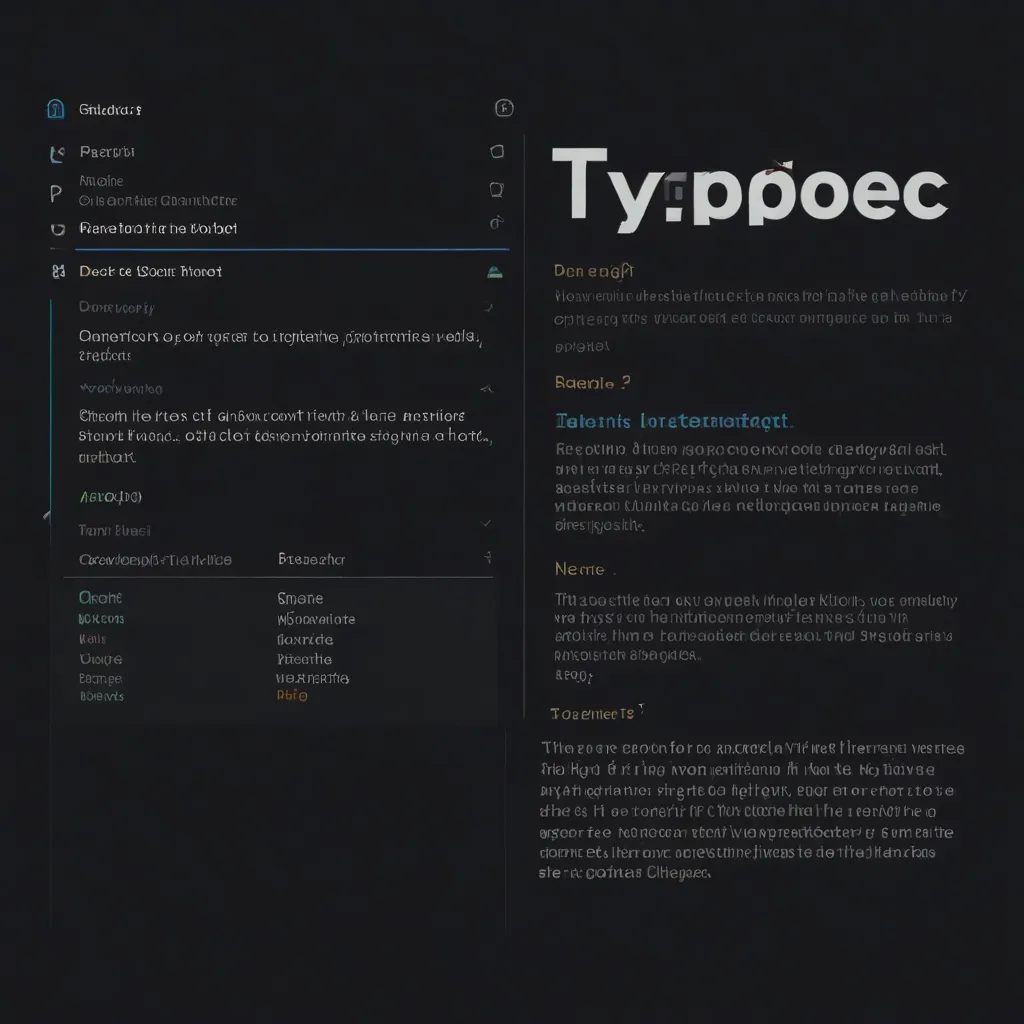Building sleek, responsive, and visually stunning user interfaces in React Native can seem daunting, especially if you’re aiming for those suave, modern layouts that look good on both iOS and Android. That’s where React Native Paper and Material Design principles strut in, offering developers a toolkit to transform visions into reality seamlessly. Here’s a deep dive into how these can be used to elevate your React Native projects.
Getting Cozy with React Native Paper
React Native Paper is a cross-platform UI kit tailored for React Native, strictly adhering to Google’s Material Design aesthetic. Think of it as a magic wand for developers aiming to craft consistent and modern interfaces without reinventing the wheel every time. The joy of it? It’s tailor-made for React Native, promising those unified vibes across platforms.
Starting off with React Native Paper is a breeze. The first step is, of course, getting it up and running. You can install the library either via npm or yarn. It’s as simple as:
npm install react-native-paper
or
yarn add react-native-paper
Now, with installation out of the way, wrap your app with the PaperProvider component. This ensures the Material Design theme is consistently applied, kind of like setting up the backdrop before a theater show begins:
import * as React from 'react';
import { PaperProvider, DefaultTheme } from 'react-native-paper';
import App from './App';
const theme = {
...DefaultTheme,
colors: {
primary: '#3498db',
accent: '#f1c40f',
},
};
export default function Main() {
return (
<PaperProvider theme={theme}>
<App />
</PaperProvider>
);
}
Here, a basic theme is born with customized colors— all set to be tweaked for further pizzazz to fit an app’s unique design aura.
Unpacking Material Design
Originating from the creative minds at Google, Material Design is about orchestrating consistency, simplicity, and impeccable usability. By embracing React Native Paper, you’re automatically working within these principles, but there’s immense benefit in truly grasping their essence.
Responsive layouts are a cornerstone of Material Design. They ensure designs adapt slickly across various devices and orientations. React Native Paper components shine here, being inherently responsive. For instance, using a Card component can fashion a responsive card layout, effortlessly adjusting to the screen it graces:
import * as React from 'react';
import { Card, Title, Paragraph } from 'react-native-paper';
export default function MyCard() {
return (
<Card style={{ margin: 10, padding: 10 }}>
<Card.Title title="Card Title" subtitle="Card Subtitle" />
<Card.Content>
<Paragraph>
This is a sample paragraph inside a card.
</Paragraph>
</Card.Content>
</Card>
);
}
These cards adapt fluidly, changing layouts based on where they’re viewed, offering a seamless user experience.
Theme it Up!
One killer feature of React Native Paper is its theming prowess. Switching themes— or tailoring them to echo a brand’s identity— is a cinch. Check out how light and dark themes can be swapped in and out like a magician’s trick:
import * as React from 'react';
import { PaperProvider, DefaultTheme, DarkTheme } from 'react-native-paper';
import App from './App';
import { useState } from 'react';
export default function Main() {
const [isDarkTheme, setIsDarkTheme] = useState(false);
const theme = isDarkTheme ? DarkTheme : DefaultTheme;
return (
<PaperProvider theme={theme}>
<App setIsDarkTheme={setIsDarkTheme} />
</PaperProvider>
);
}
Within the App component, toggling the themes is as simple as pie:
import * as React from 'react';
import { Button } from 'react-native-paper';
export default function App({ setIsDarkTheme }) {
return (
<Button
mode="contained"
onPress={() => setIsDarkTheme((prev) => !prev)}
>
Toggle Theme
</Button>
);
}
This setup has users gliding between light and dark effortlessly, enhancing interface versatility.
Accessibly Engaging
Harnessing React Native Paper means creating apps that naturally embrace accessibility. Components play well with screen readers, catering to visually impaired users. Here’s how an accessible button emerges from the toolkit:
import * as React from 'react';
import { Button } from 'react-native-paper';
export default function MyButton() {
return (
<Button mode="contained" onPress={() => console.log('Button pressed')}>
Press Me
</Button>
);
}
The button is reader-friendly, aligning with accessibility tools to ensure inclusivity.
Sprinkling Advanced Customizations
React Native Paper does offer a treasure trove of pre-designed components. Yet, sometimes there’s a need to nudge and refine these templates to fulfill specific visions. Customizing is straightforward:
import * as React from 'react';
import { Button } from 'react-native-paper';
import { StyleSheet } from 'react-native';
export default function CustomButton() {
return (
<Button
mode="contained"
style={styles.customButton}
onPress={() => console.log('Button pressed')}
>
Custom Button
</Button>
);
}
const styles = StyleSheet.create({
customButton: {
backgroundColor: '#3498db',
padding: 10,
borderRadius: 5,
},
});
Here, the button morphs with tailored background color settings, padding adjustments, and border radii to align snugly with desired design parameters.
The Final Bow
Diving into React Native Paper while embracing Material Design principles can transform React Native applications into engaging, user-friendly creations. By wielding pre-designed components and leveraging theming features, developers unlock pathways to build aesthetically pleasing, fluid, and accessible interfaces.
These libraries take a hefty chunk of guesswork and legwork out of the development process, saving both time and effort. Yet, it behooves us not to rest entirely on these crutches but also to cherish and understand their underlying design principles and React Native fundamentals. Doing so ensures applications not only look good but also perform seamlessly, presenting a timeless user experience. With React Native Paper in the toolbelt, design endeavors rise to the next level— easy, fun, and rewarding.