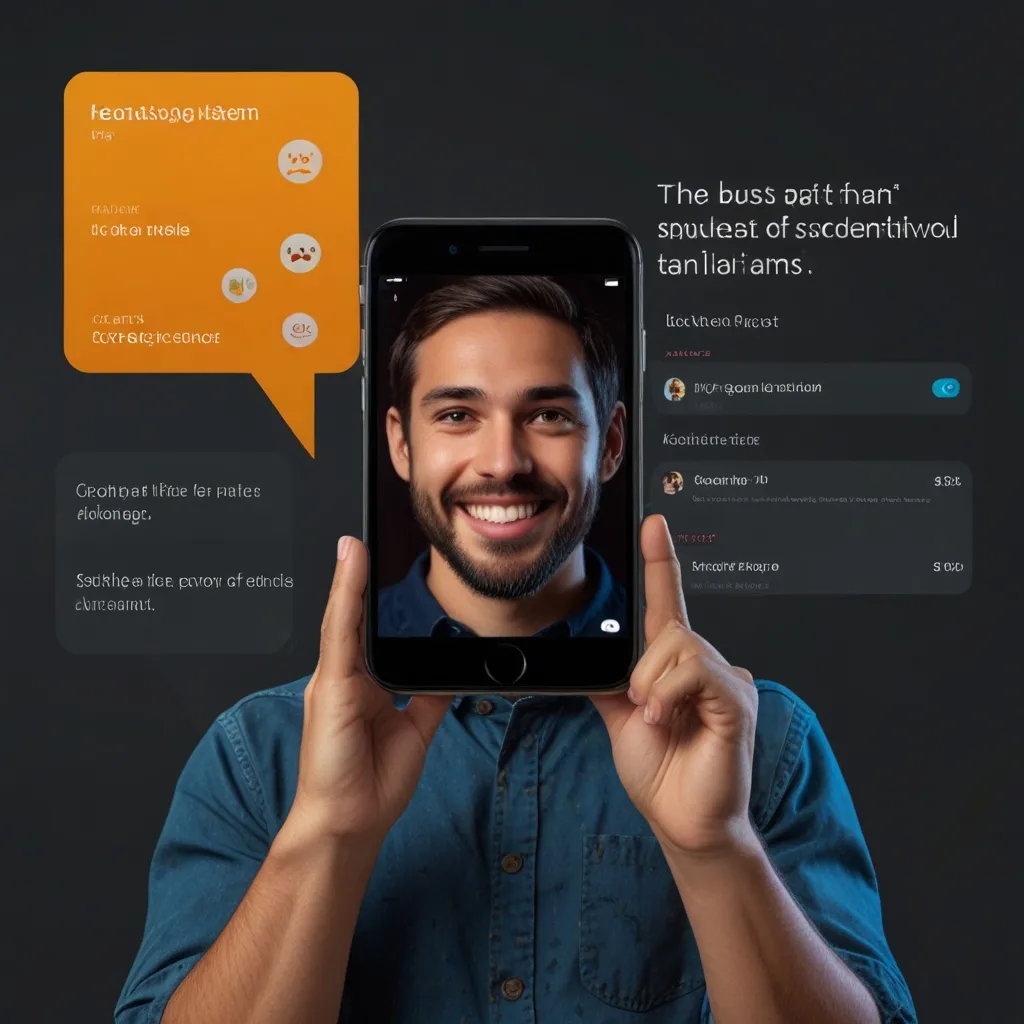Welcome, fellow developers! Today, we’re diving into the exciting world of Progressive Web Apps (PWAs) using Angular. If you’ve been wondering how to create fast, reliable, and engaging web experiences that feel like native apps, you’re in for a treat. Let’s embark on this journey together!
First things first, what exactly is a PWA? Think of it as a super-charged web app that combines the best of both worlds - the reach of the web and the functionality of native apps. It’s like giving your website superpowers! PWAs can work offline, send push notifications, and even add an icon to your home screen. Pretty neat, right?
Now, why Angular for building PWAs? Well, Angular is a powerhouse when it comes to creating robust, scalable web applications. It’s got a ton of built-in features that make PWA development a breeze. Plus, with its component-based architecture, you can create reusable pieces of UI that’ll make your app look slick and consistent.
Before we dive into the nitty-gritty, make sure you’ve got Node.js and npm installed on your machine. If you haven’t already, go ahead and install the Angular CLI. It’s a nifty tool that’ll make our lives much easier. Just run this command in your terminal:
npm install -g @angular/cli
Alright, let’s get this show on the road! First up, we need to create a new Angular project. Find a cozy spot on your hard drive and run:
ng new my-awesome-pwa
cd my-awesome-pwa
The CLI will ask you a few questions. Feel free to customize, but for now, let’s stick with the defaults. Once that’s done, you’ve got yourself a shiny new Angular project!
Now, here’s where the magic happens. We’re going to add PWA support to our app. Angular makes this super easy with a single command:
ng add @angular/pwa
Boom! Just like that, you’ve added PWA capabilities to your app. The CLI has done a bunch of cool stuff for you behind the scenes. It’s added a manifest file, some service worker logic, and even generated those fancy app icons.
Let’s take a closer look at what we’ve got. Open up your src folder and you’ll see a new file called manifest.webmanifest. This little guy tells browsers about your app - its name, icons, colors, and more. Feel free to tweak it to match your app’s personality!
Next up, check out ngsw-config.json in your project root. This is where you can configure your service worker. It’s like your app’s personal assistant, handling stuff like caching and offline functionality.
Now, let’s make our app do something cool. Open up src/app/app.component.ts and let’s add a simple counter:
import { Component } from '@angular/core';
@Component({
selector: 'app-root',
template: `
<h1>Welcome to {{ title }}!</h1>
<p>Count: {{ count }}</p>
<button (click)="increment()">Increment</button>
`,
styles: []
})
export class AppComponent {
title = 'my-awesome-pwa';
count = 0;
increment() {
this.count++;
}
}
Great! We’ve got a basic app up and running. But here’s where it gets really cool. Let’s add some offline functionality. Create a new file called data.service.ts in your src/app folder:
import { Injectable } from '@angular/core';
import { Observable, of } from 'rxjs';
@Injectable({
providedIn: 'root'
})
export class DataService {
private data = [
{ id: 1, name: 'Item 1' },
{ id: 2, name: 'Item 2' },
{ id: 3, name: 'Item 3' }
];
getData(): Observable<any[]> {
// Simulate API call
return of(this.data);
}
}
Now, let’s use this service in our component:
import { Component, OnInit } from '@angular/core';
import { DataService } from './data.service';
@Component({
selector: 'app-root',
template: `
<h1>Welcome to {{ title }}!</h1>
<p>Count: {{ count }}</p>
<button (click)="increment()">Increment</button>
<ul>
<li *ngFor="let item of items">{{ item.name }}</li>
</ul>
`,
styles: []
})
export class AppComponent implements OnInit {
title = 'my-awesome-pwa';
count = 0;
items: any[] = [];
constructor(private dataService: DataService) {}
ngOnInit() {
this.dataService.getData().subscribe(data => this.items = data);
}
increment() {
this.count++;
}
}
Awesome! Now we’ve got a simple app that fetches some data. But here’s the kicker - thanks to our PWA setup, this data will be available even when you’re offline!
To see your PWA in action, let’s build and serve it:
ng build --prod
http-server -p 8080 -c-1 dist/my-awesome-pwa
Open up your browser and navigate to http://localhost:8080. You should see your app running. Now, here’s the cool part - open up your browser’s developer tools, go to the Application tab, and you’ll see a Service Worker registered. Try turning off your internet and refreshing the page. Your app still works!
But we’re not done yet. Let’s add some bling to our PWA with push notifications. First, we need to ask for permission. Add this to your app.component.ts:
requestNotificationPermission() {
if ('Notification' in window) {
Notification.requestPermission();
}
}
And add a button to trigger it in your template:
<button (click)="requestNotificationPermission()">Enable Notifications</button>
Now, when the user clicks this button, they’ll be prompted to allow notifications. Once they do, you can send notifications even when your app isn’t open!
There you have it, folks! We’ve created a basic PWA with Angular that works offline and can send push notifications. But this is just the tip of the iceberg. You can add more features like background sync, add to home screen prompts, and much more.
Remember, PWAs are all about enhancing user experience. They should be fast, reliable, and engaging. With Angular’s powerful features and the PWA capabilities we’ve added, you’re well on your way to creating awesome web experiences that users will love.
So go ahead, experiment, and push the boundaries of what’s possible on the web. Who knows? Your next PWA might just be the next big thing! Happy coding, and may your apps be ever progressive!