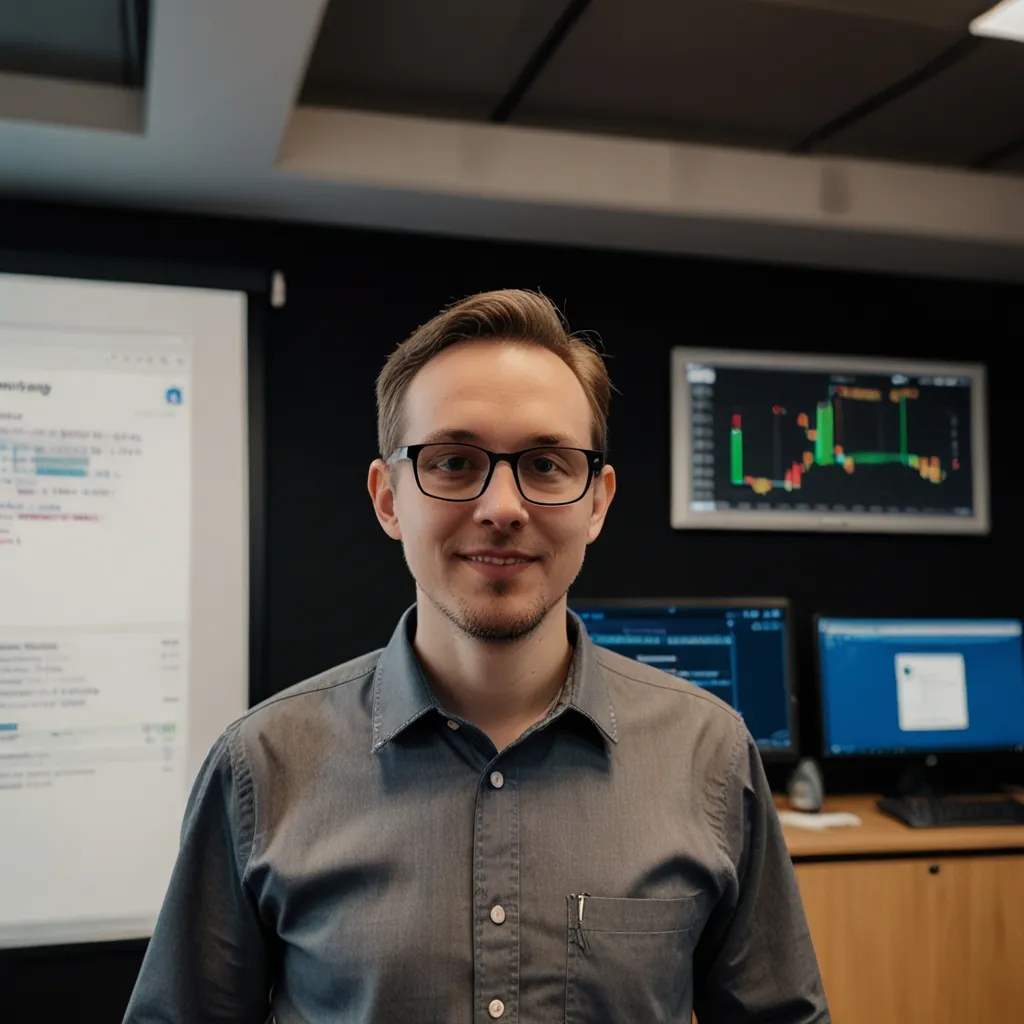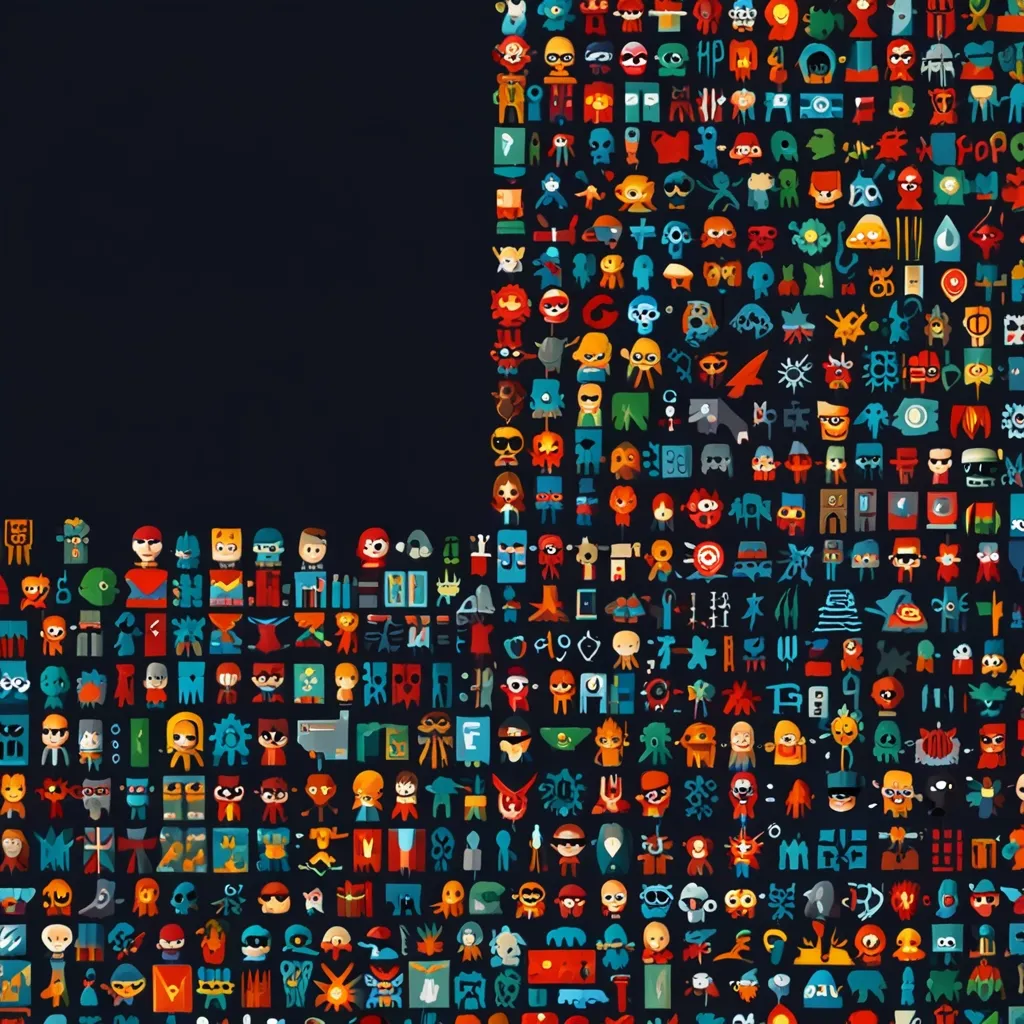Angular development can be a real time-saver, but what if I told you there’s a way to make it even more efficient? Enter custom schematics - the secret weapon for automating your Angular projects. Trust me, once you start using them, you’ll wonder how you ever lived without them!
So, what exactly are schematics? Think of them as blueprints for your code. They’re like little templates that can generate or modify files in your project. Angular CLI comes with a bunch of built-in schematics, but the real magic happens when you create your own.
Let’s say you’re tired of manually setting up the same folder structure and boilerplate code every time you start a new project. Custom schematics can take care of that for you in seconds. It’s like having a personal assistant who knows exactly how you like your code organized.
But it’s not just about saving time. Custom schematics can help maintain consistency across your projects and team. No more debates about where to put that service file or how to name your components. Your schematics, your rules!
Now, I know what you’re thinking - “Sounds great, but isn’t it complicated to set up?” Well, I’m not going to lie, there is a bit of a learning curve. But once you get the hang of it, you’ll be creating schematics like a pro.
Let’s start with a simple example. Imagine you want to create a custom schematic that generates a basic component with some predefined structure. Here’s what the main schematic file might look like:
import { Rule, SchematicContext, Tree } from '@angular-devkit/schematics';
import { Schema } from './schema';
export function myCustomComponent(options: Schema): Rule {
return (tree: Tree, context: SchematicContext) => {
// Your schematic logic here
return tree;
};
}
This is just the skeleton, of course. The real magic happens inside that function. You can use the Tree API to create, read, and modify files in your project structure.
One of the coolest things about schematics is that they’re not limited to just creating new files. You can also use them to modify existing ones. For example, you could create a schematic that automatically adds new routes to your routing module whenever you generate a new component.
But wait, there’s more! Schematics can also prompt users for input, allowing for dynamic generation based on user preferences. Want to give users the option to include a service with their component? No problem! Just add a prompt to your schema.
Speaking of schemas, they’re an essential part of schematics. They define the structure of the options that your schematic accepts. Here’s a simple example:
{
"$schema": "http://json-schema.org/schema",
"id": "MyCustomComponentSchema",
"title": "My Custom Component Schema",
"type": "object",
"properties": {
"name": {
"type": "string",
"description": "The name of the component.",
"x-prompt": "What name would you like to use for the component?"
}
},
"required": ["name"]
}
This schema defines a single option, ‘name’, which is required and will prompt the user if not provided.
Now, I know all this might seem a bit overwhelming at first. When I first started with schematics, I felt like I was trying to learn a whole new language. But trust me, the payoff is worth it. The time you invest in learning and creating schematics will come back to you tenfold in productivity gains.
One of the things I love most about custom schematics is how they can evolve with your project. As you discover new patterns or best practices, you can update your schematics to reflect them. It’s like your codebase is learning and growing alongside you.
Let’s dive a bit deeper into how you can use schematics to enforce coding standards across your team. Say you have a specific way you want your services structured. You could create a schematic that not only generates the service file but also adds the necessary imports, decorators, and even basic method stubs.
Here’s a more complex example of how you might structure such a schematic:
import {
Rule,
SchematicContext,
Tree,
apply,
mergeWith,
move,
template,
url,
} from '@angular-devkit/schematics';
import { strings } from '@angular-devkit/core';
export function customService(options: any): Rule {
return (tree: Tree, context: SchematicContext) => {
const sourceTemplates = url('./files');
const sourceParametrizedTemplates = apply(sourceTemplates, [
template({
...strings,
...options,
}),
move(options.path),
]);
return mergeWith(sourceParametrizedTemplates)(tree, context);
};
}
This schematic uses template files to generate the service. You could have a template file like this:
import { Injectable } from '@angular/core';
@Injectable({
providedIn: 'root'
})
export class <%= classify(name) %>Service {
constructor() { }
getData() {
// TODO: Implement getData method
}
setData(data: any) {
// TODO: Implement setData method
}
}
With this setup, every time someone on your team generates a new service, it will have the same basic structure and method stubs. No more forgetting to add the @Injectable decorator or wondering what the basic methods should be named.
But schematics aren’t just for generating new code. They can also be incredibly useful for updating existing projects. Imagine you’re working on a large Angular application and you need to update all your components to use a new shared module. Instead of manually modifying each file, you could create a schematic to do it for you.
Here’s a basic example of how you might structure such a schematic:
import { Rule, Tree, SchematicContext } from '@angular-devkit/schematics';
import { ast } from '@angular-devkit/schematics/tools';
export function addSharedModule(): Rule {
return (tree: Tree, context: SchematicContext) => {
const componentFiles = tree.getDir('/src/app').visit(filePath => {
if (filePath.endsWith('.component.ts')) {
const content = tree.read(filePath);
if (content) {
const sourceFile = ast.createSourceFile(filePath, content.toString(), ast.ScriptTarget.Latest, true);
// Logic to add import and update @NgModule here
// ...
tree.overwrite(filePath, sourceFile.getFullText());
}
}
});
return tree;
};
}
This schematic would iterate over all component files in your app, add the necessary import statement, and update the @NgModule decorator to include the shared module.
Now, I know what some of you might be thinking - “This all sounds great, but I’m not sure I have the time to learn and implement all this.” And I get it, we’re all busy. But here’s the thing: the time you invest in learning schematics will pay off in spades down the line.
Think about all the repetitive tasks you do in your day-to-day development. All those little things that take up just a few minutes each, but add up over time. Now imagine if you could automate all of that. That’s the power of custom schematics.
And the best part? Once you’ve created a schematic, you can share it with your team or even the wider Angular community. There’s something really satisfying about creating a tool that not only helps you but could potentially help other developers around the world.
Of course, like any powerful tool, schematics should be used wisely. It’s easy to get carried away and try to automate everything. But remember, the goal is to increase productivity and maintain consistency, not to replace good old-fashioned coding entirely.
In my experience, the best approach is to start small. Identify one or two common tasks that you find yourself doing repeatedly, and create schematics for those. As you get more comfortable with the process, you can gradually expand your schematic library.
And don’t forget about maintenance! As your project evolves, make sure to keep your schematics up to date. There’s nothing worse than an automated tool that generates outdated code.
In conclusion, custom schematics are a game-changer for Angular development. They can save you time, enforce consistency, and even make your coding more enjoyable. Sure, there’s a bit of a learning curve, but the benefits far outweigh the initial investment. So why not give it a try? Who knows, you might just become your team’s new schematics guru!