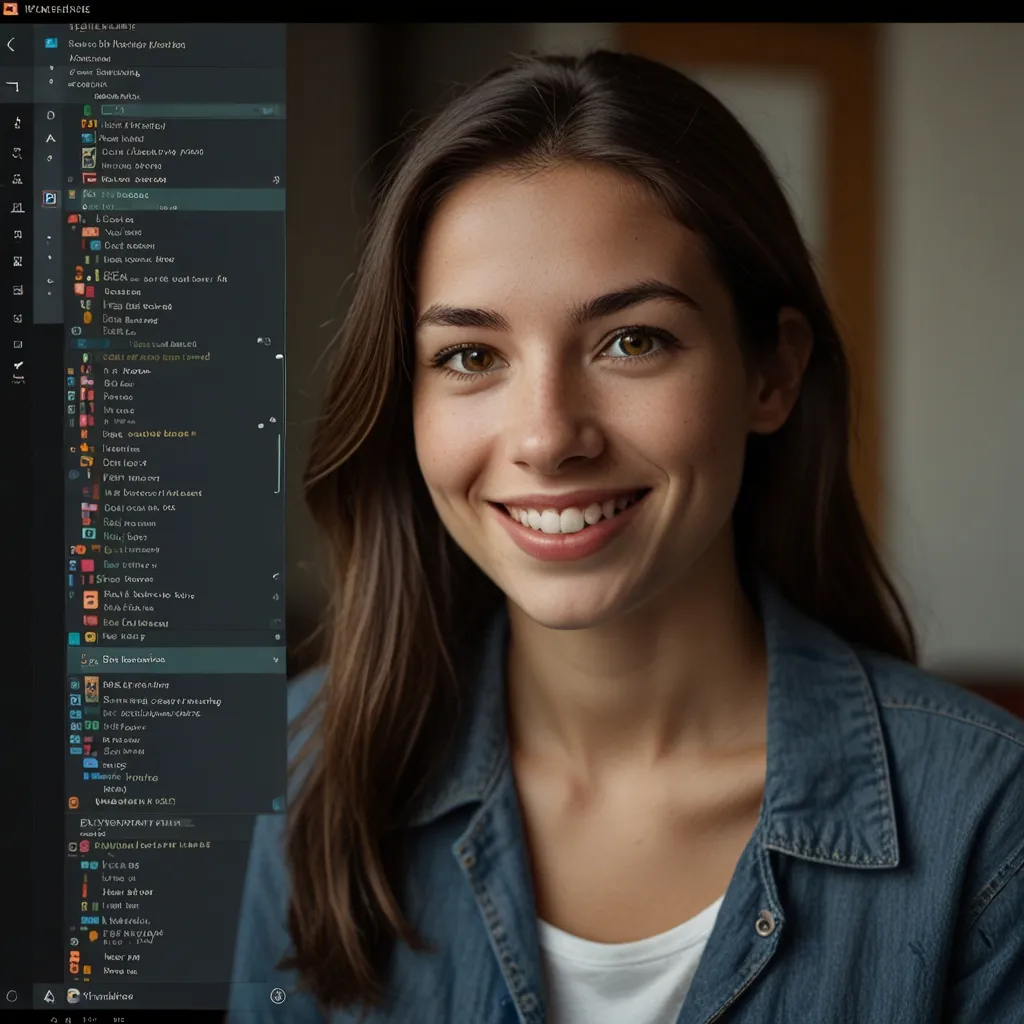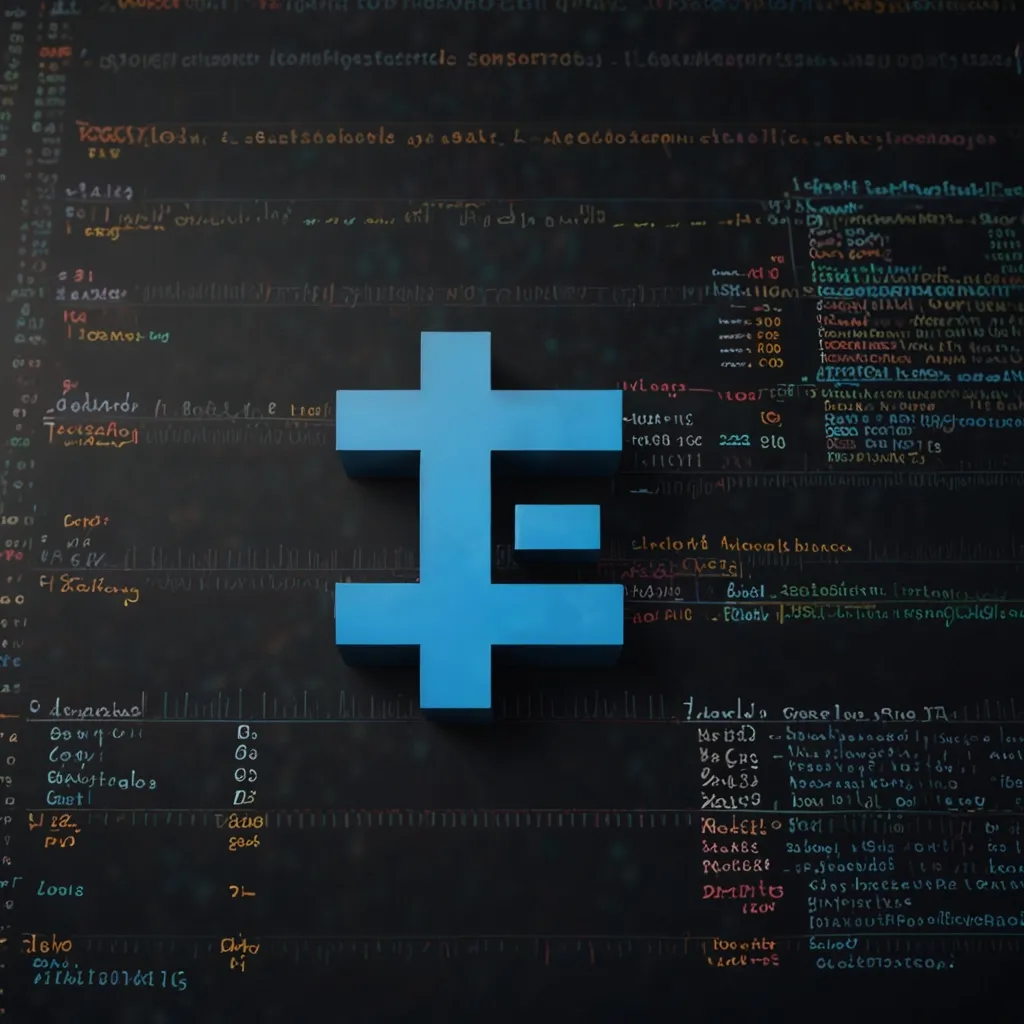Angular’s Custom Animation Builders are a game-changer when it comes to creating dynamic and engaging user experiences. As a developer who’s been working with Angular for years, I can tell you that these powerful tools have revolutionized the way we approach animations in web applications.
Let’s dive into the world of Custom Animation Builders and see how they can take your Angular projects to the next level. First things first, what exactly are Custom Animation Builders? Well, they’re a set of functions and methods that allow you to create complex animations programmatically, giving you more control and flexibility than traditional CSS-based animations.
One of the coolest things about Custom Animation Builders is that they let you create animations that respond to user input or application state changes in real-time. Imagine a loading spinner that speeds up or slows down based on the progress of a data fetch, or a sidebar that smoothly expands and collapses with a custom easing function. These are just a few examples of what’s possible with Custom Animation Builders.
To get started with Custom Animation Builders, you’ll need to import the necessary modules from Angular’s animation package. Here’s a quick example of how to set up a basic animation:
import { trigger, style, animate, builder } from '@angular/animations';
@Component({
selector: 'app-my-component',
template: '<div [@myAnimation]="state">Animate me!</div>',
animations: [
trigger('myAnimation', [
transition('* => *', [
animate(1000, builder(
style({ opacity: 0, transform: 'translateY(-20px)' }),
animate('500ms ease-out')
))
])
])
]
})
export class MyComponent {
state: string = 'initial';
}
In this example, we’re using the builder function to create a custom animation that fades in an element while moving it up slightly. The best part? You can easily modify this animation by changing the parameters or adding more complex logic.
Now, let’s talk about some of the cool things you can do with Custom Animation Builders. One of my favorite features is the ability to chain multiple animations together. This allows you to create complex sequences of movements and transitions that would be difficult or impossible to achieve with CSS alone.
Here’s an example of how you might chain animations to create a more complex effect:
trigger('complexAnimation', [
transition('* => *', [
animate(1000, builder(
style({ opacity: 0, transform: 'scale(0.5)' }),
animate('500ms ease-out', style({ opacity: 1, transform: 'scale(1)' })),
animate('500ms ease-in', style({ transform: 'rotate(360deg)' }))
))
])
])
This animation starts by scaling and fading in an element, then rotates it 360 degrees. Pretty neat, right?
Another powerful feature of Custom Animation Builders is the ability to use query and stagger functions. These allow you to animate multiple elements within a component, creating eye-catching effects like staggered list item animations or ripple effects.
Here’s a quick example of how you might use query and stagger to animate a list of items:
trigger('listAnimation', [
transition('* => *', [
query(':enter', [
style({ opacity: 0, transform: 'translateY(-20px)' }),
stagger(100, [
animate('500ms ease-out', style({ opacity: 1, transform: 'translateY(0)' }))
])
])
])
])
This animation will cause list items to fade in and move up one after another, creating a smooth, staggered effect.
One thing I love about Custom Animation Builders is how they encourage you to think about animations as a core part of your application’s user experience, rather than just an afterthought. By programmatically controlling your animations, you can create more responsive and interactive interfaces that truly engage your users.
For example, you could create a parallax scrolling effect that responds to the user’s scroll position:
@Component({
selector: 'app-parallax',
template: '<div [style.transform]="getParallaxTransform()">Parallax content</div>',
})
export class ParallaxComponent {
@HostListener('window:scroll', ['$event'])
onScroll(event: Event) {
// Update animation based on scroll position
this.updateParallax();
}
getParallaxTransform() {
// Calculate transform based on scroll position
const scrollPosition = window.pageYOffset;
return `translateY(${scrollPosition * 0.5}px)`;
}
}
This component creates a simple parallax effect by transforming an element based on the window’s scroll position. While this example uses inline styles, you could easily adapt it to use Custom Animation Builders for more complex effects.
One of the challenges you might face when working with Custom Animation Builders is managing the complexity of your animations as they grow. It’s easy to get carried away and create animations that are too complex or resource-intensive. To avoid this, I always try to follow the principle of progressive enhancement – start with a simple, functional interface, then add animations to enhance the user experience, not define it.
It’s also worth noting that while Custom Animation Builders are incredibly powerful, they’re not always the best solution for every situation. Sometimes, a simple CSS transition or a pre-built animation library might be more appropriate, especially for simpler effects. As with any tool, it’s important to use Custom Animation Builders judiciously and always consider the impact on performance and user experience.
Speaking of performance, one of the great things about Angular’s animation system is that it’s built with performance in mind. Animations are handled off the main thread where possible, which means they won’t block other UI updates or interactions. However, it’s still important to be mindful of performance, especially on mobile devices or when dealing with large numbers of animated elements.
To optimize your animations, consider using the animateChild function to control the timing of child animations, or the group function to run multiple animations in parallel. You can also use the useAnimation function to reuse animation definitions across your application, which can help reduce code duplication and improve maintainability.
Here’s an example of how you might use useAnimation to create a reusable fade animation:
const fadeAnimation = animation([
style({ opacity: 0 }),
animate('{{ duration }} {{ easing }}', style({ opacity: 1 }))
], {
params: {
duration: '300ms',
easing: 'ease-out'
}
});
@Component({
selector: 'app-my-component',
template: '<div [@fadeIn]>Fade me in!</div>',
animations: [
trigger('fadeIn', [
transition(':enter', useAnimation(fadeAnimation))
])
]
})
export class MyComponent {}
This creates a reusable fade animation that you can easily customize by passing in different parameters.
As you dive deeper into Custom Animation Builders, you’ll discover a whole world of possibilities for creating engaging, interactive user interfaces. Whether you’re building a simple portfolio site or a complex enterprise application, these tools give you the power to create animations that truly bring your Angular apps to life.
Remember, the key to great animations is subtlety and purpose. Use animations to guide your users’ attention, provide feedback on interactions, and create a sense of continuity in your application. With Custom Animation Builders, you have the tools to create animations that not only look great but also enhance the overall user experience of your Angular applications.
So go ahead, experiment with Custom Animation Builders in your next Angular project. You might be surprised at how much they can elevate your user interface and create truly memorable experiences for your users. Happy coding!