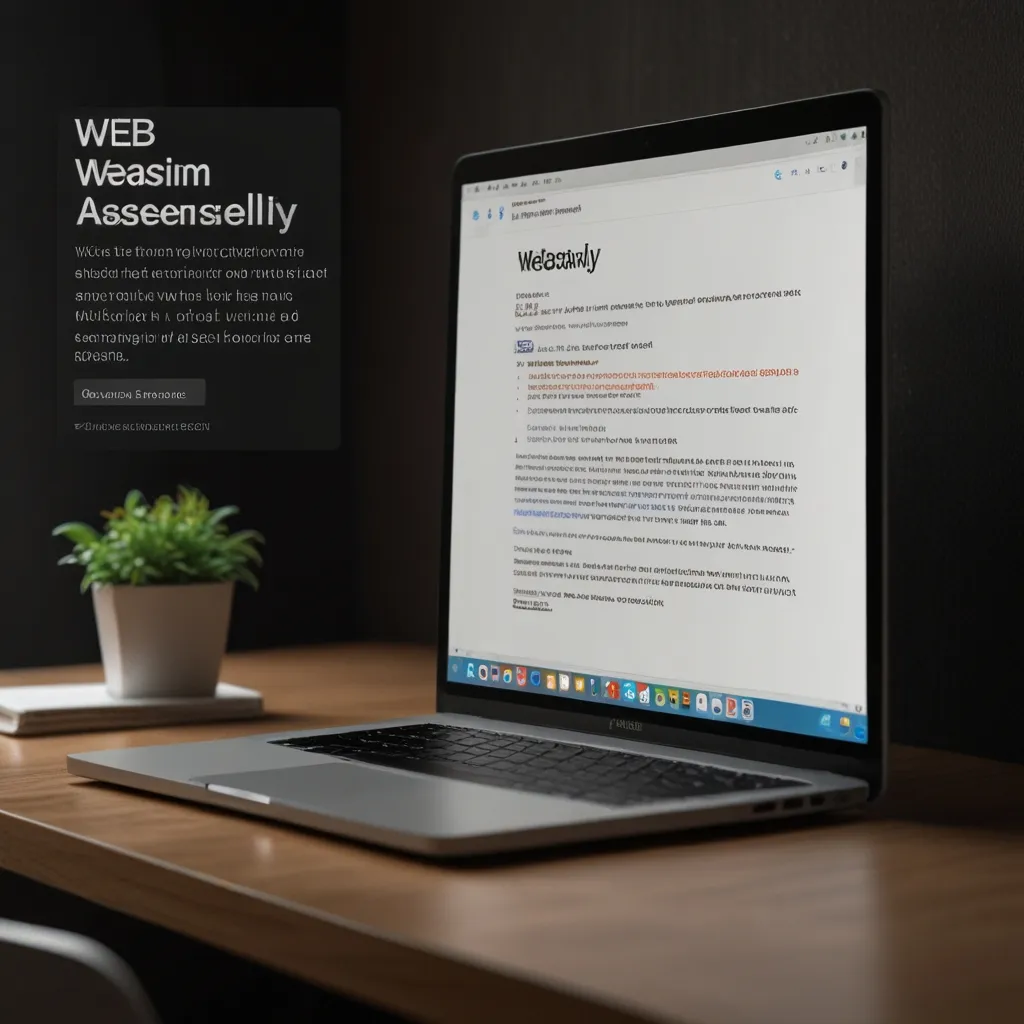When I first started building web applications, I often struggled with making them feel as responsive and reliable as native mobile apps. Users expect fast loading times, smooth interactions, and the ability to work offline. That’s where Progressive Web Apps come in. PWAs use modern web technologies to deliver app-like experiences directly through the browser. JavaScript plays a central role in this, enabling features that bridge the gap between web and native applications. In this article, I will share seven key JavaScript techniques that help create robust PWAs. These methods have proven effective in my projects, and I will include detailed code examples to illustrate each one.
Service workers are a fundamental part of PWAs. They act as a proxy between your web app and the network, allowing you to control how requests are handled. This means your app can work even when there is no internet connection. I remember implementing my first service worker and being amazed at how it transformed a basic website into something that felt like a installed application. The service worker runs in the background, separate from the main page, so it does not block the user interface.
To set up a service worker, you need to register it in your main JavaScript file. This tells the browser to start using the service worker script. Here is a simple way to do it. First, check if the browser supports service workers. Then, register the script. It is good practice to handle errors during registration to avoid silent failures.
// Service Worker registration with error handling
if ('serviceWorker' in navigator) {
window.addEventListener('load', function() {
navigator.serviceWorker.register('/sw.js')
.then(function(registration) {
console.log('Service Worker registered with scope:', registration.scope);
})
.catch(function(error) {
console.log('Service Worker registration failed:', error);
});
});
}
Once registered, the service worker can manage caching. Caching stores files locally so they can be accessed offline. In the service worker file, you define what happens during installation and when fetching resources. For instance, during the install event, you can cache essential files like HTML, CSS, and JavaScript. Later, when a user requests a resource, the service worker can serve it from the cache if available.
// Service Worker script (sw.js) with basic caching
const CACHE_NAME = 'app-cache-v1';
const urlsToCache = [
'/',
'/index.html',
'/styles/main.css',
'/scripts/app.js',
'/images/logo.png'
];
self.addEventListener('install', function(event) {
event.waitUntil(
caches.open(CACHE_NAME)
.then(function(cache) {
return cache.addAll(urlsToCache);
})
);
});
self.addEventListener('fetch', function(event) {
event.respondWith(
caches.match(event.request)
.then(function(response) {
if (response) {
return response;
}
return fetch(event.request);
})
);
});
This approach ensures that even if the network is slow or unavailable, users can still access the core parts of your app. Over time, I have learned to use more advanced caching strategies. For example, you can cache dynamic content or update the cache when new versions of files are available. It is important to version your caches to manage updates smoothly.
Another technique I find valuable is the App Shell Model. This involves separating the basic structure of your app from its content. Think of the app shell as the minimal HTML, CSS, and JavaScript needed to render the user interface. By caching this shell, your app loads instantly, similar to how a native app starts up. Then, dynamic content is fetched and displayed as needed.
In practice, this means designing your app so that the core layout is static and reusable. When a user visits, the shell loads quickly from the cache, and JavaScript is used to populate it with data from an API or other sources. This method significantly improves perceived performance because users see something meaningful right away.
Web App Manifests are another key component. A manifest file is a JSON file that describes how your app should behave when installed on a user’s device. It specifies details like the app name, icons, start URL, and display mode. This file allows your PWA to be added to the home screen and opened in a standalone window, without the browser UI.
Creating a manifest is straightforward. You define properties in a JSON object and link it from your HTML. Here is an example of a manifest file.
// manifest.json
{
"name": "My Progressive Web App",
"short_name": "MyPWA",
"description": "A sample PWA with offline capabilities",
"start_url": "/",
"display": "standalone",
"background_color": "#ffffff",
"theme_color": "#007bff",
"orientation": "portrait",
"icons": [
{
"src": "icons/icon-72x72.png",
"sizes": "72x72",
"type": "image/png"
},
{
"src": "icons/icon-192x192.png",
"sizes": "192x192",
"type": "image/png"
},
{
"src": "icons/icon-512x512.png",
"sizes": "512x512",
"type": "image/png"
}
]
}
To use the manifest, add a link tag in the head of your HTML file. Sometimes, you might need to inject it dynamically with JavaScript, especially if you are building a single-page application.
// Dynamically adding the manifest
const manifestLink = document.createElement('link');
manifestLink.rel = 'manifest';
manifestLink.href = '/manifest.json';
document.head.appendChild(manifestLink);
This small file makes a big difference in how users perceive your app. I have seen apps with well-defined manifests get higher engagement because they feel more integrated into the device.
Strategic caching goes beyond basic service worker setups. Different types of resources require different caching strategies. Static assets like images and CSS files can be cached aggressively, while dynamic data from APIs might need a network-first approach. This means trying to fetch fresh data first and falling back to the cache if the network fails.
In one of my projects, I implemented a stale-while-revalidate pattern for API calls. This strategy serves cached data immediately while fetching updated data in the background. It provides a fast user experience while keeping content relatively fresh.
// Advanced caching in service worker for mixed resources
self.addEventListener('fetch', function(event) {
if (event.request.url.includes('/api/')) {
// For API requests, use network-first with cache fallback
event.respondWith(
fetch(event.request)
.then(function(response) {
// Cache the response for future use
const responseClone = response.clone();
caches.open('api-cache-v1')
.then(function(cache) {
cache.put(event.request, responseClone);
});
return response;
})
.catch(function() {
// If network fails, return from cache
return caches.match(event.request);
})
);
} else {
// For static assets, use cache-first
event.respondWith(
caches.match(event.request)
.then(function(response) {
return response || fetch(event.request);
})
);
}
});
This code checks if the request is for an API endpoint. If so, it tries to fetch from the network first. If the fetch succeeds, it caches the response and returns it. If the network request fails, it serves the cached version. For other resources, it uses a cache-first approach. This balance ensures that users always get a response, even under poor network conditions.
Push notifications are a powerful way to re-engage users. They allow your app to send messages even when it is not active in the browser. Implementing push notifications involves two main parts: requesting permission from the user and handling the notification in the service worker.
First, you need to ask the user for permission to send notifications. This should be done at a relevant moment, such as after they have interacted with your app positively. Here is how you can request permission and set up push messaging.
// Requesting notification permission and subscribing to push
function requestNotificationPermission() {
return Notification.requestPermission()
.then(function(permission) {
if (permission === 'granted') {
console.log('Notification permission granted.');
return subscribeToPush();
} else {
console.log('Unable to get permission for notifications.');
}
});
}
function subscribeToPush() {
return navigator.serviceWorker.ready
.then(function(registration) {
const vapidPublicKey = 'Your_VAPID_Public_Key_Here'; // Replace with your key
return registration.pushManager.subscribe({
userVisibleOnly: true,
applicationServerKey: urlBase64ToUint8Array(vapidPublicKey)
});
})
.then(function(subscription) {
console.log('User is subscribed:', subscription);
// Send subscription to your server for later use
return fetch('/api/save-subscription', {
method: 'POST',
body: JSON.stringify(subscription),
headers: {
'Content-Type': 'application/json'
}
});
});
}
// Helper function to convert VAPID key
function urlBase64ToUint8Array(base64String) {
const padding = '='.repeat((4 - base64String.length % 4) % 4);
const base64 = (base64String + padding)
.replace(/-/g, '+')
.replace(/_/g, '/');
const rawData = window.atob(base64);
const outputArray = new Uint8Array(rawData.length);
for (let i = 0; i < rawData.length; ++i) {
outputArray[i] = rawData.charCodeAt(i);
}
return outputArray;
}
Once subscribed, your server can send push messages. When a push event occurs, the service worker handles it and displays a notification.
// Service Worker handling push events
self.addEventListener('push', function(event) {
let data = {};
if (event.data) {
data = event.data.json();
}
const options = {
body: data.body || 'You have a new update!',
icon: '/icons/icon-192.png',
badge: '/icons/badge-72.png',
actions: [
{ action: 'view', title: 'Open App' },
{ action: 'close', title: 'Close' }
]
};
event.waitUntil(
self.registration.showNotification(data.title || 'PWA Notification', options)
);
});
// Handle notification clicks
self.addEventListener('notificationclick', function(event) {
event.notification.close();
if (event.action === 'view') {
event.waitUntil(
clients.openWindow('/')
);
}
});
This setup allows your app to keep users informed about new content or updates. I have used this to notify users about new messages or features, which helps maintain their interest.
Performance optimization is critical for PWAs. Users expect fast loading and responsive interactions. Key metrics to monitor include Largest Contentful Paint (LCP), which measures loading performance; First Input Delay (FID), which measures interactivity; and Cumulative Layout Shift (CLS), which measures visual stability. Tools like Google’s Core Web Vitals can help track these.
In my apps, I use JavaScript to monitor these metrics and send data to an analytics service. This helps identify areas for improvement.
// Tracking Core Web Vitals
import { getCLS, getFID, getFCP, getLCP, getTTFB } from 'web-vitals';
function sendToAnalytics(metric) {
const body = {
name: metric.name,
value: Math.round(metric.name === 'CLS' ? metric.value * 1000 : metric.value),
id: metric.id,
delta: metric.delta,
navigationType: metric.navigationType
};
// Use sendBeacon if available for efficient sending
if (navigator.sendBeacon) {
navigator.sendBeacon('/api/analytics', JSON.stringify(body));
} else {
fetch('/api/analytics', {
body: JSON.stringify(body),
method: 'POST',
keepalive: true
});
}
}
getCLS(sendToAnalytics);
getFID(sendToAnalytics);
getFCP(sendToAnalytics);
getLCP(sendToAnalytics);
getTTFB(sendToAnalytics);
To improve these metrics, I implement techniques like lazy loading images, code splitting, and optimizing bundle sizes. For example, lazy loading delays the loading of non-critical images until they are needed, reducing initial page load time.
// Lazy loading images with Intersection Observer
document.addEventListener('DOMContentLoaded', function() {
const lazyImages = [].slice.call(document.querySelectorAll('img.lazy'));
if ('IntersectionObserver' in window) {
let lazyImageObserver = new IntersectionObserver(function(entries, observer) {
entries.forEach(function(entry) {
if (entry.isIntersecting) {
let lazyImage = entry.target;
lazyImage.src = lazyImage.dataset.src;
lazyImage.classList.remove('lazy');
lazyImageObserver.unobserve(lazyImage);
}
});
});
lazyImages.forEach(function(lazyImage) {
lazyImageObserver.observe(lazyImage);
});
} else {
// Fallback for older browsers
lazyImages.forEach(function(lazyImage) {
lazyImage.src = lazyImage.dataset.src;
});
}
});
This code uses the Intersection Observer API to load images only when they enter the viewport. It is a simple yet effective way to boost performance.
Testing and auditing ensure that your PWA meets quality standards. I regularly use Lighthouse, an open-source tool, to audit my apps. Lighthouse checks for performance, accessibility, best practices, and PWA features. It provides a score and recommendations for improvements.
You can run Lighthouse programmatically in Node.js for automated testing in continuous integration pipelines.
// Programmatic Lighthouse audit
const lighthouse = require('lighthouse');
const chromeLauncher = require('chrome-launcher');
async function runLighthouseAudit(url) {
const chrome = await chromeLauncher.launch({ chromeFlags: ['--headless'] });
const options = {
logLevel: 'info',
output: 'json',
onlyCategories: ['pwa', 'performance'],
port: chrome.port
};
const runnerResult = await lighthouse(url, options);
const report = runnerResult.report;
await chrome.kill();
return JSON.parse(report);
}
// Example usage in a build process
runLighthouseAudit('https://example.com')
.then(results => {
const pwaScore = results.categories.pwa.score;
const performanceScore = results.categories.performance.score;
console.log(`PWA Score: ${pwaScore}, Performance Score: ${performanceScore}`);
if (pwaScore < 0.9) {
throw new Error('PWA audit failed - score below threshold');
}
})
.catch(error => {
console.error('Audit error:', error);
process.exit(1);
});
This script launches Chrome, runs the audit, and checks if the PWA score meets a threshold. If not, it throws an error, which can fail a build in a CI system. I integrate this into my deployment process to catch issues early.
Manual testing is also important. I test my apps on various devices and network conditions. Using browser developer tools, I simulate slow networks or offline mode to ensure the app behaves as expected. For instance, in Chrome DevTools, you can throttle the network to 3G or go offline to see how your service worker handles requests.
These seven techniques—service workers, app shell model, web app manifests, strategic caching, push notifications, performance optimization, and testing—form a solid foundation for building PWAs. They work together to create applications that are reliable, fast, and engaging. By implementing them, you can provide users with an experience that rivals native apps, without the need for app store downloads.
In my journey, I have found that starting simple and gradually adding these features leads to the best results. For example, begin with a service worker for basic caching, then add a manifest, and so on. Each step improves the user experience incrementally. Remember to test thoroughly and keep user needs at the forefront. PWAs are not just about technology; they are about delivering value to users in a way that works for them, regardless of their device or network conditions.