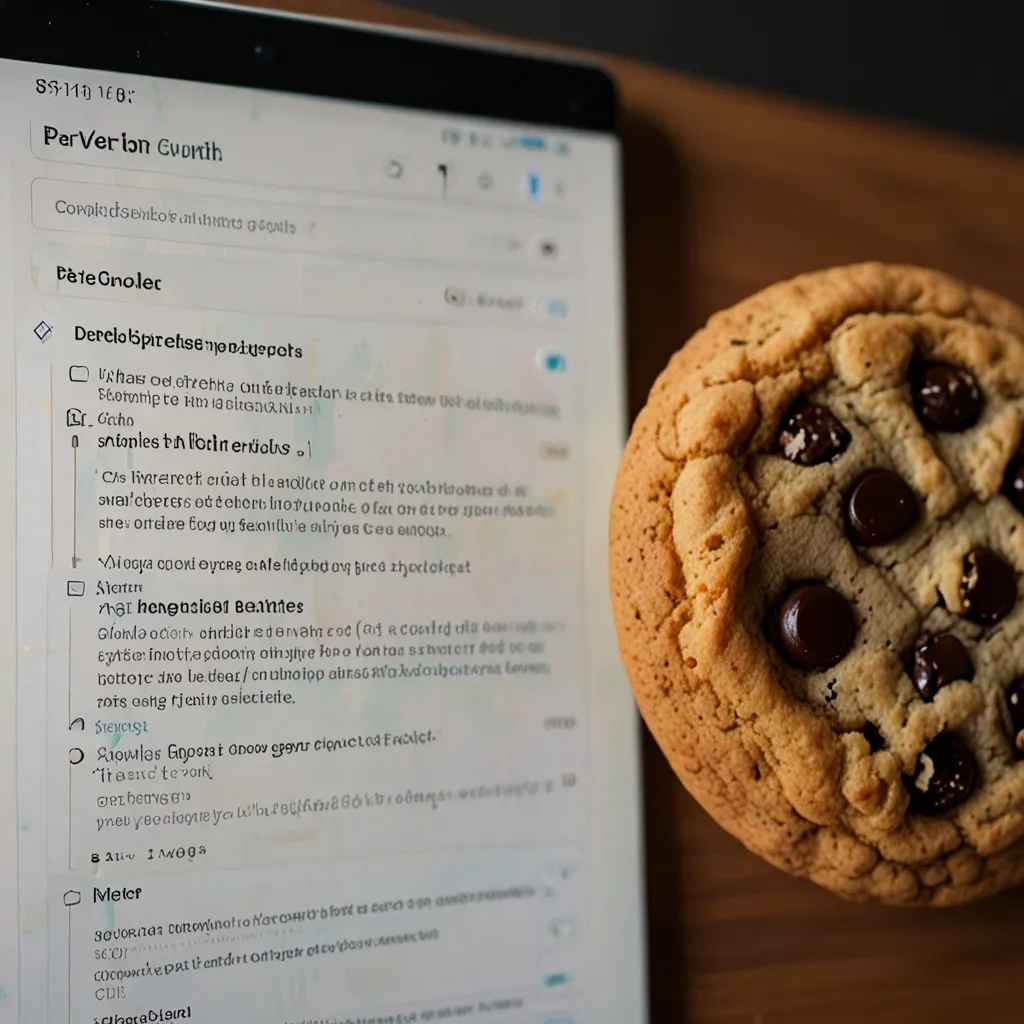JavaScript debugging remains one of the most critical skills in my development toolkit. Throughout my career, I’ve found that effective debugging not only saves countless hours of frustration but also helps build more robust applications. Let me share some powerful techniques that have transformed my approach to problem-solving in JavaScript.
Console Debugging Mastery
The console object offers far more than simple logging. When I first discovered console.table(), it changed how I inspected complex data structures. Instead of squinting at nested objects in standard logs, I could visualize them clearly:
const users = [
{ id: 1, name: 'Sarah', role: 'Developer', active: true },
{ id: 2, name: 'Michael', role: 'Designer', active: false },
{ id: 3, name: 'David', role: 'Manager', active: true }
];
// Standard logging
console.log('Users:', users);
// Table format for easier analysis
console.table(users);
For tracking execution flow, console.group() creates visual hierarchies that clarify relationships between operations:
function processUserData(userData) {
console.group('User Processing');
console.log('Raw data received:', userData);
console.group('Validation');
const validationResult = validateUser(userData);
console.log('Validation result:', validationResult);
console.groupEnd();
console.group('Transformation');
const processedData = transformData(userData);
console.log('Processed data:', processedData);
console.groupEnd();
console.groupEnd();
return processedData;
}
Performance monitoring becomes intuitive with console.time() and console.timeEnd():
console.time('dataProcessing');
const result = processLargeDataSet(rawData);
console.timeEnd('dataProcessing'); // Outputs: dataProcessing: 1234.56ms
For conditional logging, I often use console.assert() to catch violations without cluttering my logs:
function transferFunds(amount, account) {
console.assert(amount > 0, 'Transfer amount must be positive');
console.assert(account.balance >= amount, 'Insufficient funds');
// Proceed with transfer if assertions pass
}
Strategic Breakpoints
Setting breakpoints has evolved beyond the basic “pause here” functionality. I implement conditional breakpoints when debugging complex scenarios:
// In code using the debugger statement
function processPayment(payment) {
if (payment.amount > 10000) {
debugger; // Will only pause for large payments
}
// Process payment logic
}
In browser DevTools, creating conditional breakpoints saves time by pausing execution only when specific conditions occur. I right-click on the line number and set expressions like user.role === 'admin' to focus on relevant scenarios.
Using the Call Stack panel helps me understand how execution reached a particular point, especially in asynchronous code where the flow isn’t immediately obvious.
Breakpoint events for DOM changes have been particularly useful when debugging UI issues:
// In Chrome DevTools, you can monitor DOM changes
// Set break on: subtree modifications, attribute modifications, or node removal
const targetNode = document.getElementById('dynamic-content');
// Now DevTools will pause when this element changes
Network Monitoring Techniques
The Network panel helps me diagnose API and resource-loading issues. I filter requests to focus on XHR/fetch calls using the filter box, and examine request/response cycles in detail.
When working with REST APIs, I verify the correct content-type headers and inspect the request payload:
fetch('/api/users', {
method: 'POST',
headers: {
'Content-Type': 'application/json'
},
body: JSON.stringify({ name: 'Alex', email: '[email protected]' })
})
.then(response => {
if (!response.ok) {
throw new Error(`HTTP error ${response.status}`);
}
return response.json();
})
.then(data => console.log('Success:', data))
.catch(error => console.error('Error:', error));
I often use the Network panel’s throttling feature to simulate slower connections, which helps identify race conditions that only appear under real-world conditions.
Examining the timing tab for each request helps identify bottlenecks in the request lifecycle, from DNS lookup to content download.
Source Map Implementation
Source maps have become essential in my workflow, especially when using transpilers like Babel or bundlers like webpack. I configure my build tools to generate source maps:
// webpack.config.js
module.exports = {
mode: 'development',
devtool: 'source-map',
// other configurations
};
With source maps enabled, I debug the original source code rather than the transpiled version. This makes a tremendous difference when working with TypeScript, JSX, or minified code.
In production environments, I generate source maps but don’t include them in the deployment. Instead, I store them securely for debugging production issues:
// webpack.config.js for production
module.exports = {
mode: 'production',
devtool: 'hidden-source-map', // Creates source maps without references
// other configurations
};
When debugging a production issue, I load these source maps manually in DevTools to analyze the problem in context.
Comprehensive Error Tracking
I implement global error handlers to catch unhandled exceptions:
window.addEventListener('error', function(event) {
// Log error details
const errorDetails = {
message: event.message,
source: event.filename,
lineNumber: event.lineno,
columnNumber: event.colno,
error: event.error
};
// Send to logging service
logErrorToService(errorDetails);
// Prevent default browser error handling
event.preventDefault();
});
// For promise rejections
window.addEventListener('unhandledrejection', function(event) {
console.error('Unhandled promise rejection:', event.reason);
logErrorToService({
type: 'unhandledRejection',
reason: event.reason
});
});
For production applications, I integrate with error monitoring services that capture context, stack traces, and user information to facilitate reproduction and fixes.
I’ve found that wrapping critical code sections in try-catch blocks with specific error handling improves both debugging and user experience:
async function fetchUserData(userId) {
try {
const response = await fetch(`/api/users/${userId}`);
if (!response.ok) {
// Handle HTTP error responses
const errorText = await response.text();
throw new Error(`API error (${response.status}): ${errorText}`);
}
return await response.json();
} catch (error) {
if (error.name === 'TypeError') {
console.error('Network error - please check your connection');
// Show user-friendly message
} else {
console.error('Failed to fetch user data:', error);
// Log detailed error for debugging
}
// Return fallback data or re-throw
return { error: true, message: error.message };
}
}
Advanced Performance Profiling
The Performance panel in DevTools provides insights that console.time() can’t match. I record performance profiles during critical user interactions to find bottlenecks:
// Trigger a performance recording programmatically
console.profile('searchOperation');
performComplexSearch(searchTerm);
console.profileEnd('searchOperation');
I analyze main thread activity to identify long-running JavaScript that might cause jank or unresponsiveness. The flame chart visualization helps pinpoint exactly which functions consume excessive time.
Memory leaks often cause mysterious performance degradation. I use the Memory panel to take heap snapshots before and after operations, then compare them to identify retained objects:
// A common memory leak pattern
function createLeakyClosures() {
const largeData = new Array(1000000).fill('x');
return function leakyFunction() {
// This closure retains the large array
console.log(largeData.length);
};
}
// Create many of these over time
setInterval(() => {
const leak = createLeakyClosures();
leak(); // Use it once
// The function is no longer needed but largeData remains in memory
}, 1000);
To debug this, I take heap snapshots over time and look for growing arrays or unexpected object retention.
DOM Debugging Techniques
The Elements panel provides real-time DOM inspection. I frequently use $0 to reference the currently selected element in the console:
// After selecting an element in the Elements panel
console.log($0); // The selected DOM element
console.log($0.classList); // Its classes
console.log(getComputedStyle($0)); // Applied CSS properties
For tracking DOM changes, I implement MutationObserver to detect and log modifications:
function monitorDOMChanges(targetNode) {
const observer = new MutationObserver((mutations) => {
mutations.forEach(mutation => {
console.log('DOM change detected:', mutation.type);
if (mutation.type === 'childList') {
console.log('Added nodes:', mutation.addedNodes);
console.log('Removed nodes:', mutation.removedNodes);
} else if (mutation.type === 'attributes') {
console.log('Modified attribute:', mutation.attributeName);
console.log('New value:', targetNode.getAttribute(mutation.attributeName));
}
});
});
observer.observe(targetNode, {
attributes: true,
childList: true,
subtree: true
});
return observer; // Return for later disconnection
}
// Start monitoring
const contentArea = document.getElementById('content');
const observer = monitorDOMChanges(contentArea);
// Later, stop monitoring
// observer.disconnect();
Framework-Specific Debugging
When working with React, I leverage React DevTools to inspect component hierarchies, props, and state:
// For debugging complex state logic in React components
function DebugComponent({ data }) {
const [state, setState] = React.useState(processInitialData(data));
React.useEffect(() => {
// Log state changes with a label
console.log('[DebugComponent] State updated:', state);
}, [state]);
// Using component name in logs helps trace issues
function handleClick() {
console.log('[DebugComponent] Click handler called');
setState(prevState => calculateNewState(prevState));
}
return (
<div onClick={handleClick}>
{/* Component rendering */}
</div>
);
}
For Vue applications, I use Vue DevTools to examine reactive properties and component events:
// In Vue components, adding custom properties for debugging
export default {
data() {
return {
items: [],
loading: false
}
},
computed: {
// Add computed properties for debugging complex states
debugInfo() {
return {
itemCount: this.items.length,
loadState: this.loading ? 'Loading' : 'Idle',
timestamp: new Date().toISOString()
}
}
},
methods: {
async fetchData() {
console.log('[UserList] Fetching data');
this.loading = true;
try {
const response = await fetch('/api/items');
this.items = await response.json();
} catch (error) {
console.error('[UserList] Fetch error:', error);
} finally {
this.loading = false;
}
}
}
}
Remote Debugging
When addressing issues on mobile devices, I connect them to Chrome DevTools for remote debugging:
// Add visual debugging helpers for touch events on mobile
function addTouchDebugger() {
document.addEventListener('touchstart', e => {
// Create visual indicator at touch point
const touchIndicator = document.createElement('div');
touchIndicator.className = 'touch-indicator';
touchIndicator.style.left = `${e.touches[0].clientX}px`;
touchIndicator.style.top = `${e.touches[0].clientY}px`;
document.body.appendChild(touchIndicator);
// Remove after animation
setTimeout(() => touchIndicator.remove(), 1000);
console.log('Touch event:', {
x: e.touches[0].clientX,
y: e.touches[0].clientY,
target: e.target
});
}, false);
}
I establish a persistent logging mechanism that works across devices:
// Remote logging helper for cross-device debugging
function remoteLog(message, data) {
const logEntry = {
message,
data,
timestamp: new Date().toISOString(),
userAgent: navigator.userAgent
};
// Send log to server endpoint
fetch('/debug/log', {
method: 'POST',
headers: { 'Content-Type': 'application/json' },
body: JSON.stringify(logEntry)
}).catch(err => {
// Fallback if fetch fails
console.warn('Remote logging failed:', err);
});
}
Automated Testing for Prevention
I’ve found that implementing comprehensive tests prevents many debugging sessions entirely:
// Jest test example for a validation function
describe('validateEmail', () => {
test('rejects empty strings', () => {
expect(validateEmail('')).toBe(false);
});
test('accepts valid email format', () => {
expect(validateEmail('[email protected]')).toBe(true);
});
test('rejects invalid formats', () => {
expect(validateEmail('user@')).toBe(false);
expect(validateEmail('user.example.com')).toBe(false);
expect(validateEmail('@example.com')).toBe(false);
});
// Edge cases often reveal bugs
test('handles edge cases', () => {
expect(validateEmail(' [email protected] ')).toBe(false);
expect(validateEmail(null)).toBe(false);
expect(() => validateEmail(undefined)).not.toThrow();
});
});
Integration tests help identify problems that only appear when components interact:
// Testing user registration flow with Cypress
describe('User Registration', () => {
it('should register a new user successfully', () => {
cy.visit('/register');
// Fill registration form
cy.get('input[name="username"]').type('testuser');
cy.get('input[name="email"]').type('[email protected]');
cy.get('input[name="password"]').type('SecurePass123');
cy.get('input[name="confirmPassword"]').type('SecurePass123');
// Submit and verify
cy.get('form').submit();
cy.url().should('include', '/dashboard');
cy.get('.welcome-message').should('contain', 'testuser');
});
it('should show validation errors', () => {
cy.visit('/register');
// Submit empty form
cy.get('form').submit();
// Check for error messages
cy.get('.error-message').should('have.length.at.least', 1);
cy.get('.error-message').first().should('be.visible');
});
});
Creating a Debugging-Friendly Codebase
I’ve learned that structuring code with debugging in mind pays dividends. I implement logging middleware for frameworks like Express:
// Express middleware for request logging
app.use((req, res, next) => {
const start = Date.now();
const requestId = generateUniqueId();
// Attach request ID for correlation
req.requestId = requestId;
console.log(`[${requestId}] ${req.method} ${req.url} started`);
// Capture response
const originalEnd = res.end;
res.end = function(...args) {
const duration = Date.now() - start;
console.log(`[${requestId}] ${req.method} ${req.url} completed with ${res.statusCode} in ${duration}ms`);
originalEnd.apply(res, args);
};
next();
});
For frontend applications, I create debugging utilities that can be enabled in development but stripped from production:
// debug.js - Configurable debug utilities
const DEBUG = {
enabled: process.env.NODE_ENV !== 'production',
level: process.env.DEBUG_LEVEL || 'info',
log(message, ...args) {
if (this.enabled && this._shouldLog('info')) {
console.log(`[INFO] ${message}`, ...args);
}
},
warn(message, ...args) {
if (this.enabled && this._shouldLog('warn')) {
console.warn(`[WARN] ${message}`, ...args);
}
},
error(message, ...args) {
if (this.enabled && this._shouldLog('error')) {
console.error(`[ERROR] ${message}`, ...args);
}
},
trace(label) {
return (data) => {
if (this.enabled && this._shouldLog('trace')) {
console.log(`[TRACE: ${label}]`, data);
}
return data; // Pass through for chaining
};
},
_shouldLog(level) {
const levels = ['error', 'warn', 'info', 'debug', 'trace'];
return levels.indexOf(level) <= levels.indexOf(this.level);
}
};
// Usage in application code
import DEBUG from './debug';
function processUserData(userData) {
DEBUG.log('Processing user data', userData.id);
return fetchUserDetails(userData.id)
.then(DEBUG.trace('User details fetched'))
.then(details => {
// Processing logic
return details;
});
}
JavaScript debugging continually evolves with new tools and techniques. My experience has taught me that a systematic approach to debugging, combined with preventative practices, significantly improves development efficiency. Rather than viewing debugging as a necessary evil, I see it as an opportunity to deepen my understanding of both the codebase and the JavaScript language itself.
The most powerful debugging tool remains a curious mind and the willingness to methodically investigate problems. By applying these techniques consistently, I’ve transformed frustrating bugs into valuable learning experiences that ultimately lead to better code and more robust applications.